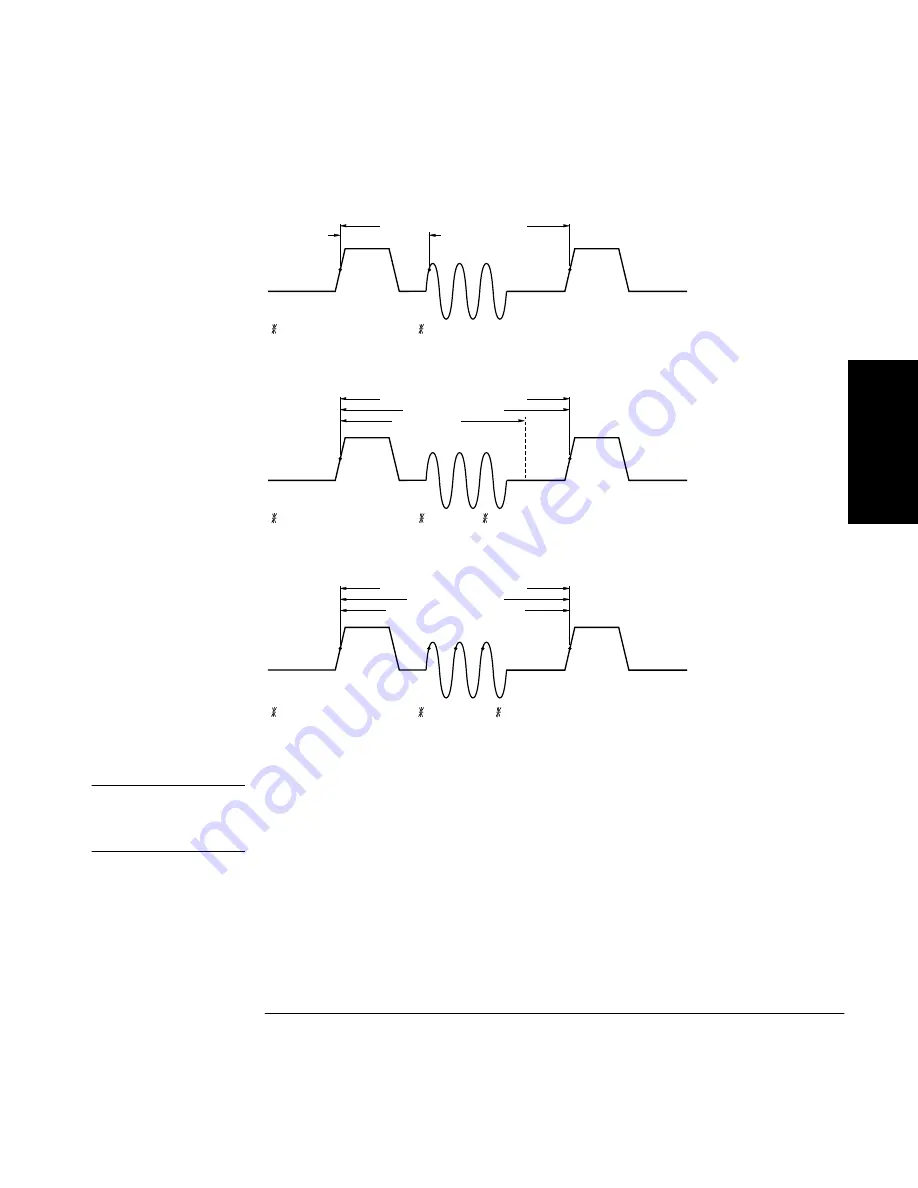
Chapter 2 Operating Your Universal Counter
Using the Gate & External Arm Menu Key
Operating Guide
2-21
2
Figure 2-2. HP 53132A (With S/N Prefix 3646 and Above) Auto Arming
NOTE
The examples in Figure 2-2 have the input signal applied to Channel 1
with COMMON 1: ON, Channel 1 SLOPE: POS, and Channel 2 SLOPE:
POS.
DESIRED T.I. MEASUREMENT
START
STOP
ACTUAL T.I. MEAS
START: AUTO, DELAY : NONE
DESIRED T.I. MEASUREMENT
START
STOP
ACTUAL T.I. MEAS
DELAY TIME
DESIRED T.I. MEASUREMENT
START
STOP
ACTUAL T.I. MEAS
DELAY STOP TO 4th EVENT
1
2
3
4
START: AUTO, DELAY : TIME, T : (specified)
START: AUTO, DELAY : EVENT, E : 4
(standard T.I. measurement)
Summary of Contents for 53131A
Page 1: ...Operating Guide HP 53131A 132A 225 MHz Universal Counter ...
Page 2: ......
Page 26: ...xxiv Operating Guide ...
Page 41: ...1 Getting Started ...
Page 77: ...2 Operating Your Universal Counter Operator s Reference ...
Page 171: ...3 Specifications ...
Page 196: ... Manual Part Number 53131 90055 Printed in U S A MAY 1999 ...
















































