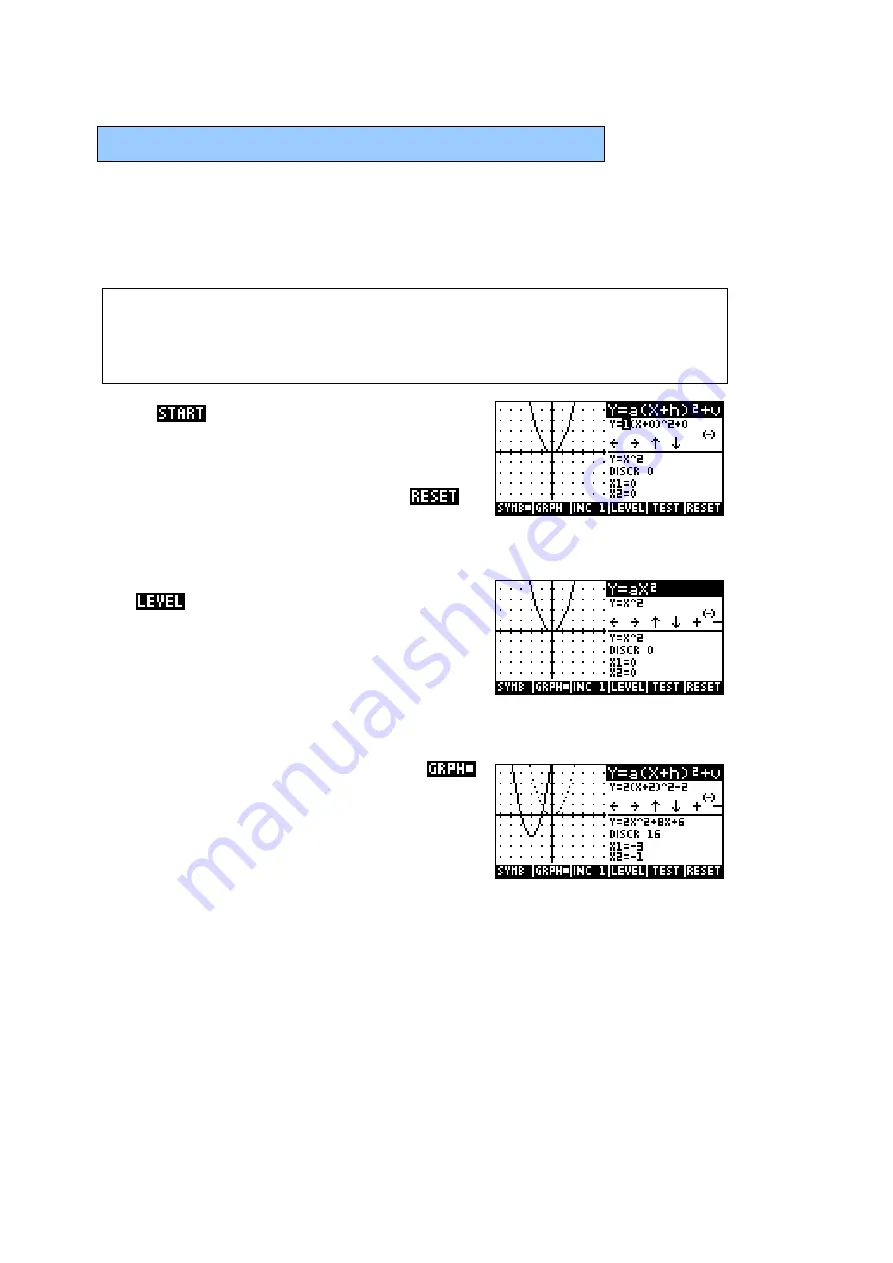
164
T
T
H
H
E
E
Q
Q
U
U
A
A
D
D
E
E
X
X
P
P
L
L
O
O
R
R
E
E
R
R
T
T
E
E
A
A
C
C
H
H
I
I
N
N
G
G
A
A
P
P
L
L
E
E
T
T
Rather than being a multi-purpose aplet, this is a teaching aplet specialized
to the single use of exploring graphs of quadratics.
Objectives
Using the Quadratic Explorer aplet, the student will investigate the behavior
of the graph of
(
)
2
y
a x
h
v
=
+
+
as the values of
a
,
h
and
v
change. This can be
done both by manipulating the equation and seeing the change in the graph,
and
by manipulating the graph and seeing the change in the equation.
Press
to see the main screen of the
aplet, shown right. This aplet has only the one
screen, rather than the usual
PLOT
,
SYMB
and
NUM
views. If the aplet has been used before
then it may be necessary to press the
screen key to go back to the opening view.
Choosing the level
The first choice made by the user should be
the
. The default level is that of
Y=a(X+h)
2
+v , which allows the student to
change all parameters at once. By having the
student choose the levels of Y=aX
2
, Y=(x+h)
2
or Y=X
2
+v, the teacher can confine the study
to the effects of only one coefficient at a time if desired.
GRAPH mode
The default state for the aplet is to be in
mode. In this mode the student uses the keys
listed below to control the appearance of the
graph, with these changes reflected
automatically in the two equations on the right
half of the screen. The original y=x
2
graph is
kept on the screen (dotted) for comparison and a grid is supplied to allow the
user to see movement more clearly.
The control keys (listed onscreen) are:
↑ ↓ → ←
moves the graph in the obvious way.
+ and -
cycles the value of ‘a’ in y=a(x+h)
2
+v through
the values 0.1, 0.2, 0.3, 0.5, 1, 2 & 5.
(-)
(the ‘negative’ key) changes the sign on the
‘a’ coefficient turning the graph upside down.










































