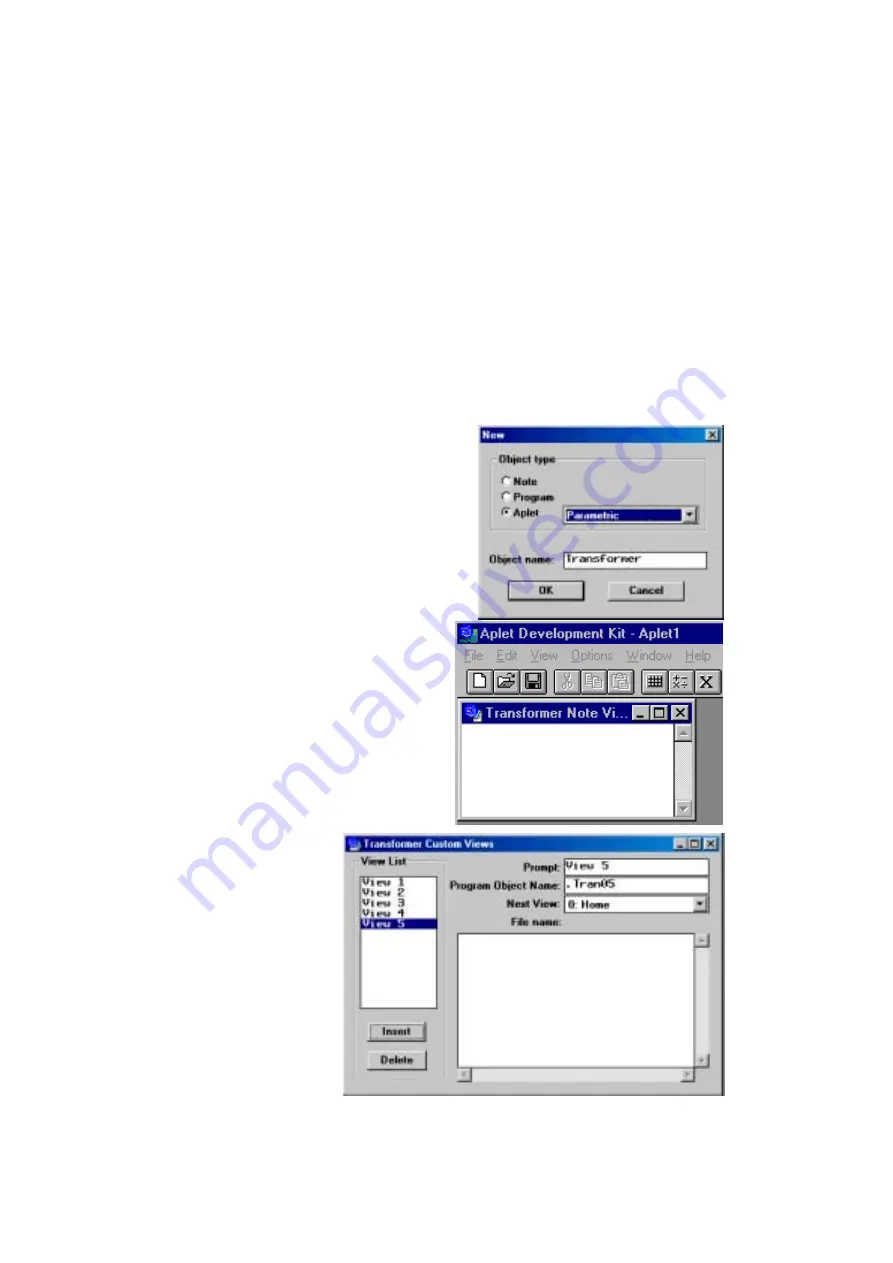
224
In the next example we will use the Aplet Development Kit (ADK) to re-create
the same ‘Transformer’ aplet used in example 2. This will allow us to
concentrate on how to use the ADK rather than the aplet. The ADK runs only
on Windows computers and was originally written for Windows 3.1. Because
of this it does not understand long filenames or the Desktop and this makes it
difficult to use at times. It may be that when you read this text new software
will have been released by HP to supercede the ADK. The behavior of any
successor is likely to be quite similar to that shown below since the basic
design process is fixed by the calculator.
There are two versions of the ADK - one for the hp 38g and one for the
hp 39g, hp 40g and hp 39g+. Aplets created by one version are not
compatible with the other version’s calculators. Look for the ADK on
(at http://www.hphomeview.com).
Example aplet #3
Run the Aplet Development Kit and use the
File - New
command to see the box shown
right. Enter ‘Transformer’ and nominate the
parent aplet to be the Parametric aplet in the
box provided.
When you press the ‘OK’ button the aplet
will be created and its Note view will be
displayed. Enter the text below as a hint
to the user on how to use the aplet in
case they don’t have the documentation.
“This aplet will let you investigate geometric
transformations using a 2x2 matrix. Press
VIEWS to see the menu.”
The next stage is to create
the
VIEWS
menu. From the
View
menu, select
Special
views…
and you will see
the
VIEWS
menu creation
screen. Press the
Insert
button five times to create
the five entries we require
for our menu. You can also
create them one by one as
required.






























