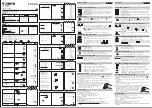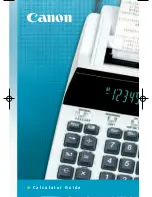132
T
T
H
H
E
E
S
S
T
T
A
A
T
T
S
S
A
A
P
P
L
L
E
E
T
T
-
-
B
B
I
I
V
V
A
A
R
R
I
I
A
A
T
T
E
E
D
D
A
A
T
T
A
A
As mentioned in the Univariate section, one of the major strengths of the
hp 39g+ is the tools it provides for dealing with statistical data. Unlike the
others, the Statistics aplet begins in the
NUM
view which offers easy input and
editing of values, while the
SYMB
view is reserved for specifying which
columns contain data and which ones frequencies, as well as for indicating
pairing of columns for bivariate data.
Uni vs. Bi-variate data
The hp 39g treats univariate and bivariate data quite differently and those
differences are reflected in the
SYMB
and
PLOT
views. Because of this the
Statistics chapter has been split into two.
The previous section dealt with univariate data
and we are now going to look at bivariate
(paired) data. On the screen in the
NUM
view
of the Statistics aplet you will see a key labeled
as either
or
. Pressing the key
under this label changes from univariate
(
) to bivariate (
) and back. Make
sure the key is showing
before proceeding.
Clearing data
If your
NUM
view already has some data in it,
press
CLEAR
(above
DEL
) and choose
All
columns
. The
DEL
key is used to delete
individual pieces of data, rather than whole
columns. One must be careful when doing this for bivariate data. If your
data pairs were in column 1 (
C1
) and column 2 (
C2
) then
deleting a single piece of data from
C1
without deleting its
paired element in
C2
would destroy the relationship between
the two columns.
In this chapter we will use the set of data right to show the
use of the bivariate features of Statistics. We will obtain all
the usual statistics on it, and draw a scattergram.
x
i
y
i
1 5
3
10
8
18
5
13
7
16
3 8
6
15
2 8
7
18
9
22
8
17
5
15
7
14
6
18
8
20
5
12
2 8
0 4
7
17
8
19