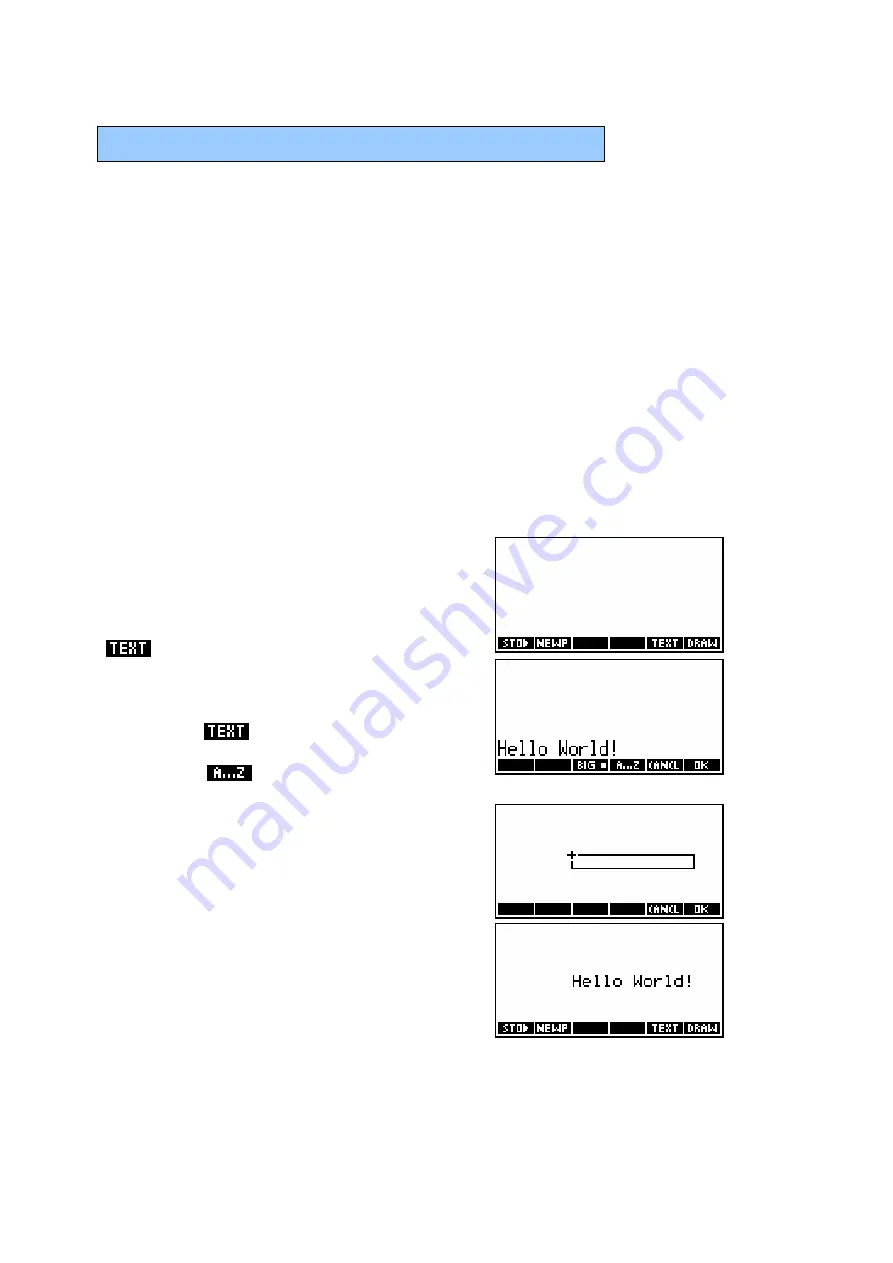
184
U
U
S
S
I
I
N
N
G
G
T
T
H
H
E
E
A
A
P
P
L
L
E
E
T
T
S
S
K
K
E
E
T
T
C
C
H
H
P
P
A
A
D
D
If you have not already done so, read the previous chapter. As is explained
there, every aplet has associated with it a Sketch, consisting of up to ten
pages. It can be viewed by pressing
SKETCH
, which is located above the
VIEWS
key.
Sketches for the standard aplets start blank but you may find that an aplet
that you download from the Internet will have a Sketch attached. Remember
a Sketch is always attached to an aplet, so changing aplets makes it
inaccessible.
Facilities provided in the Sketch view are good for a bit of fun, but very
primitive when you try to do anything at all complex. This is not meant as a
criticism of the calculator. It does an extremely good job at what it was
designed for - working with numbers - but it was never designed to compete
with a computer drawing package.
Adding text to a sketch
When you first enter the Sketch page on your
hp 39g+ you will see the view at the top right.
There are four screen keys available. The
key allows you to place strings of text on
the screen.
If you press
then you will be prompted to
enter a string of text at the bottom of the
screen. An
key is provided to lock in
alphabetic keys.
When you press
ENTER
, a rectangle will
appear in the middle of the screen. The
rectangle is the same size as the text will be.
Using the arrow keys you can now move the
text to the position in which you want it and
then press
ENTER
again to fix its position.






























