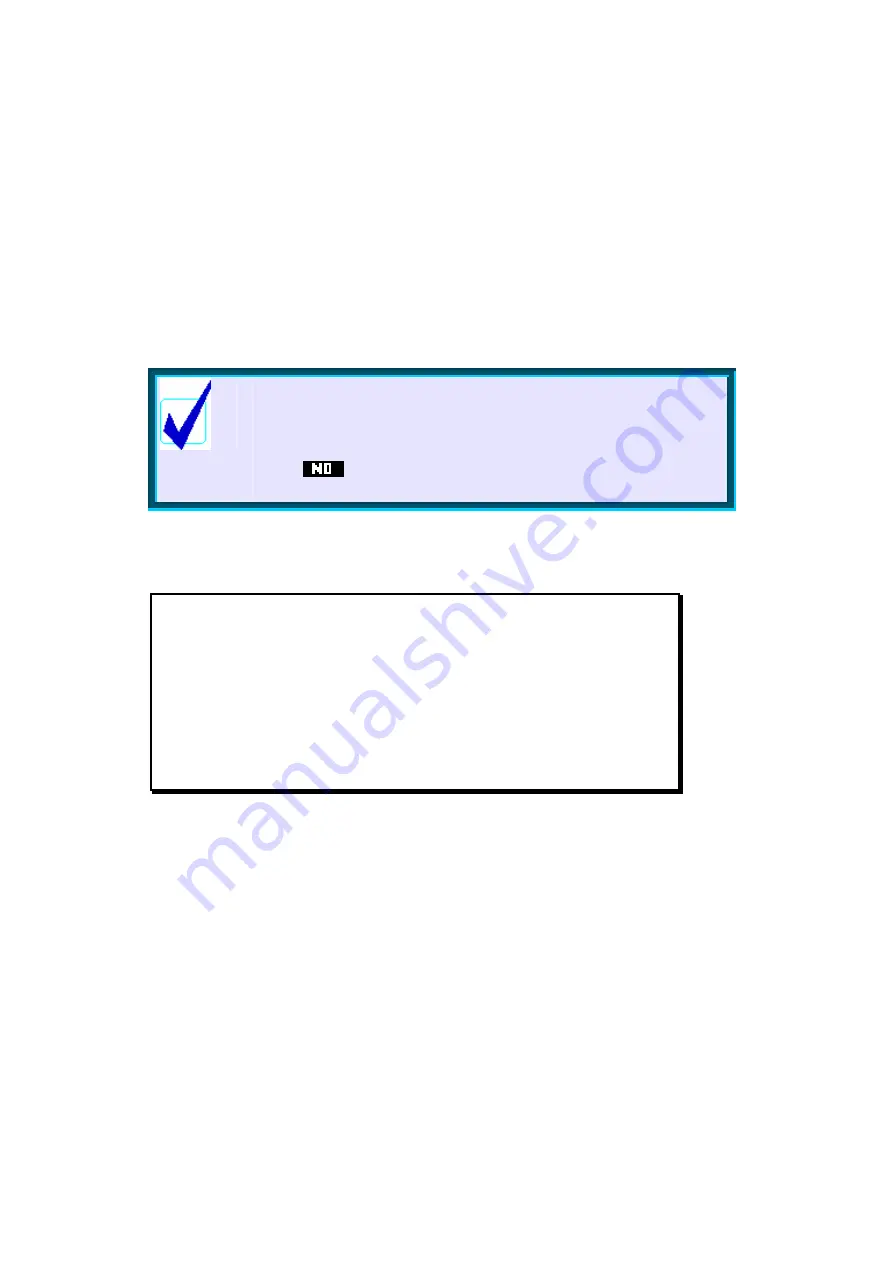
48
R
R
e
e
s
s
e
e
t
t
t
t
i
i
n
n
g
g
t
t
h
h
e
e
c
c
a
a
l
l
c
c
u
u
l
l
a
a
t
t
o
o
r
r
It is probably inevitable as the line between calculators and computers
becomes blurred that calculators will inherit one of the more frustrating
characteristics of computers: they crash! If you find that the calculator is
beginning to behave strangely, or is locking up then there are a number of
ways to deal with this.
Calculator Tip
If you are a user of external aplets then you may find that
one will stop working with the message “Invalid syntax.
Edit program?”. There is almost certainly nothing wrong.
Press
, try a soft reboot as below, then run the aplet
again.
Soft reboot
Pressing
ON+SK3
will perform a soft reboot. It is perfectly safe
and will not cause any memory loss except that your
HOME
History will be cleared. Hold down the
ON
key and, while still
holding it down, press the 3
rd
screen key from the left. The
calculator will very briefly display a boot screen and then
redisplay the
HOME
view, with the Function aplet as the active
one.






























