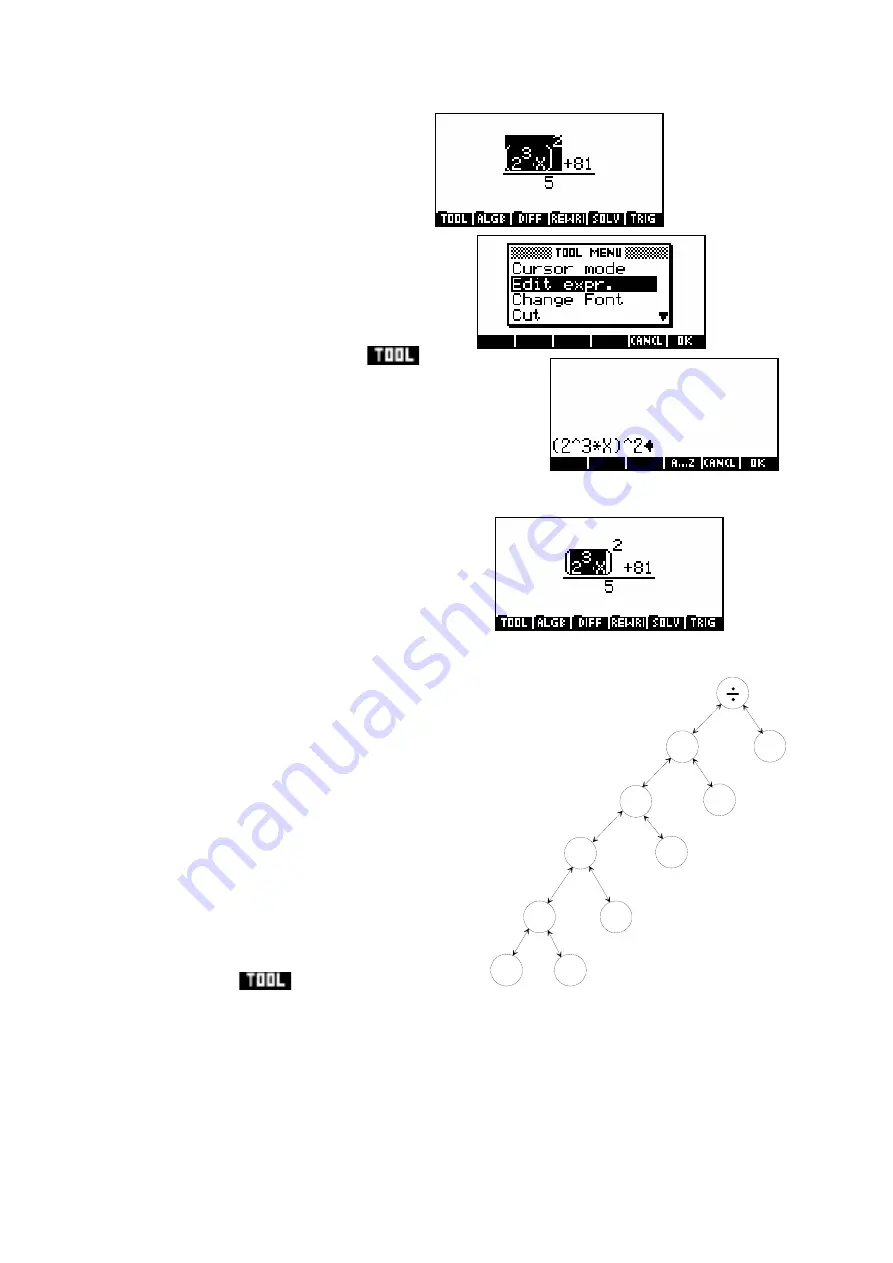
316
+
81
*
^
X
A
B
E
C
D
2
3
F
G
Q
P
5
R
^
S
2
In-line editing mode
If you find that you are not able to
access part of an expression, or if you
have entered an operation at the wrong
level then you can highlight and edit an
expression ‘in-line’ as if you were entering it
in the calculator’s normal
HOME
view.
For example, highlight part of an expression
as shown right. Now press SK1 (
) and
choose ‘Edit expr.’ from the menu. You can now
perform any editing you require and the result will be
inserted into the full expression at that point.
Erasing, copying, cutting and pasting
When you press the
DEL
button in the CAS
editor the effect is basically to remove nodes of
the tree. The first node deleted is the one
furthest right in the currently highlighted
section.
For example, if the highlight was as shown
in the screen above, then the current focus
would be on node B in the tree shown right.
Successively pressing
DEL
would begin at
node E, deleting first the node’s contents
then the operation (multiply) which
connected it to the tree. Try it and see.
This process is best seen with
experimentation. My experience has been
that if you are simply wishing to edit a small
portion of the expression then the best
method may be to use the ‘Edit Expr.’
command in the
menu. The tree
structure used by the editor means that although it is usually very easy to add
new operations and expressions within an existing one, it can sometimes be
frustratingly difficult.






























