Reviews:
No comments
Related manuals for VECOAX ULTRA RF Series
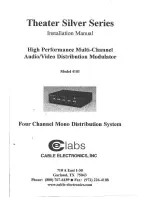
4101
Brand: Cable Electronics Pages: 8

ELSIMATE EL-421M
Brand: Sharp Pages: 2

ELSIMATE EL-339S
Brand: Sharp Pages: 2

WriteView EL-W531
Brand: Sharp Pages: 35

WriteView EL-W506
Brand: Sharp Pages: 64

WriteView EL-W531X
Brand: Sharp Pages: 75

PC-1403
Brand: Sharp Pages: 252

DJ-120D
Brand: Casio Pages: 75

Financial Consultant FC-100
Brand: Casio Pages: 38

digi-MOD RL-DM1000
Brand: resi-linx Pages: 4

2640-2
Brand: Victor Pages: 56

LCD-9210
Brand: Olympia Pages: 36

Material Estimator
Brand: Calculated Industries Pages: 40

41980
Brand: GBS Elettronica Pages: 16

DT665
Brand: Aurora Pages: 1

JB02-P
Brand: J.Burrows Pages: 4

1200-4
Brand: Victor Pages: 14

C6M-II
Brand: General Instrument Pages: 60

















