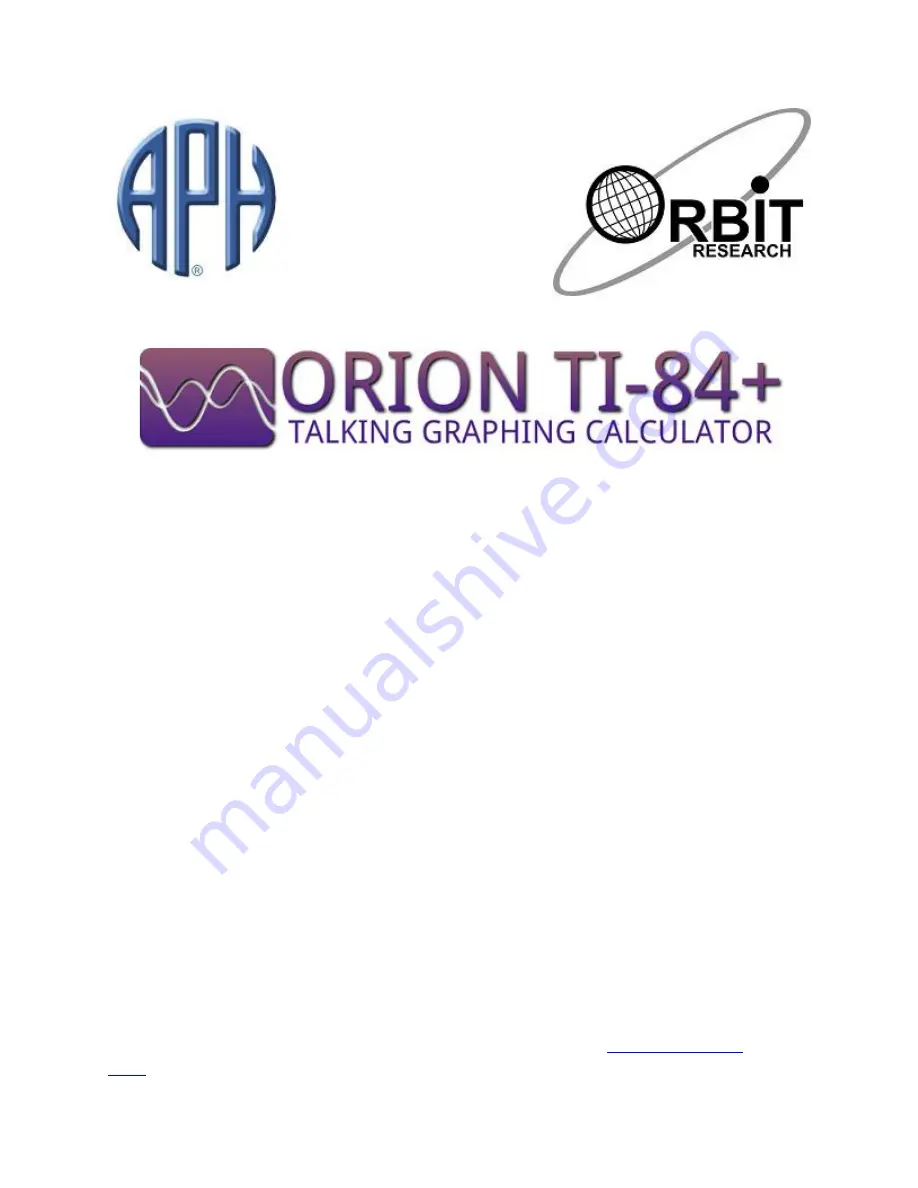
Orion TI-84 Plus Talking Graphing
Calculator
TM
User's Guide
Copyright 2013
American Printing House for the Blind, Inc.
2013/06/14
Introduction
This guide is designed to guide you in the use and care of the Orion TI-84 Plus
Talking Graphing Calculator. The Orion TI-84 is a specially modified TI-84 Plus,
based on the popular TI-84 Plus Graphing Calculator. The functionality and operation
of the Orion are identical in all respects to the standard TI-84 Plus Graphing
Calculator. The only differences are additional controls, jacks, speakers, and software
for accessible feedback of both equations and graphs. This User's Guide covers the
accessibility enhancements to the TI-84 Plus.
An accessible version of the TI-84 Plus Guidebook is included on a USB flash drive
in the packaging of the Orion TI-84 Plus. You can access the
Orion Resources
page
for accessible versions in Daisy, PDF, and HTML formats. You may also refer


































