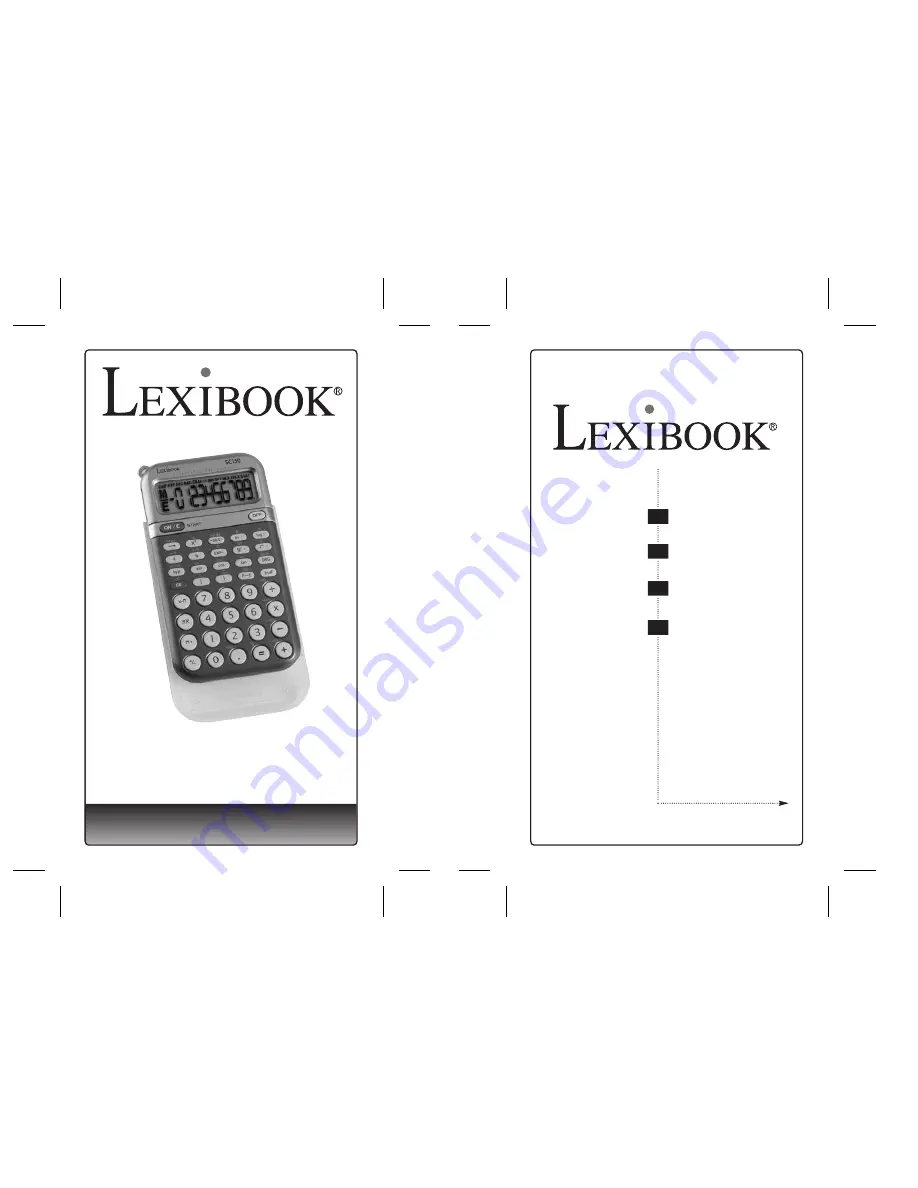
SC150_00IM cover size : 103mm W x 176mm H
O w n e r ' s M a n u a l
SC150
Scientific Calculator
Scientific Calculator
with trigonometry,
logarithm and statistic function
SC150_00IM content size : 103mm W x 176mm H
Copyright © Lexibook 2006
---------- Français
---------- English
---------- Deutsch
---------- Nederlands
FR
GB
DE
NL
























