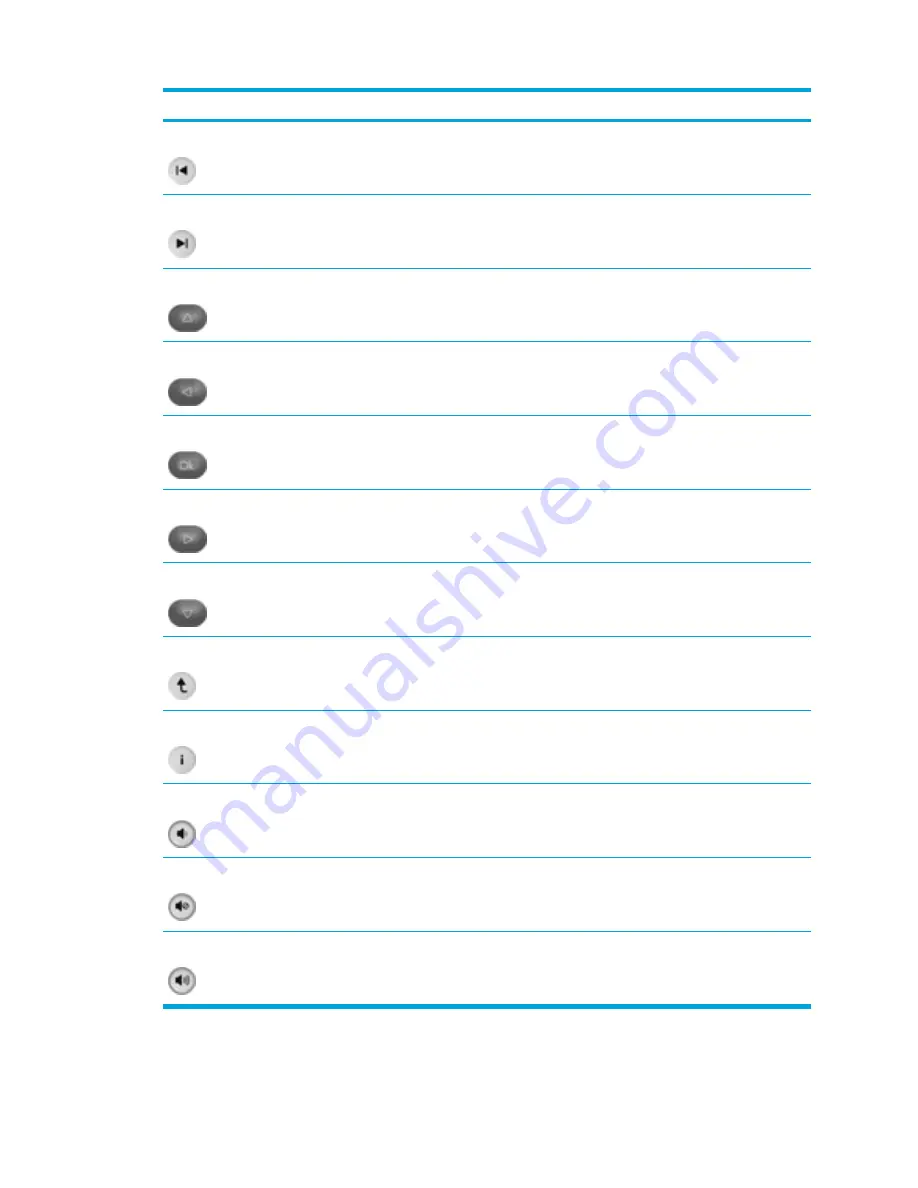
Button
Function in Microsoft® Windows®
Function in QuickPlay (select models only)
Previous
Press to go back to the previous track or chapter. Press to go back to the previous track or chapter.
Next
Press to go to the next track or chapter.
Press to go to the next track or chapter.
Up
Navigation. Press to scroll up.
Navigation. Press to scroll up.
Left
Navigation. Press to scroll left.
Navigation. Press to scroll left.
Ok
Navigation. Press to select an item on the
screen.
Navigation. Press to select an item on the
screen.
Right
Navigation. Press to scroll right.
Navigation. Press to scroll right.
Down
Navigation. Press to scroll down.
Navigation. Press to scroll down.
Back
Press to emulate the “back” function of the
alt
+left
arrow command in the active application.
●
In music mode, press to move up one
directory level in the My Music display.
●
In DVD mode, this button is inactive.
Information
Press to view information about a selected item
in an application (if available).
Press to display battery and volume status.
If playing a DVD, the DVD title, chapter, and
time information is also displayed.
Volume Down
Press to decrease system volume.
Press to decrease system volume.
Mute
●
Press to mute system volume.
●
If muted, press to restore system volume.
●
Press to mute system volume.
●
If muted, press to restore system volume.
Volume Up
Press to increase system volume.
Press to increase system volume.
ENWW
Multimedia Hardware
87
Summary of Contents for 397381-001
Page 1: ...Notebook PC User Guide ...
Page 10: ...x ENWW ...
Page 38: ...28 Chapter 2 TouchPad and Keyboard ENWW ...
Page 93: ...3 Replace the battery compartment cover ENWW Multimedia Hardware 83 ...
Page 132: ...122 Chapter 9 Wireless Select Models Only ENWW ...
Page 158: ...148 Chapter 12 Setup Utility ENWW ...
Page 170: ...160 Chapter 13 Software Updates and Recovery ENWW ...
Page 182: ...172 Chapter 15 Troubleshooting ENWW ...
Page 190: ...180 Index ENWW ...
Page 191: ......
Page 192: ......
















































