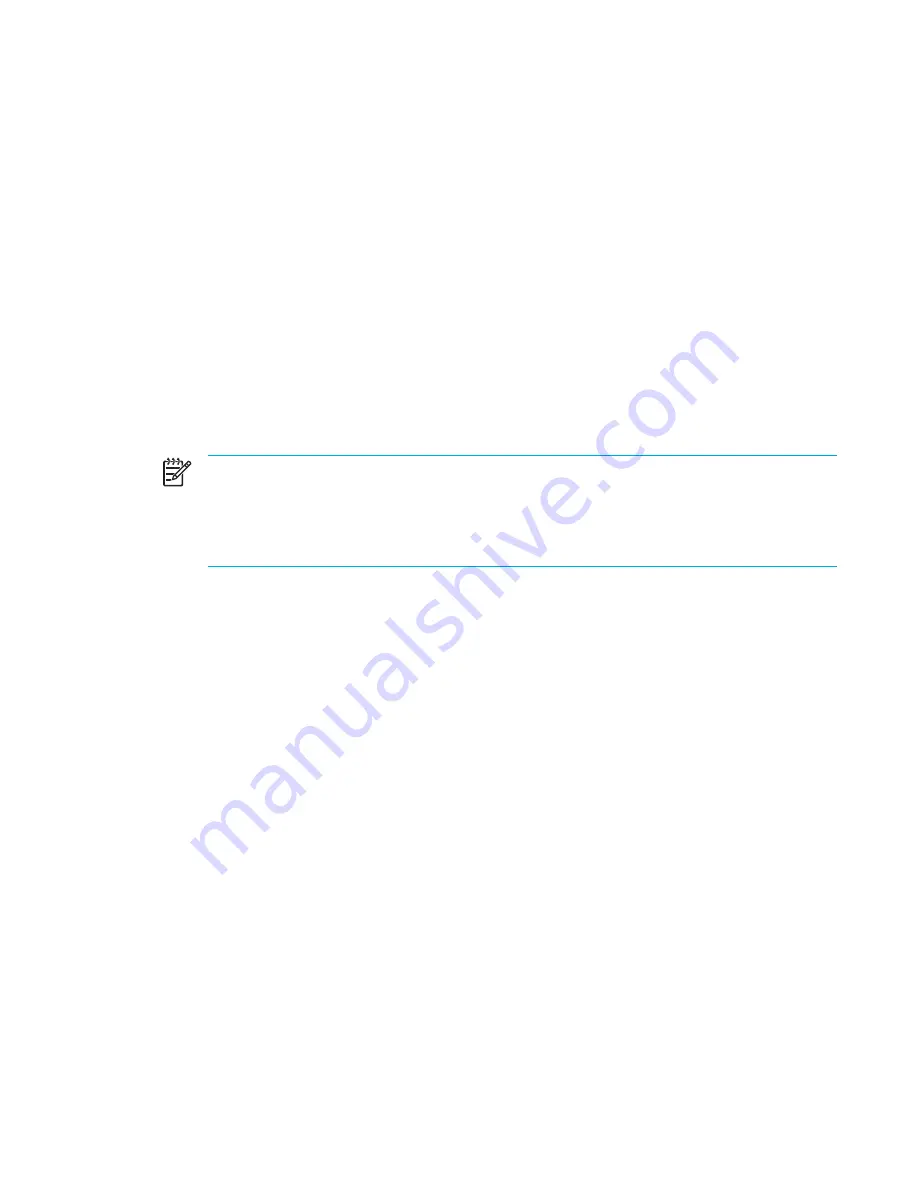
12 Setup Utility
Setup Utility access
The Setup Utility allows you to view system information, manage computer settings, and change
system defaults.
The Setup Utility is a preinstalled, ROM-based utility that can be used even when the operating
system is not working properly. If the operating system is working, the computer restarts the
operating system after you exit the Setup Utility.
NOTE
To navigate in the Setup Utility:
You must use the keyboard arrow keys to navigate and make selections. Pointing devices are
not supported in the Setup Utility.
An external keyboard connected to a USB port can be used to navigate the Setup Utility.
To access the Setup Utility:
1.
Open the Setup Utility by turning on or restarting the computer, and then pressing
f10
while the
“Press <F10> to enter setup” message is displayed in the lower-left corner of the screen.
2.
To view general help information, press
f1
.
3.
Select the
Main, Security, Advanced, or Tools
menu. An overview of Setup Utility features is
provided later in this chapter.
To exit the Setup Utility:
●
To exit the Setup Utility without saving your preferences, use the arrow keys to select
Exit >
Exit Discarding Changes
, and then press
enter
.
●
To save your preferences and exit the Setup Utility:
●
Use the arrow keys to select
Exit > Exit Saving Changes
, press
enter
, and then follow the
instructions on the screen.
– or –
●
Press
f10
, and then follow the instructions on the screen.
Your preferences go into effect when the computer restarts.
ENWW
Setup Utility access
143
Summary of Contents for 397381-001
Page 1: ...Notebook PC User Guide ...
Page 10: ...x ENWW ...
Page 38: ...28 Chapter 2 TouchPad and Keyboard ENWW ...
Page 93: ...3 Replace the battery compartment cover ENWW Multimedia Hardware 83 ...
Page 132: ...122 Chapter 9 Wireless Select Models Only ENWW ...
Page 158: ...148 Chapter 12 Setup Utility ENWW ...
Page 170: ...160 Chapter 13 Software Updates and Recovery ENWW ...
Page 182: ...172 Chapter 15 Troubleshooting ENWW ...
Page 190: ...180 Index ENWW ...
Page 191: ......
Page 192: ......






























