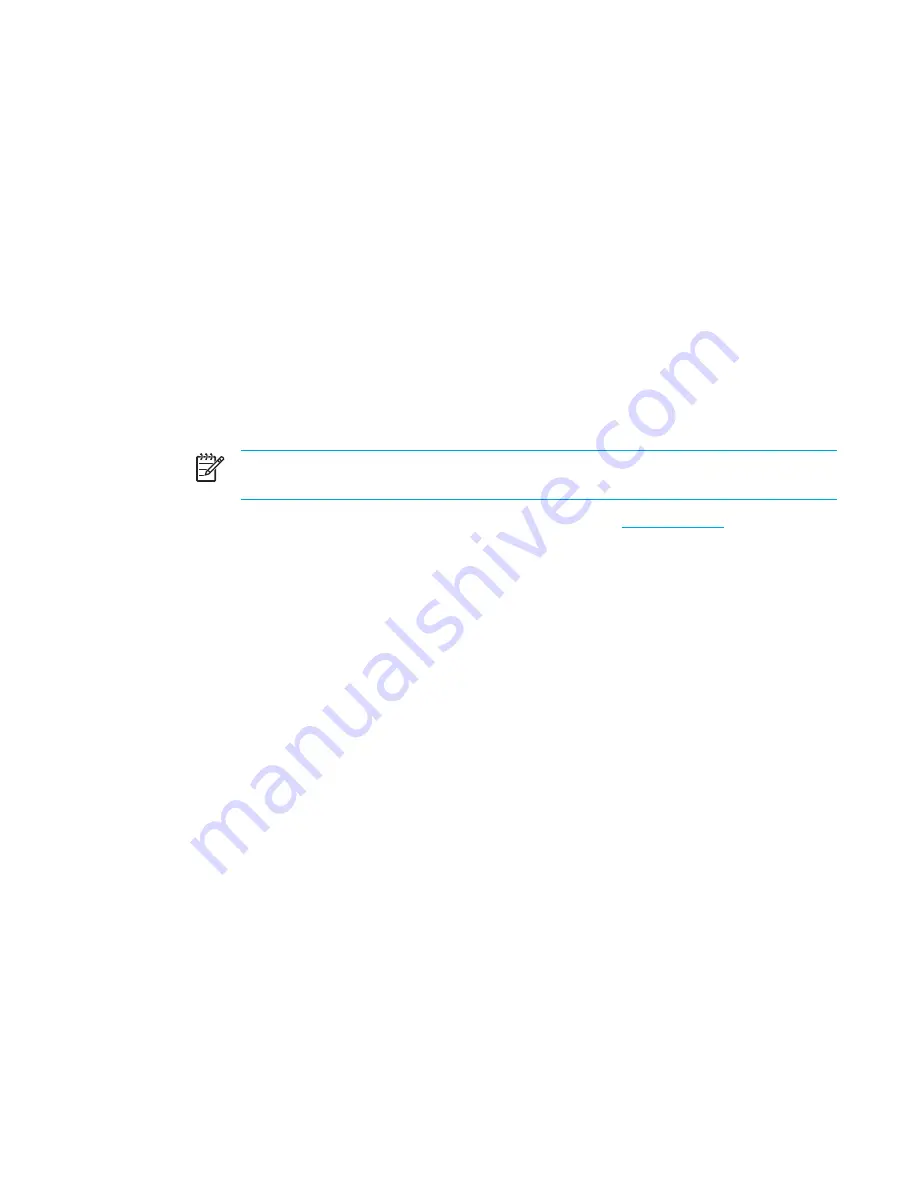
15 Troubleshooting
Quick checklist
If you experience computer problems, follow the troubleshooting steps below:
1.
Refer to the information in this section.
2.
Access additional information about the computer and Web site links through the Help and
Support Center.
NOTE
Although many checkup and repair tools require an Internet connection, other
tools can help you fix a problem when the computer is offline.
3.
Contact Customer Care for any further assistance. Refer to the "
Customer Care
" section in this
chapter.
The computer will not start up.
To turn on the computer, press the power button. When the computer is turned on, the power light is
turned on.
If the computer and the power light are not turned on when you press the power button, adequate
power may not be available to the computer.
The suggested actions below may help you determine the reason the computer will not start up:
●
If the computer is plugged into an AC outlet, verify that the AC outlet is providing adequate
power by plugging another electrical device into the outlet.
●
If the computer is running on battery power or is plugged into an external power source other
than an AC outlet, plug the computer into an AC outlet using the AC adapter. Make sure the
power cord and AC adapter connections are secure.
●
If the computer is running on battery power:
●
Remove the primary battery pack and travel battery pack (if applicable) and plug the
computer into an AC outlet using the AC adapter. If the computer starts up, one of the
battery packs may need to be replaced.
●
If the battery light on the front of the computer is blinking, the battery pack has reached a
low-battery condition, which may not allow the computer to start up. Plug the computer into
an AC outlet using the AC adapter to start the computer and allow the battery to charge.
ENWW
Quick checklist
167
Summary of Contents for 397381-001
Page 1: ...Notebook PC User Guide ...
Page 10: ...x ENWW ...
Page 38: ...28 Chapter 2 TouchPad and Keyboard ENWW ...
Page 93: ...3 Replace the battery compartment cover ENWW Multimedia Hardware 83 ...
Page 132: ...122 Chapter 9 Wireless Select Models Only ENWW ...
Page 158: ...148 Chapter 12 Setup Utility ENWW ...
Page 170: ...160 Chapter 13 Software Updates and Recovery ENWW ...
Page 182: ...172 Chapter 15 Troubleshooting ENWW ...
Page 190: ...180 Index ENWW ...
Page 191: ......
Page 192: ......






























