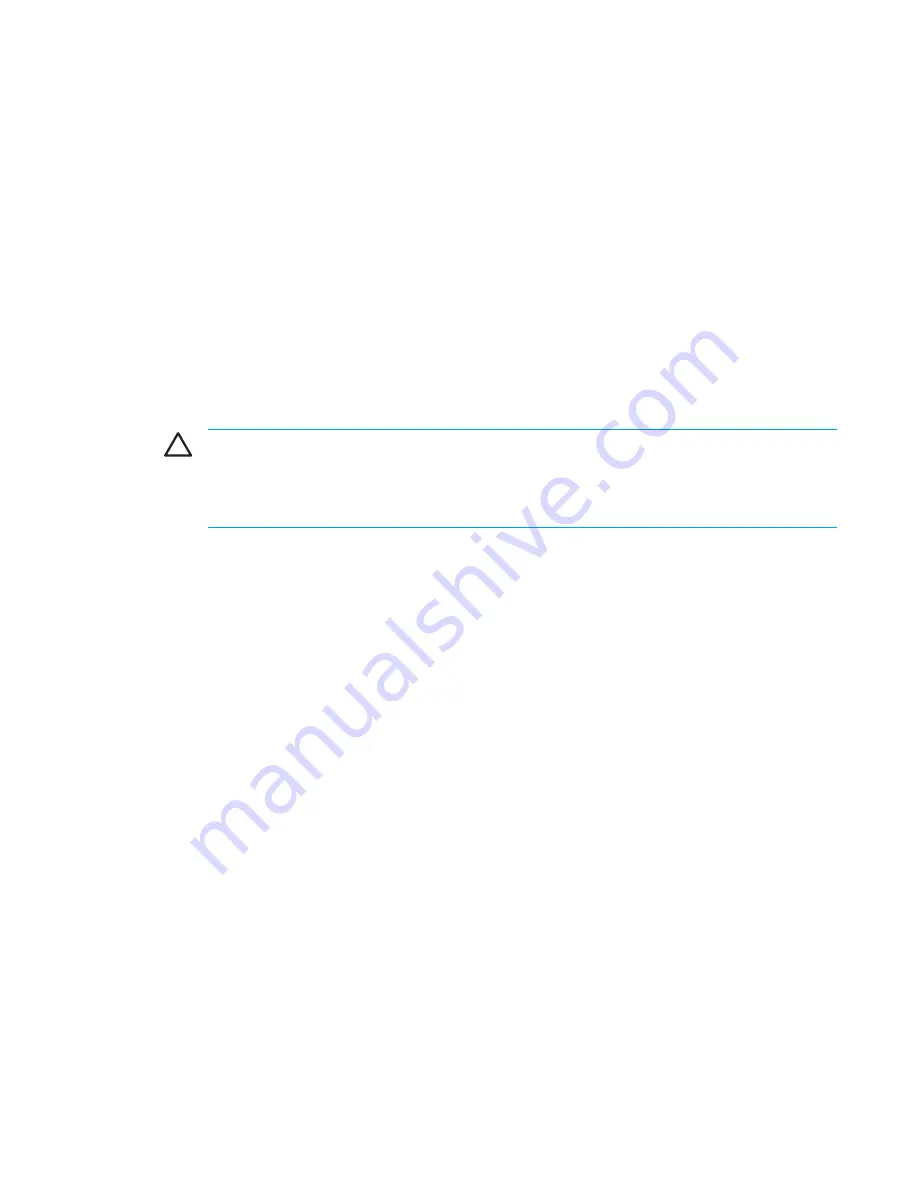
Step 3: Recharging the battery pack
To recharge the battery pack:
1.
Plug the computer into external power and maintain external power until the battery pack is fully
recharged. When the battery pack is recharged, the battery light on the computer is turned off.
You can use the computer while the battery pack is recharging, but the battery pack will charge
more quickly if the computer is off.
2.
If the computer is off, turn it on when the battery pack is fully charged and the battery light is
turned off.
3.
Access the Power Schemes tab by selecting
Start > Control Panel > Performance and
Maintenance > Power Options > Power Schemes
.
4.
Reenter the settings that you recorded for the items in the
Plugged In
column and the
Running
on Batteries
column.
5.
Click
OK
.
CAUTION
After calibrating the battery pack, reenable hibernation. Failure to reenable
hibernation may result in a complete battery discharge and potential information loss.
To reenable hibernation, select
Start > Control Panel > Performance and Maintenance >
Power Options > Hibernate
. Select the
Enable hibernation
check box, and then click
Apply
.
Conserving battery power
Using the battery conservation procedures and settings described in this section extends the time
that a battery pack can run the computer from a single charge.
Conserving power as you work
To conserve power as you use the computer:
●
Turn off wireless and local area network (LAN) connections and exit modem applications when
you are not using them.
●
Disconnect external devices that you are not using that are not plugged into an external power
source.
●
Stop or remove any optional external media cards that you are not using.
●
Remove a CD or DVD that you are not using.
●
Use the
fn+f7
and
fn+f8
hotkeys to adjust screen brightness as you need it.
●
Use optional powered speakers instead of the internal speakers, or adjust system volume as
you need it.
●
Turn off a device connected to the S-Video-out jack.
●
If you leave your work, initiate standby or hibernation, or shut down the computer.
ENWW
Battery packs
49
Summary of Contents for 397381-001
Page 1: ...Notebook PC User Guide ...
Page 10: ...x ENWW ...
Page 38: ...28 Chapter 2 TouchPad and Keyboard ENWW ...
Page 93: ...3 Replace the battery compartment cover ENWW Multimedia Hardware 83 ...
Page 132: ...122 Chapter 9 Wireless Select Models Only ENWW ...
Page 158: ...148 Chapter 12 Setup Utility ENWW ...
Page 170: ...160 Chapter 13 Software Updates and Recovery ENWW ...
Page 182: ...172 Chapter 15 Troubleshooting ENWW ...
Page 190: ...180 Index ENWW ...
Page 191: ......
Page 192: ......
















































