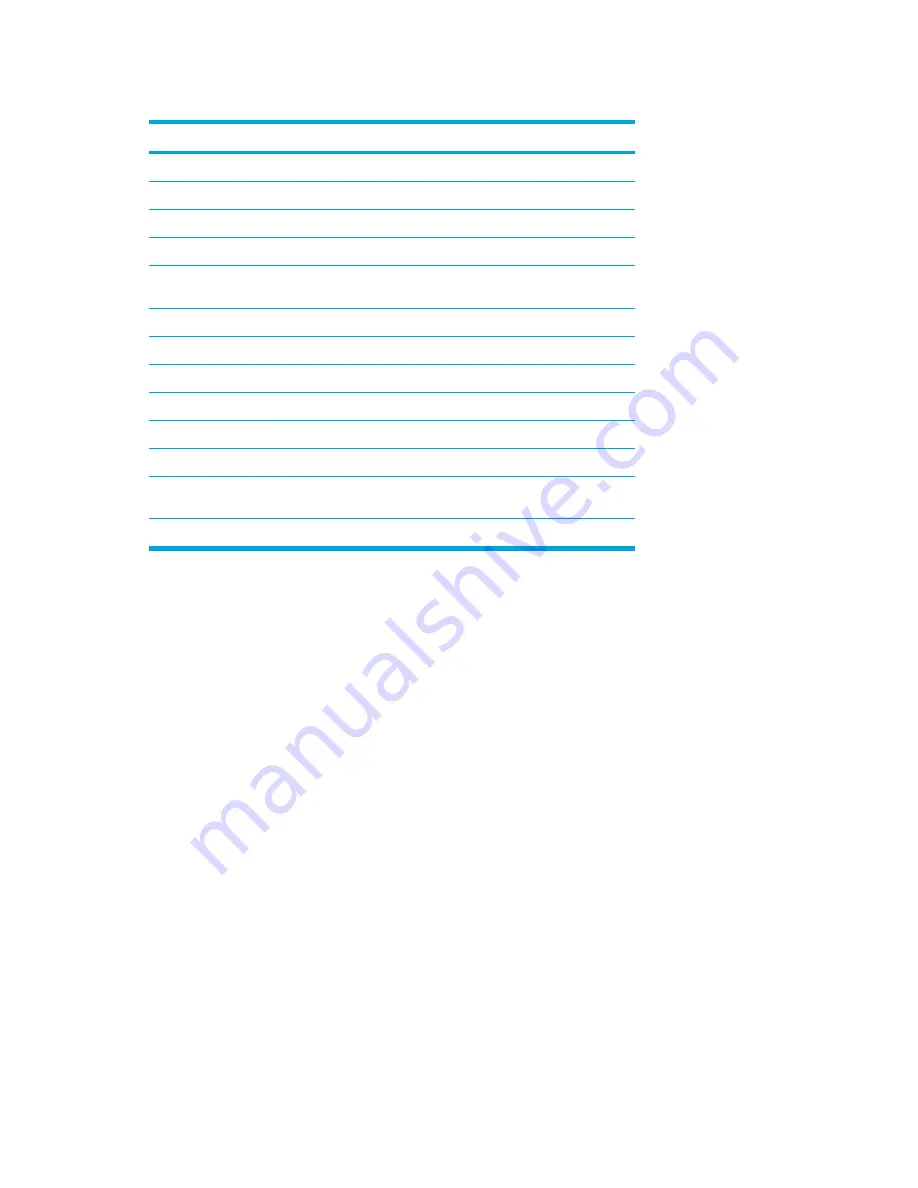
Hotkey quick reference
Function
Key Combination
Display and clear system information.
fn+esc
Open the Help and Support Center.
fn+f1
Open the Print Options window.
fn+f2
Open a Web browser.
fn+f3
Switch the screen image between the computer display
and an external display.
fn+f4
Initiate standby.
fn+f5
Initiate QuickLock.
fn+f6
Decrease screen brightness.
fn+f7
Increase screen brightness.
fn+f8
Play, pause, or resume an audio CD or a DVD.
fn+f9
Stop an audio CD or a DVD.
fn+f10
Play the previous track or section on an audio CD or a
DVD.
fn+f11
Play the next track on an audio CD or a DVD.
fn+f12
Hotkey procedures
To use a hotkey command on the computer keyboard, either
●
Briefly press the
fn
key, and then briefly press the second key of the hotkey command.
– or –
●
Press and hold down the
fn
key, briefly press the second key of the hotkey command, and then
release both keys at the same time.
Display and clear system information (fn+esc)
Press
fn+esc
to display information about system hardware components and the system BIOS
version number. Press
fn+esc
a second time to remove the system information from the screen.
In the Windows
fn+esc
display, the version of the system BIOS (basic input-output system) is
displayed as the BIOS date. On some computer models, the BIOS date is displayed in decimal
format. The BIOS date is sometimes called the system ROM version number.
20
Chapter 2 TouchPad and Keyboard
ENWW
Summary of Contents for 397381-001
Page 1: ...Notebook PC User Guide ...
Page 10: ...x ENWW ...
Page 38: ...28 Chapter 2 TouchPad and Keyboard ENWW ...
Page 93: ...3 Replace the battery compartment cover ENWW Multimedia Hardware 83 ...
Page 132: ...122 Chapter 9 Wireless Select Models Only ENWW ...
Page 158: ...148 Chapter 12 Setup Utility ENWW ...
Page 170: ...160 Chapter 13 Software Updates and Recovery ENWW ...
Page 182: ...172 Chapter 15 Troubleshooting ENWW ...
Page 190: ...180 Index ENWW ...
Page 191: ......
Page 192: ......






























