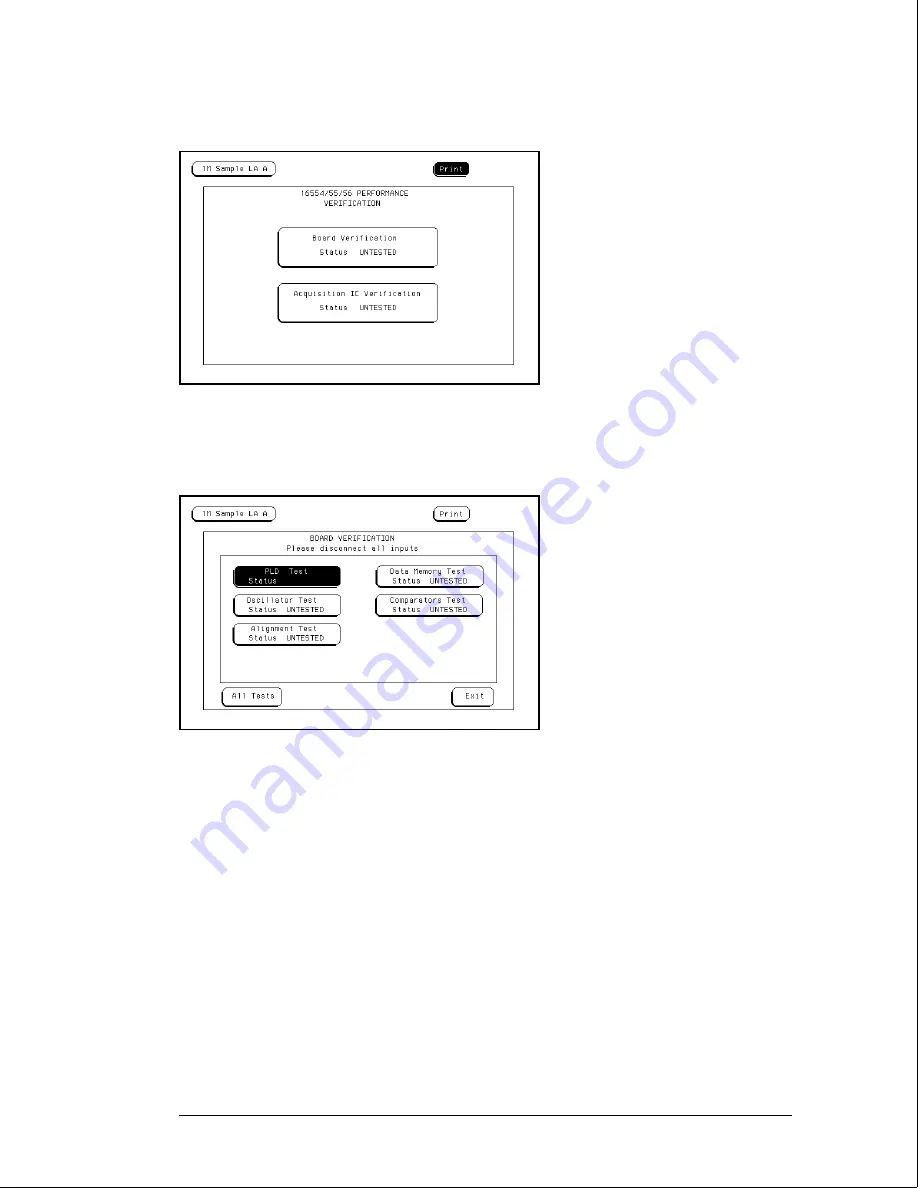
5
In the Performance Verification menu, touch the field labeled Board Verification.
6
In the Board Verification menu, touch All Tests.
You can run all tests at one time by touching All Tests. To see more details about each test
when troubleshooting failures, you can run each test individually. This example shows how to
run all tests at once.
7
When the tests finish, the status will show Passed or Failed. Record the results of
the Board Verification tests in the performance test record at the end of this chapter.
Testing Performance
To perform the self-tests and make the test connectors
3–4
Summary of Contents for 16555A
Page 4: ...The HP 16555A D Logic Analyzer iii ...
Page 15: ...1 8 ...
Page 97: ...3 70 ...
Page 98: ...4 Calibrating ...
Page 102: ...Troubleshooting Flowchart 1 Troubleshooting To use the flowcharts 5 3 ...
Page 103: ...Troubleshooting Flowchart 2 Troubleshooting To use the flowcharts 5 4 ...
Page 104: ...Troubleshooting Flowchart 3 Troubleshooting To use the flowcharts 5 5 ...
Page 105: ...Troubleshooting Flowchart 4 3 Troubleshooting To use the flowcharts 5 6 ...
Page 117: ...5 18 ...
Page 125: ...6 8 ...
Page 131: ...7 6 ...
Page 132: ...8 Block Level Theory 8 2 Self Tests Description 8 6 Theory of Operation ...






























