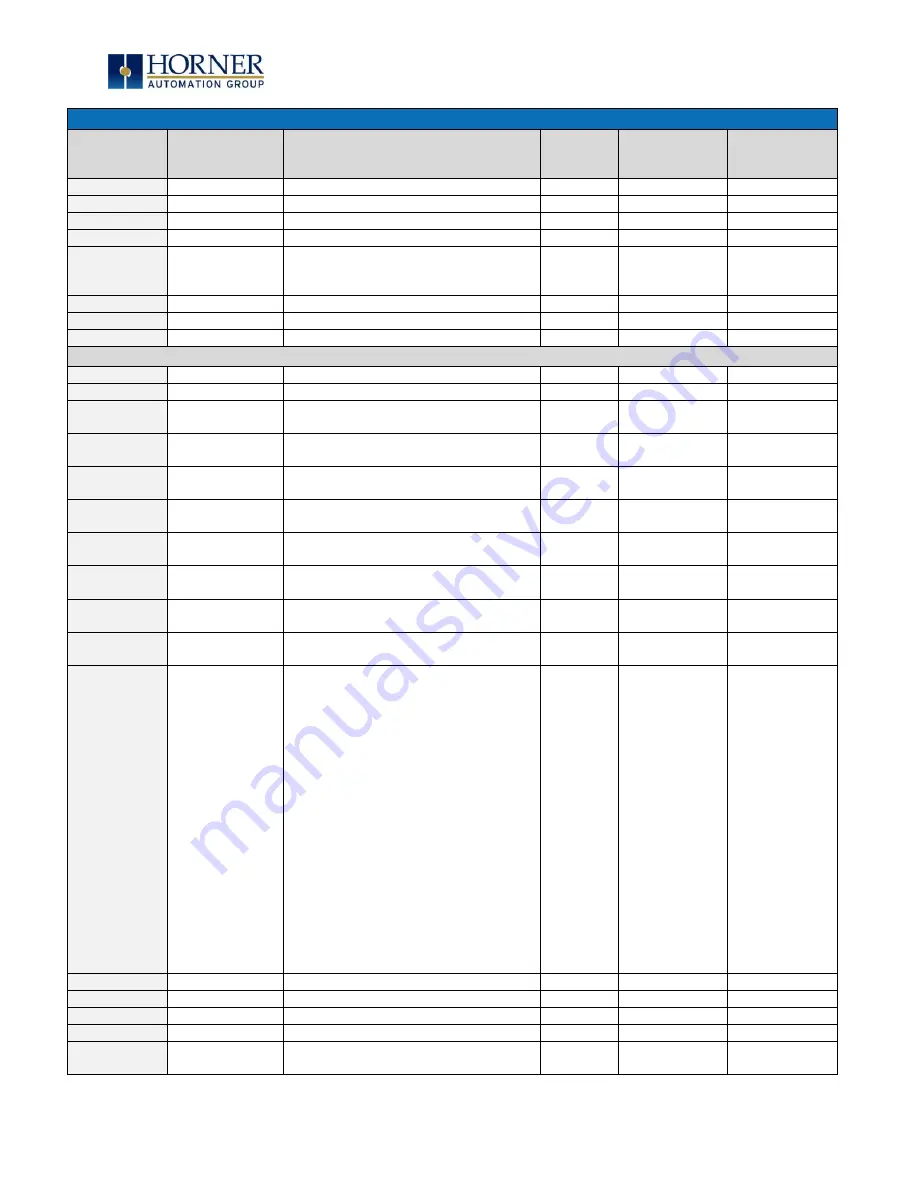
MAN1032-10-EN_EXL6_UserManual
March 12, 2020
56 | 191
Table 6.3
–
%SR Registers
–
Master %SR Table
Register
Default I/O
Name
Description
Min-Max
Values
Program
(Read/Write)
Display
(Read/Write)
NOTE: See %SR57.16
%SR186
Screen Saver Time in minutes (delay)
5 to 1200
Read Only
Read Only
%SR187
NET_USE
Network Usage (Avg)
0 to 1000
Read Only
Read Only
%SR188
Network Usage (Min)
0 to 1000
Read Only
Read Only
%SR189
Maximum Net Usage of all units on the
CAN network
0 to 1000
Read Only
Read Only
%SR190
NT_TX_AVG
Network TX Usage % ( / 10) (Avg)
0 to 1000
Read Only
Read Only
%SR191
Network TX Usage % ( / 10) (Min)
0 to 1000
Read Only
Read Only
%SR192
Network TX Usage % ( / 10) (Max)
0 to 1000
Read Only
Read Only
EXTENDED SYSTEM REGISTERS
%SR193
ONLINE_CHG
Online Change
%SR193.1
TRUE if 2 programs in target FLASH
Read Only
Read Only
%SR193.2
TRUE to switch programs, FALSE when
complete
Read Only
Read Only
%SR193.3
TRUE if executing program is
temporary test
Read Only
Read Only
%SR193.4
TRUE during last scan of switched-from
program
Read Only
Read Only
%SR193.5
TRUE during first scan of switched-to
program
Read Only
Read Only
%SR193.6
TRUE to revert to FLASH and delete all
RAM; FALSE when complete
Read Only
Read Only
%SR193.9
TRUE if error in temporary program
Read Only
Read Only
%SR194
Battery Charge Temp Low
*XL+ Only
–
Frequency in MHz
Read Only
Read Only
%SR195
Battery Charge Temp High
*XL+ Only
–
in degree centigrade
Read Only
Read Only
%SR196
Charging State
NOTE: Refer to MAN1142 for more
details on Rechargeable Batteries
0=Waiting
1=Normal Charging
2=Hot Charge
3=Hot Charge
4= Battery Hot
5= Cold Charge
6=Battery Cold
7=No Battery
8= Not Charging (after 8 hours of
charging)
9= CPU Hot, not charging
10 Battery voltage <2V, not charging
11= First 2 minutes Init Wait (Not
Charging)
0 to 11
Read Only
Read Only
%SR197
Charging Current Max mA
Read Only
Read Only
%SR198
Battery Voltage is mV
Read Only
Read Only
%SR199
Reserved
%SR200
InitRD Version ( /100)
Read Only
Read Only
%SR201-205
Linux Kernel version: ASCII, 10
characters
Read Only
Read Only
















































