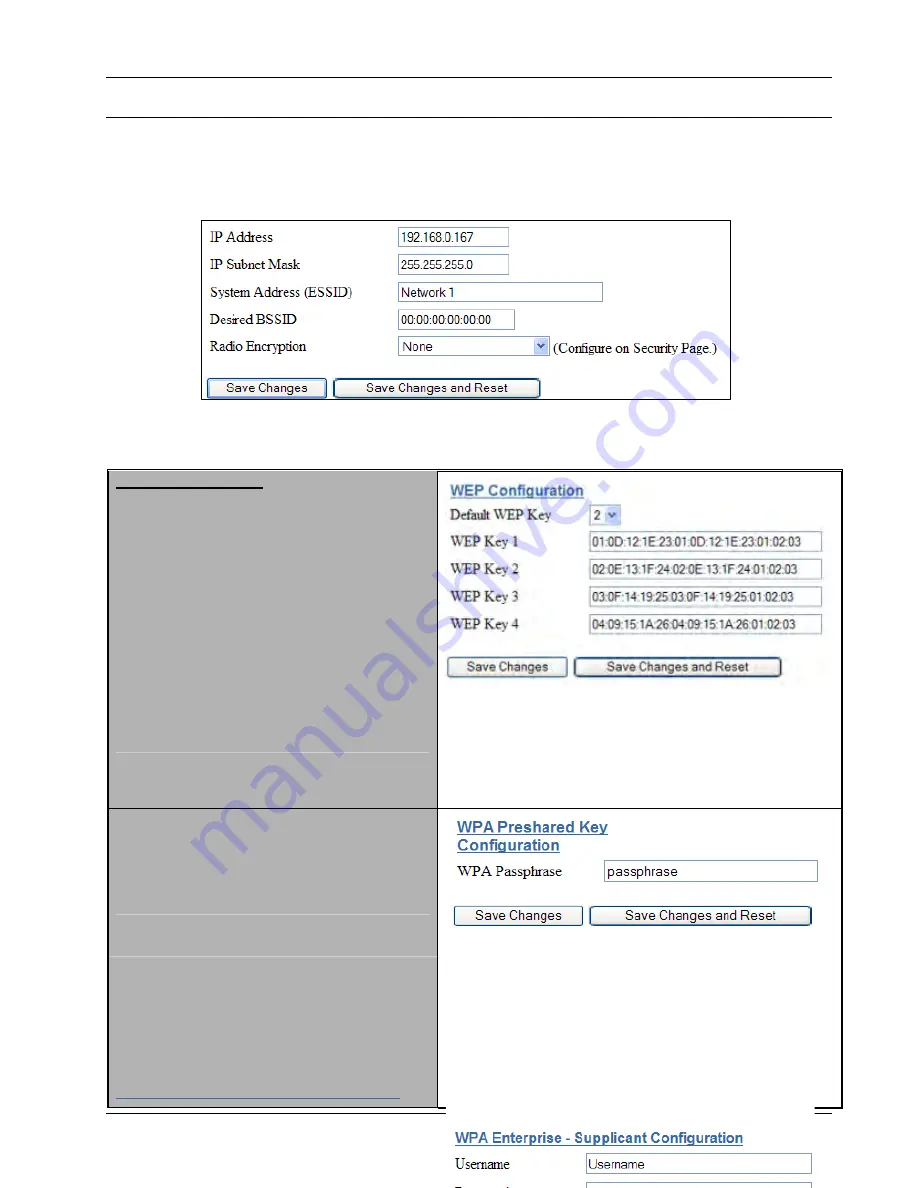
XYR301E Wireless Ethernet
User Manual
Page 38
April 2012
3.6
Security Menu
Select the Radio Encryption level from the drop down menu on the Main index page and then press the “Save
Changes” button. The default setting is “None”.
Available encryption levels are - “None”, “WEP (64-bit)”, “WEP (128-bit)”, “WPA-PSK (TKIP)”,
“WPA-PSK (AES)”, “WPA2-PSK (AES)”, “WPA-PSK/ WPA2-PSK” & WPA-Enterprise.
You will now need to go to the “Security Menu” and enter in the encryption keys (WEP), passphrase (WPA), etc.
Encryption Keys 1 to 4
These are the keys used to encrypt radio data to
protect data from unwanted eavesdroppers when
WEP Encryption is selected. These keys should be
the same for all XYR301-E units in the same
system.
One of the four keys may be selected as the default
key, and is used to encrypt transmitted messages
from the configured unit. An XYR301-E can
receive and decrypt a message from a module that
has a different default key index as long as each
module has the same key configured at the same
index.
WEP keys must be entered as pairs of hexadecimal
digits separated by colons. Hexadecimal digits are
in the range 0...9 and A...F.
64bit WEP requires 10 Hexadecimal digits, and 128bit WEP
requires 26 Hexadecimal digits. For example, 12:AB:EF:00:56.
for 64bit encryption, and
12:AB:EF:00:56:15:6B:E4:30:C8:05:F0:8D for 128bit
encryption
Encryption keys must not be all zeros, i.e. 00:00:00:00:00
When WPA Encryption is selected, 128bit
Encryption keys are internally generated based on
the Passphrase and System Address (ESSID). The
Passphrase must be between 8 and 63 characters in
length, and the Passphrase must be the same for all
XYR301-E units in the same system.
For optimal security a passphrase consisting of a
combination of letters and numbers (i.e. not just a
simple word or phrase) as well as upper and lower
case. E.g. “WiReLeSs TeChNoLoGy 2010”
WPA Enterprise - Supplicant Configuration
Summary of Contents for XYR301E
Page 2: ...Page ii April 2012 ...
Page 18: ......
















































