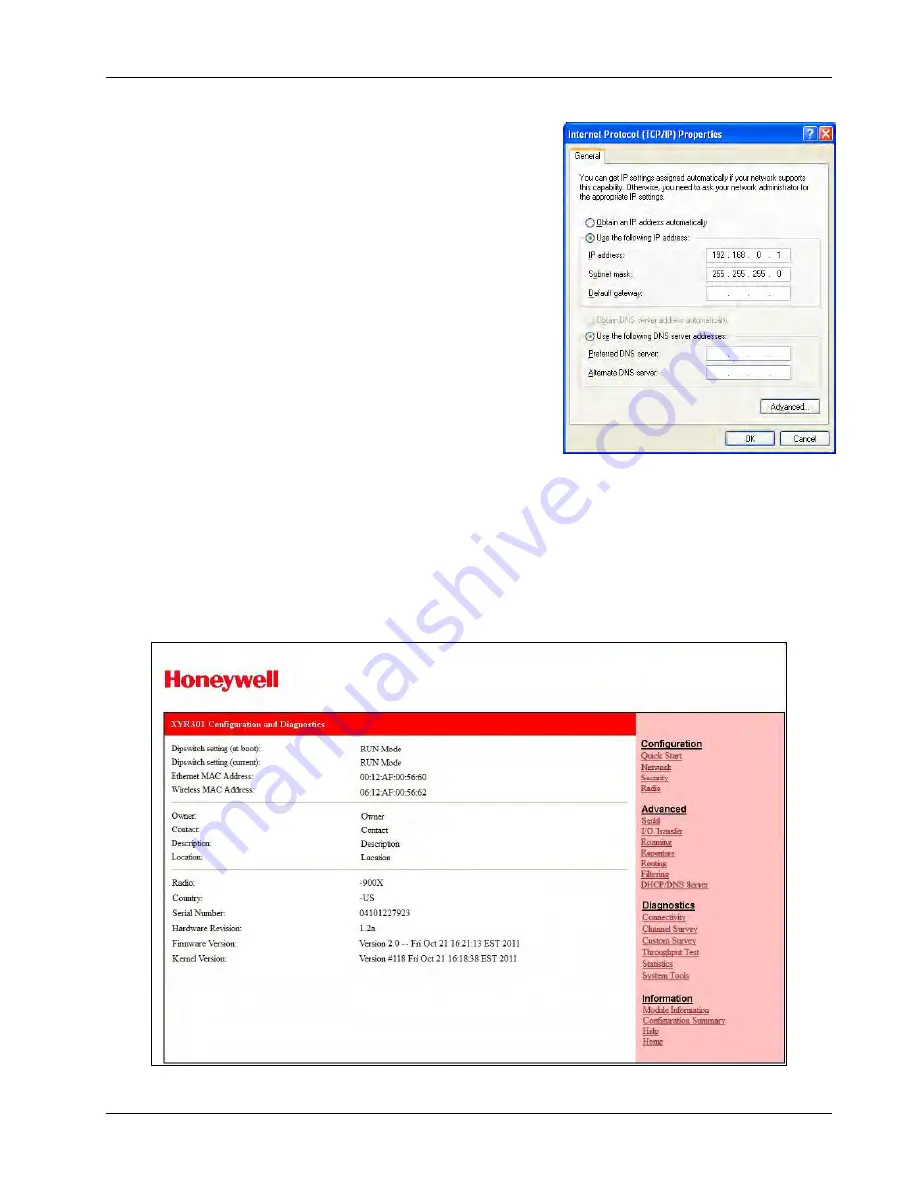
XYR301E Wireless Ethernet
User Manual
Page 32
April 2012
Method 1 - Set PC to same network as XYR301-E
Connect the Ethernet cable between unit and the PC configuring the
module.
Set the Factory Default Switch to the SETUP position. This will
always start the XYR301-E with Ethernet IP address
192.168.0.1XX, subnet mask 255.255.255.0, gateway IP
192.168.0.1 and the radio disabled.
Do not forget
to set the switch
back to the RUN position and restart the module at the conclusion of
configuration for resumption of normal operation.
Power up the XYR301-E module.
Open “Network Settings” on your PC under Control Panel. The
following description is for Windows XP - earlier Windows
operating systems have similar settings.
Open “Properties” of Local Area Connection.
Select Internet Protocol (TCP/IP) and click on Properties.
On the General tab enter IP address 192.168.0.1, Subnet mask
255.255.255.0 and press “OK”
Open Internet Explorer and ensure that settings will allow you to connect to the IP address selected. If the PC uses
a proxy server, ensure that Internet Explorer will bypass the Proxy Server for local addresses.
This option may be modified by opening Tools -> Internet Options -> Connections Tab -> LAN Settings->Proxy
Server -> bypass proxy for local addresses.
Enter the default IP address for the XYR301-E 192.168.0.1XX
where XX is the last two digits of the serial
number.
Enter the username “
user
” and default password “
user
”.
Figure 1 – Welcome Webpage
Summary of Contents for XYR301E
Page 2: ...Page ii April 2012 ...
Page 18: ......






























