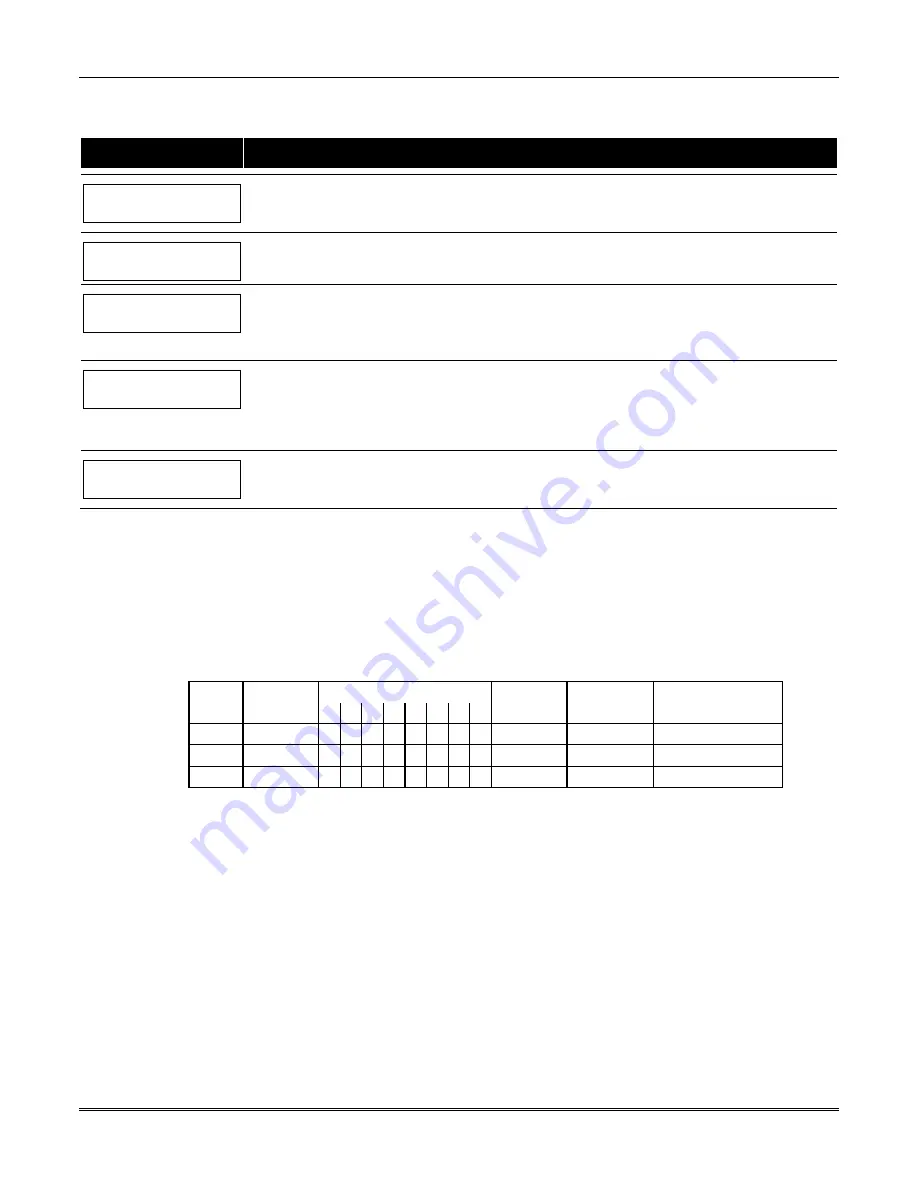
VISTA-128BPT/VISTA-250BPT Installation and Setup Guide
6-8
Holiday Schedule Programming
After entering Scheduling Menu Mode, press
[0]
until the “Holidays ?” prompt appears.
PROMPT
EXPLANATION
Holidays ?
1 = YES 0 = NO
0
Enter
1
to program holiday schedules.
HOLIDAY NUMBER ?
01-16,00=Quit 01
Enter the 2-digit holiday number
(01-16)
to be programmed and press [
∗
] to accept entry.
Enter
00 + [
∗
]
at the “Holiday Number?” prompt to quit the holiday menus and display the “Quit ?” prompt.
01 ENTER DATE
00/00
The cursor is now positioned on the tens of months digit. Enter the appropriate month, then press [
∗
] to
proceed to the day field.
Enter the appropriate day for the holiday.
Press [
∗
] to accept the entry.
Part ? 12345678
Hit 0-8 x x
Holidays can be set for any partition
but must always include Partition 1, as follows. Press
[0]
to turn all
partitions on or off, or use keys
1-8
to toggle the letter “x” under the partition to which this holiday will apply.
Press the [
∗
] key when all desired partitions have been assigned.
The “Holiday Number?” prompt is displayed again. Repeat the procedure for each holiday to be
programmed.
Quit ?
1 = YES 0 = NO
0
Enter
0
at the “Quit ?” prompt to return to the main menu choices and continue programming.
Enter
1
to quit Scheduling Menu Mode.
Time-Driven Events
These schedules are used to activate outputs, bypass zones, etc. based on time. There are 20 of these schedules that may
be programmed for the system, each governed by the previously defined time windows.
The actions that can be programmed to automatically activate at set times are: relay commands, arm/disarm commands,
zone bypassing commands, and open/close access conditions.
Time-Driven Events Worksheet
The following worksheet is an example of the worksheet found in the
Programming Guide.
Fill out the worksheet using
the steps outlined below.
Sched
Time
Days
Action
Action
Activation
Num.
Window
M T W T F S S H
Desired
Specifier
Time
1
2
3…20
1.
Enter the schedule number (01-20) and time window number (01-20),
and note the day of the week the action
is desired.
2.
Enter the code for the desired action and action specifier.
The action codes represent the events that are to
take place when the scheduled time is reached. Each action also requires an action specifier, which defines what the
action will affect (relay, relay group, partition, zone list, user group). The action specifier varies, depending on the
type of action selected.
The following is a list of the Action Codes (desired actions) used when programming Time-Driven events. Note that
these codes are independent of the relay codes programmed during
Output Programming
in the
#93 Menu Mode
.
Summary of Contents for VISTA-128BPT
Page 2: ......
Page 46: ......
Page 56: ...VISTA 128BPT VISTA 250BPT Installation and Setup Guide 4 10 ...
Page 88: ...V128BPT V250BPT Installation and Setup Guide 8 2 ...
Page 104: ...VISTA 128BPT VISTA 250BPT Installation and Setup Guide C 2 ...
Page 112: ...VISTA 128BPT VISTA 250BPT Installation and Setup Guide Glossary 6 ...
Page 118: ...VISTA 128BPT VISTA 250BPT Installation and Setup Guide Index 6 ...
Page 120: ...For the latest warranty information please go to www honeywell com security hsc resources wa ...
Page 121: ...NOTES ...
Page 122: ...NOTES ...
Page 123: ...NOTES ...






























