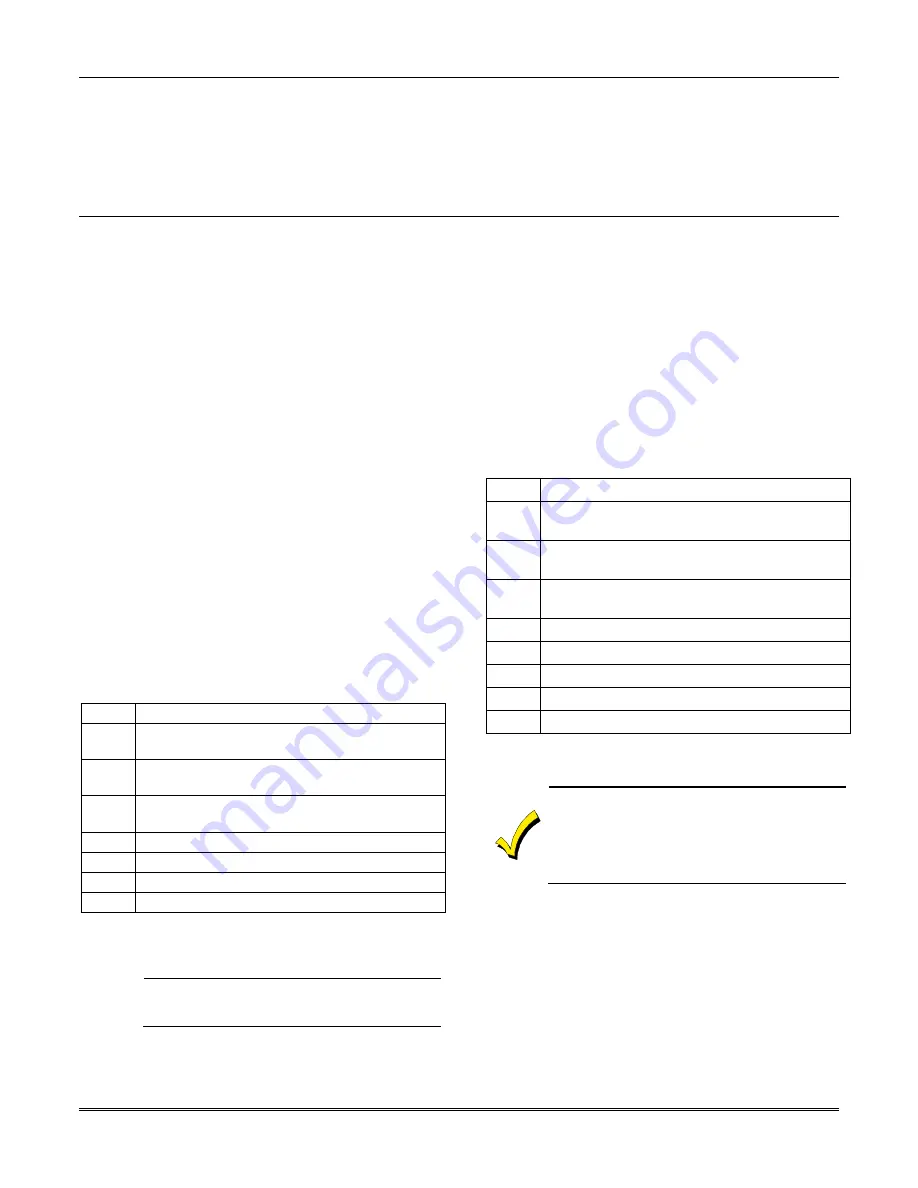
VISTA-128BPT/VISTA-250BPT Installation and Setup Guide
4-8
The status of the switch is different when the door is in
an open position.
Type 12 VistaKey Request to Exit (RTE
)
Use this input type to map an uncommitted RTE zone
to an alarm panel zone. This input type is not normally
used if the zone is used for a request-to-exit function.
Type 13 VistaKey General Purpose (GP)
This input type operates in the same manner as other
VISTA-128BPT/VISTA-250BPT alarm panel zones and
is provided so that a zone in the proximity of the
VistaKey can be wired without having to run additional
wiring from the control panel.
.
Programming for Access Control
VistaKey
See the
VistaKey-SK Installation and Setup Guide
for
the detailed programming instructions.
VistaKey Dialer Enables
When the VistaKey is installed with an alarm system,
the system defaults are set so that the system does not
send reports to the central station. The programming is
accomplished in field 1
∗
35 for the following events:
•
ACS Troubles - To enable or disable ACS trouble
reporting.
•
ACS Bypasses - To enable or disable ACS bypass
reporting.
•
ACS System - To enable or disable ACS system
reporting, (i.e., ACS module reset).
•
ACS Alarms - To enable or disable ACS alarm
reporting.
•
Dialer (Trace) - To enable or disable access
grant/denial events sent to the central station.
Access Control of an Entry/Exit Point
The control can send entry and exit requests to the
VistaKey ACS utilizing keypads and button-type (BR)
RF transmitters. A zone is programmed with a
response type 27 (Access Point) and an appropriate
input type (console, RF).
Using the Alpha Keypad
Step
Action
1
Enter Zone Programming in the #93 Menu
Mode.
2
Program the zone with a response type 27
(Access Point).
3
Enter the access point number (00-31) of the
door.
4
Program whether this is an entry or exit point.
5
Enter the partition number.
6
Enter the input type as CS (09).
7
Enter the keypad ECP address.
See Zone Programming in the Programming Guide for a
detailed explanation.
Using Wireless Keypads
UL
Wireless Keypads 5827 and 5827BD are not
UL Listed and are not suitable for use in a UL
installation.
Wireless keypads (5827 and 5827BD) can provide
another way of entering or exiting the premises. They
function the same as alpha keypads, except when the
code + # 73 are entered. This entry will allow
momentary access to ALL access points in the partition
to which the keypad is assigned. To program the
wireless keypad, enter the partition the keypad is
assigned to in field 1
∗
48.
Using an RF Transmitter Zone
A button type RF transmitter (5804) can be used to
provide access or egress for up to 4 doors. One button
will control one door. Also, a button can be used to
provide access or egress due to a panic or duress
condition.
To program the RF transmitter for access control,
perform the following steps:
Step
Action
1
Enter Zone Programming in the #93 Menu
Mode.
2
Program the zone with a response type 27
(Access Point).
3
Enter the access point number (00-31) of the
door.
4
Indicate whether RF device is for entry or exit.
5
Enter the partition number
6
Enter the input type: button RF (03).
7
Enter the loop number.
8
Enroll the serial number
See Zone Programming in the Programming Guide for a
detailed explanation.
•
RF buttons and pendants must be assigned
to a user number in order to function. See
SECTION 9: User Access Codes
for the
procedure.
•
An RF transmitter will not provide access or
grant if the system is in any test mode.
Control of Lighting and Appliances
Lighting and appliances can be controlled when an
access or exit event occurs. Lights or appliances can be
automatically turned on or off when a valid entry or
egress request is presented at an access point. To
control these devices, the VISTA-128BPT/VISTA-
250BPT relays or the ACS relays or triggers are used
with keypads and/or RF transmitters whose response
type is Access Point (27). To program the control of
lighting and appliances, perform the following steps:
Summary of Contents for VISTA-128BPT
Page 2: ......
Page 46: ......
Page 56: ...VISTA 128BPT VISTA 250BPT Installation and Setup Guide 4 10 ...
Page 88: ...V128BPT V250BPT Installation and Setup Guide 8 2 ...
Page 104: ...VISTA 128BPT VISTA 250BPT Installation and Setup Guide C 2 ...
Page 112: ...VISTA 128BPT VISTA 250BPT Installation and Setup Guide Glossary 6 ...
Page 118: ...VISTA 128BPT VISTA 250BPT Installation and Setup Guide Index 6 ...
Page 120: ...For the latest warranty information please go to www honeywell com security hsc resources wa ...
Page 121: ...NOTES ...
Page 122: ...NOTES ...
Page 123: ...NOTES ...






























