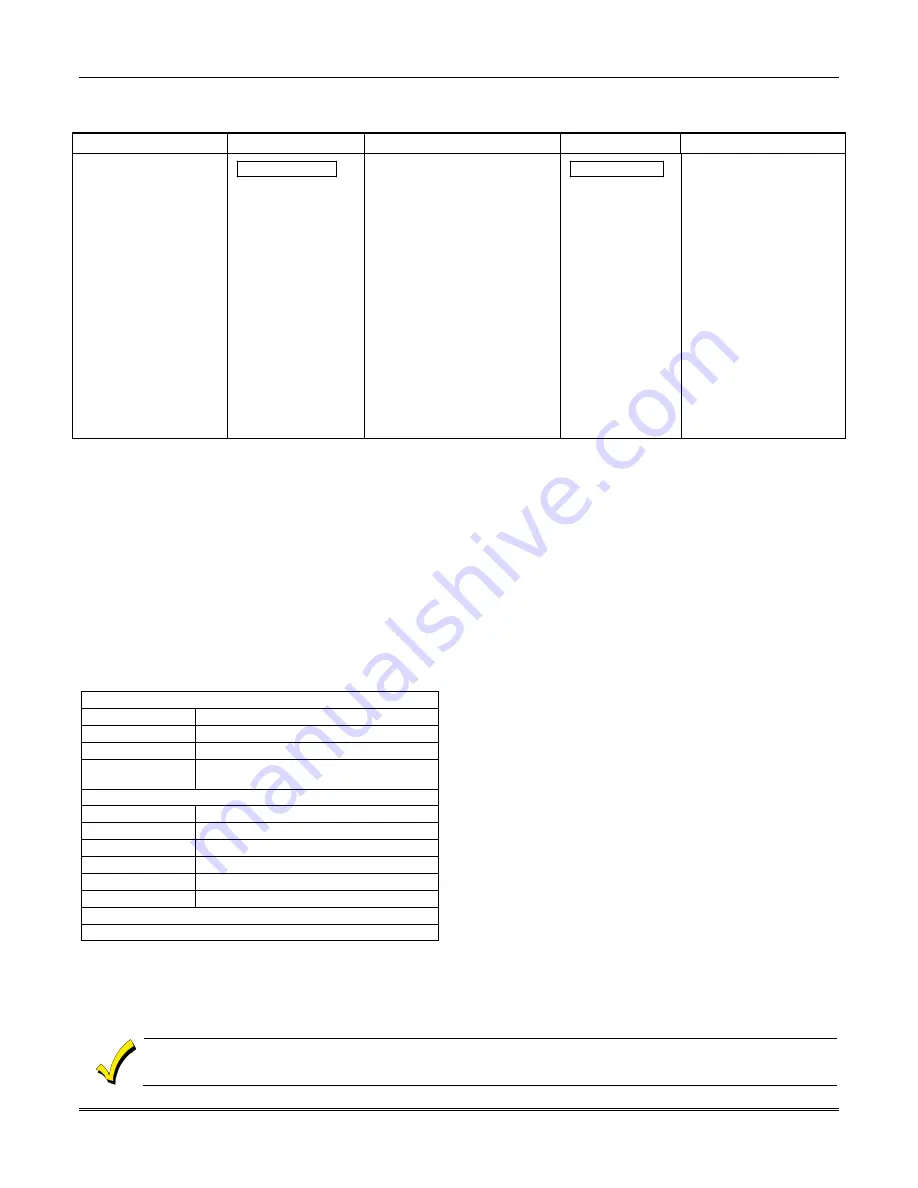
VISTA-128BPT/VISTA-250BPT Installation and Setup Guide
6-4
Example of Open/Close Exception Reporting & Scheduling
The following chart gives an example of how the Open/Close by Exception reporting works.
6:01PM
5:59AM
6AM
9AM
9:01AM
3:59PM
4PM
6PM
6:01PM
5:59AM
Early Opening reports are
sent if system is manually
disarmed before opening
window begins.
Early and Late Opening
and Closing reports are
programmable options
in the Report Code
Programming. They are
not dependent on the
programming of the
Exception Reporting
option.
Opening Window
No reports are sent if
system is disarmed
during this time
window.
If an arming occurs,
a Closing report is
sent to the central
station regardless of
how the Exception
Reporting option is
set.
Auto-disarm delay begins.
Auto-disarm occurs after delay (if
auto-disarm is enabled).
Missed Opening reports are sent
if manual disarming has not
occurred at expiration of opening
window.
Late Opening reports are sent if
disarm occurs after the opening
window expires.
Early Closing reports are sent if
manual arming occurs before the
closing window begins.
Missed Opening/Closing type
reports are programmed in the
Report Code Programming.
The Exception Reporting
option must be set for these to
be sent.
Closing Window
No reports are sent
if system is armed*
during this time
window.
* or disarmed if
user needs to re-
enter premises.
Auto-arm delay begins.
Auto-arm warning begins.
Auto-arm occurs after
warning expires (if auto-
arm is enabled).
Missed Closing reports are
sent if manual arming has
not occurred at expiration
of closing window.
Late Closing reports are
sent if system is manually
armed after the closing
window expires.
Scheduling Menu Mode
The #80 Scheduling Menu Mode is used to program most of the scheduling and timed-event options. Enter
Installer
Code + [#] + [8] + [0]
from the normal operating mode.
NOTE:
Only users with an Installer or Master level user code
may enter the #80 mode.
The following can be programmed while in this mode:
•
time windows
•
open/close schedules to each partition
•
holiday schedules
•
Time-Driven events (for system functions and relay activation)
•
limitation of access schedules
Some scheduling features are programmed in Data Field Programming Mode (
Installer Code + 8 0 0 0
). Some features
are programmed in the #93 Menu Mode. The programming scheduling fields are listed below.
System-Wide Fields:
∗
04
Enable Random Timers
1
∗
74 –1
∗
75
Relay timeout values
2
∗
01-2
∗
02
Daylight saving time options
2
∗
11
Allow disarming outside window if alarm
occurs
Partition-Specific fields:
2
∗
05
Auto-arm delay value
2
∗
06
Auto-arm warning time
2
∗
07
Auto-disarm delay value
2
∗
08
Force-arm enable
2
∗
09
Open/Close Reporting by Exception
2
∗
10
Restrict disarm only during windows
#93 Menu Mode (System Group #3)
Scheduling related report codes
Event-driven options are programmed using
Output Programming
in #93
Menu Mode
. Relay activation can also be Time-
Driven and that those are programmed using the
#80 Menu Mode
. Refer to the
Time-Driven Event Programming
later
in this section for the procedure.
Steps to Program Scheduling Options
This section contains examples of the worksheets only. For complete worksheets, see the Programming Guide
accompanying this Installation and Setup Guide.
Summary of Contents for VISTA-128BPT
Page 2: ......
Page 46: ......
Page 56: ...VISTA 128BPT VISTA 250BPT Installation and Setup Guide 4 10 ...
Page 88: ...V128BPT V250BPT Installation and Setup Guide 8 2 ...
Page 104: ...VISTA 128BPT VISTA 250BPT Installation and Setup Guide C 2 ...
Page 112: ...VISTA 128BPT VISTA 250BPT Installation and Setup Guide Glossary 6 ...
Page 118: ...VISTA 128BPT VISTA 250BPT Installation and Setup Guide Index 6 ...
Page 120: ...For the latest warranty information please go to www honeywell com security hsc resources wa ...
Page 121: ...NOTES ...
Page 122: ...NOTES ...
Page 123: ...NOTES ...






























