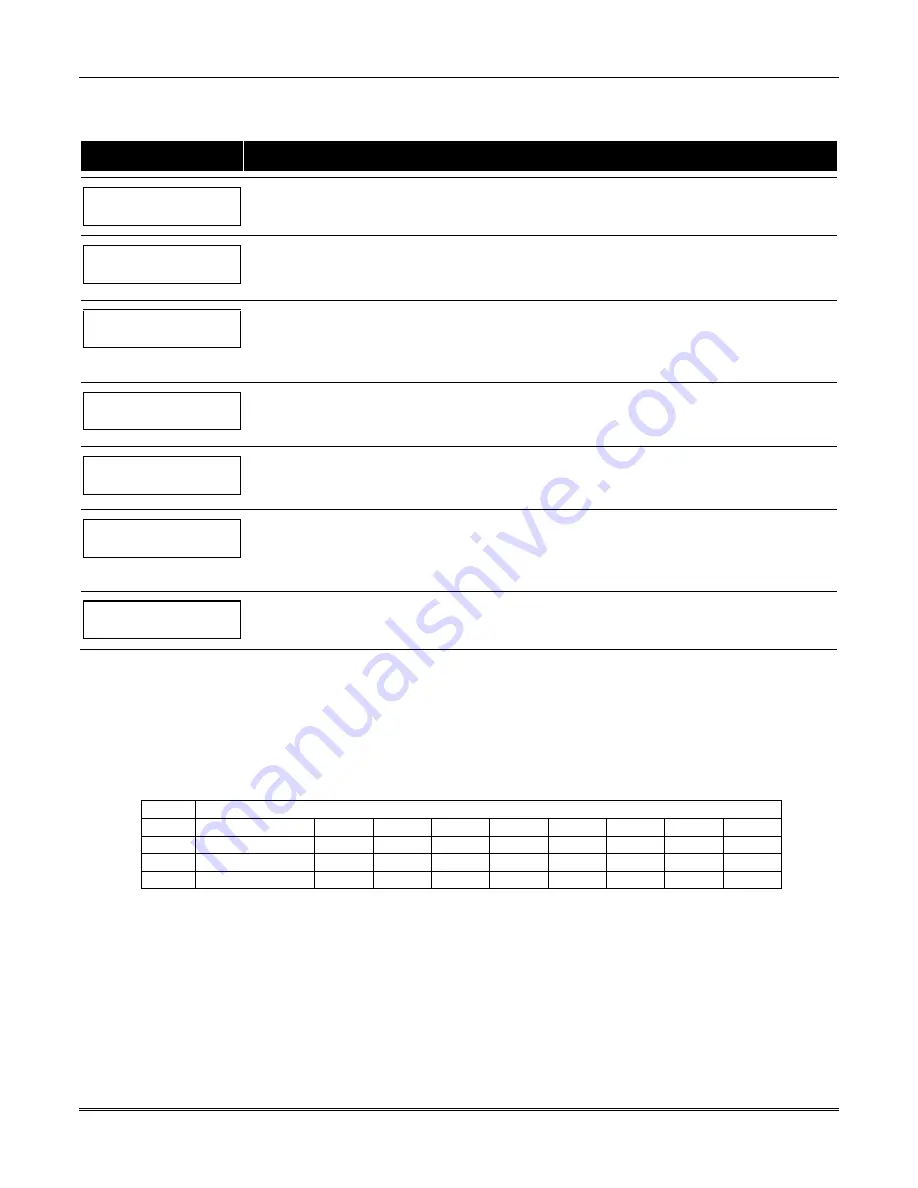
Section 6 – Scheduling Options
6-7
Open/Close Schedule Programming
After entering Scheduling Menu Mode, press
[0]
until the “O/C Schedules?” prompt appears.
PROMPT
EXPLANATION
O/C Schedules ?
1 = YES 0 = NO
0
Enter
1
to program opening and closing schedules.
Partition # ?
01-08, 00 = Quit 01
Enter the appropriate partition number for which the following open/close schedules will apply.
Enter
00 + [
∗
]
at the “Partition #?” prompt to quit open/close schedules programming and display the “Quit ?”
prompt.
Mon P1 OP WIND.?
00:00 00:00 00
Enter the time window number
01-20
for the displayed day’s opening schedule beginning with Monday.
Enter
00
if no schedule is desired for a particular day. As the number is keyed in, the actual time that has
been stored for that window number is displayed as a programming aid.
Press [
∗
] to accept the entry.
Mon P1 CL WIND.?
00:00 00:00 00
Enter the time window number for the displayed day’s closing schedule. As the number is keyed in, the
actual time that has been stored for the window number is displayed.
Press the [
∗
] key to accept the entry.
Tue P1 OP WIND.?
00:00 00:00 00
The keypad now prompts for Tuesday’s open/close schedule. Follow the procedure for Monday’s prompts.
When the last day of the week has been programmed, the holiday opening and closing window prompts are
displayed.
Hol P1 OP WIND.?
00:00 00:00 00
Repeat the procedure for the holiday opening and closing time windows.
Press the [
∗
] key to accept the entry.
When the entries are completed, the “Partition #?” prompt is displayed again. Repeat this procedure for
each partition in the system.
Quit ?
1 = YES 0 = NO
0
Enter
0
at the “Quit ?” prompt to return to the main menu choices and continue programming.
Enter
1
to quit Scheduling Menu Mode.
Holiday Schedules
A holiday schedule overrides the regular daily open/close schedule on the programmed holidays throughout the year.
The system provides up to 16 holidays that can be assigned for the system. Each holiday can be assigned to any
combination of partitions but must always be assigned to Partition 1. List the desired holidays in a Month/Day format on
the worksheet. Check the partitions for which these holidays apply.
Holiday Schedule Worksheet
The following worksheet is an example of the worksheet found in the
Programming Guide.
HOL
Partition
Month/Day
1
2
3
4
5
6
7
8
1
/
2
/
3…16
Summary of Contents for VISTA-128BPT
Page 2: ......
Page 46: ......
Page 56: ...VISTA 128BPT VISTA 250BPT Installation and Setup Guide 4 10 ...
Page 88: ...V128BPT V250BPT Installation and Setup Guide 8 2 ...
Page 104: ...VISTA 128BPT VISTA 250BPT Installation and Setup Guide C 2 ...
Page 112: ...VISTA 128BPT VISTA 250BPT Installation and Setup Guide Glossary 6 ...
Page 118: ...VISTA 128BPT VISTA 250BPT Installation and Setup Guide Index 6 ...
Page 120: ...For the latest warranty information please go to www honeywell com security hsc resources wa ...
Page 121: ...NOTES ...
Page 122: ...NOTES ...
Page 123: ...NOTES ...






























