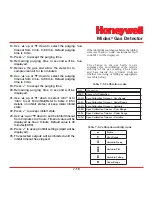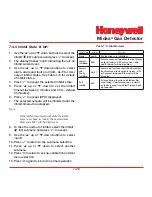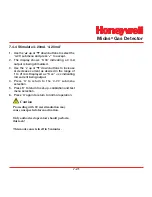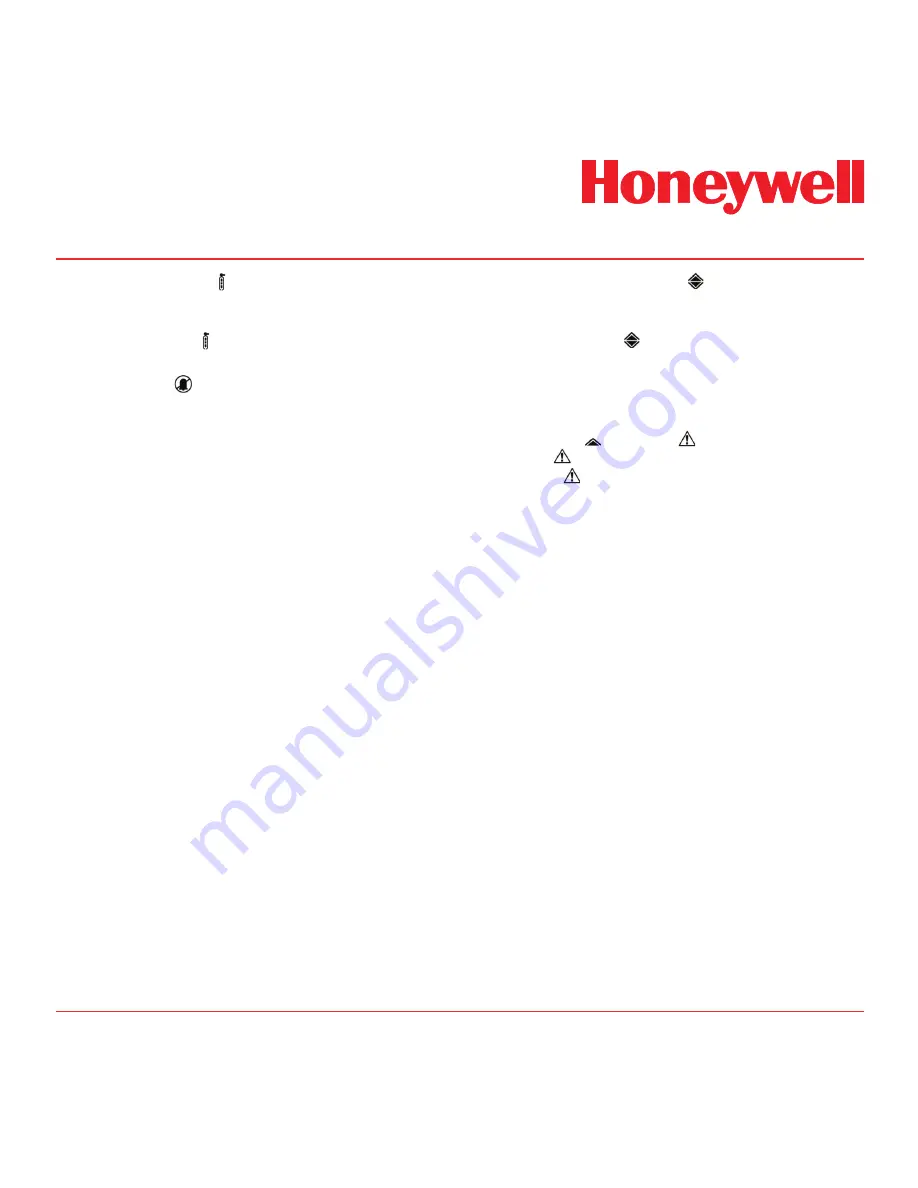
Midas
®
Gas Detector
7-19
7.4.1 Bump Test ‘ bUmP’
1. Use the ‘
s
’ up or ‘
t
’ down buttons to select
the bump test ‘ bUmP’ submenu and press ‘
3
’
to accept.
2. The inhibit ‘ ’ icon is also displayed indicating
that no alarm outputs will be generated during
this process.
3. Apply the bump test gas and the display will
show the measured gas concentration.
4. Remove the bump test gas and allow the
detector reading to return to zero.
5. Press ‘X’ to exit.
6. Press ‘
s
’ up or ‘
t
’ down to select another
submenu.
7. Press ‘X’ to return to set-up, calibration and test
menu selection.
8. Press ‘X’ again to return to normal operation.
Note
In bump test mode, the Modbus/TCP outputs
are not inhibited. Only the 4-20mA and
alarm outputs are inhibited. The bump gas
test is a functional check only. Consult local
guidelines for recommended best practices.
Bump test concentrations recommended
in Section 17 are calculated to generate a
minimum first alarm level response.
7.4.2 Alarm/Fault Test ‘ SIm’
1. Use the ‘
s
’ up or ‘
t
’ down buttons to select the
alarm/fault test ‘ SIm’ submenu and press ‘
3
’
to accept.
2. The display shows ‘SIm’ and the A1 ‘
s
’ icon.
3. Use the ‘
s
’ up or ‘
t
’ down buttons to select
A1 ‘
s
’, A2 ‘ ’ or Fault ‘ ’ for test simulation. A
steady indicates an m9 simulated fault and a
flashing is an F39 simulated fault.
4. Press ‘
3
’ to select and ‘SurE’ is displayed to indicate
that the next step will activate the selected output
(relay, analog and digital)
5. Press ‘
3
’ and the display flashes ‘on’ indicating
that the selected output is activated
6. Press ‘X’ to return to step 2 and select a different
output for test.
7. Press ‘X’ to exit.
8. Press ‘
s
’ up or ‘
t
’ down to select another
submenu.
9. Press ‘X’ to return to set-up, calibration and test
menu selection.
10. Press ‘X’ again to return to normal operation.
Note:
If latching faults or latching alarms are set
up and either of those are simulated, then
the user will have to reset them with the ‘X’
button in normal operation mode.
Summary of Contents for Midas
Page 7: ...Midas Gas Detector 1 1 1 Description ...
Page 9: ...Midas Gas Detector 2 1 2 Overview ...
Page 14: ...Midas Gas Detector 3 1 3 Default Configuration ...
Page 17: ...Midas Gas Detector 4 1 4 Installation ...
Page 41: ...Midas Gas Detector 5 1 5 Startup ...
Page 43: ...Midas Gas Detector 6 1 6 Operation ...
Page 53: ...Midas Gas Detector 7 1 7 Navigating Modes and Submenus ...
Page 74: ...Midas Gas Detector 8 1 8 Maintenance ...
Page 82: ...Midas Gas Detector 9 1 9 Pyrolyzer Module Options ...
Page 89: ...Midas Gas Detector 10 1 10 Optional LonWorks Interface Installation ...
Page 99: ...Midas Gas Detector 11 1 11 Troubleshooting and Fault Diagnosis ...
Page 102: ...Midas Gas Detector 12 1 12 REFLEX ...
Page 104: ...Midas Gas Detector 13 1 13 Internal Web Server ...
Page 106: ...Midas Gas Detector 13 3 Diagram 13 1 IPAddress setting in Windows XP ...
Page 129: ...Midas Gas Detector 14 1 14 Typical Installation Topologies ...
Page 132: ...Midas Gas Detector 15 1 15 Ordering Information ...
Page 136: ...Midas Gas Detector 16 1 16 Specifications ...
Page 139: ...Midas Gas Detector 17 1 17 Calibration and Bump Testing ...
Page 143: ...Midas Gas Detector A 1 A Modbus TCP Interface ...
Page 150: ...Midas Gas Detector B 1 B Gas Tables ...
Page 158: ...Midas Gas Detector C 1 C Warranty ...