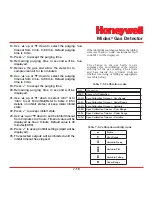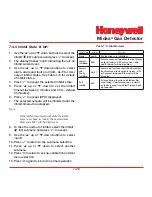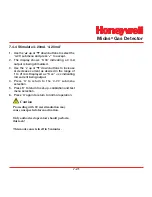Midas
®
Gas Detector
7-7
7.2.1 Set-up Menu ‘ SEt’
The set-up menu allows the settings of the detector
to be changed. The set-up menu consists of 6
submenus as shown in the table below.
Table 7-2. Set-up mode submenus.
Set-up
submenu
Icon
Changeable settings
Alarms
Gas ID, alarm 1 and alarm 2 configuration, set points, time delay,
latching/non latching, energized/de-energized
4-20 mA
output
mA
4 mA, gas conc. corresponding to 4 mA;
20 mA, gas conc. corresponding to 20 mA
Faults
Configuration, latching/non latching, energized/de-energized,
m12 fault frequency, temperature fault enable/disable
Calibration
Calibration interval (days)
Time/Date
tImE
Date format mm:dd or dd:mm, current year, month, day,
hours, minutes
IP address
Auto address selection on/off, IP address, subnet mask values.
Pass code
Set pass code
LCD backlight
LCD
backlight mode (bm:m or bm:c)
Pump
frequency
PUmP use arrows (‘
s
’ or ‘
t
‘) to adjust frequency
Note
All settings in a submenu are accepted when
the
‘
3
’
accept button is pressed after the last
submenu setting. This saves the changes
and is indicated by displaying ‘UPdt’ on the
LCD. If however the ‘X’ cancel button is
pressed at any time before the changes are
accepted, this will cause any changes to be
cancelled in that particular submenu.
To select the set-up menu from normal operation,
press the ‘
s
’ up button for a few seconds. Enter
the pass code (if set). Use the ‘
s
’ up or ‘
t
’ down
buttons to select the set-up menu ‘ ’ icon and press
the ‘
3
’ accept button.
7.2.2 Set Alarms ‘ ALm’
1. Use the ‘
s
’ up or ‘
t
’ down buttons to select
the set alarms ‘ ALm’ submenu and press ‘
3
’
to accept.
2. The flashing gas id code is displayed along with
the gas cylinder and alarms icon ‘ ’.
3. Use the ‘
s
’ up or ‘
t
’ down buttons to change
the gas ID number (only applicable on multi gas
sensor cartridges- See Appendix B).
4. Press ‘
3
’ to accept.
5. The flashing level 1 (L1) alarm type is displayed
(U) rising or (d) falling.
6. Use the ‘
s
’ up or ‘
t
’ down buttons to change
the alarm type.
7. The flashing alarm 1 value is displayed along
with the icon ‘
s
’.
8. Use the ‘
s
’ up or ‘
t
’ down buttons to change
the value.
9. Press ‘
3
’ to accept.
10. The flashing level 2 (L2) alarm type is displayed
(U) rising or (d) falling.
11. Use the ‘
s
’ up or ‘
t
’ down buttons to change
the alarm type.
12. Press ‘
3
’ to display the flashing alarm 2 value
along with the icon ‘ ’.
Summary of Contents for Midas
Page 7: ...Midas Gas Detector 1 1 1 Description ...
Page 9: ...Midas Gas Detector 2 1 2 Overview ...
Page 14: ...Midas Gas Detector 3 1 3 Default Configuration ...
Page 17: ...Midas Gas Detector 4 1 4 Installation ...
Page 41: ...Midas Gas Detector 5 1 5 Startup ...
Page 43: ...Midas Gas Detector 6 1 6 Operation ...
Page 53: ...Midas Gas Detector 7 1 7 Navigating Modes and Submenus ...
Page 74: ...Midas Gas Detector 8 1 8 Maintenance ...
Page 82: ...Midas Gas Detector 9 1 9 Pyrolyzer Module Options ...
Page 89: ...Midas Gas Detector 10 1 10 Optional LonWorks Interface Installation ...
Page 99: ...Midas Gas Detector 11 1 11 Troubleshooting and Fault Diagnosis ...
Page 102: ...Midas Gas Detector 12 1 12 REFLEX ...
Page 104: ...Midas Gas Detector 13 1 13 Internal Web Server ...
Page 106: ...Midas Gas Detector 13 3 Diagram 13 1 IPAddress setting in Windows XP ...
Page 129: ...Midas Gas Detector 14 1 14 Typical Installation Topologies ...
Page 132: ...Midas Gas Detector 15 1 15 Ordering Information ...
Page 136: ...Midas Gas Detector 16 1 16 Specifications ...
Page 139: ...Midas Gas Detector 17 1 17 Calibration and Bump Testing ...
Page 143: ...Midas Gas Detector A 1 A Modbus TCP Interface ...
Page 150: ...Midas Gas Detector B 1 B Gas Tables ...
Page 158: ...Midas Gas Detector C 1 C Warranty ...