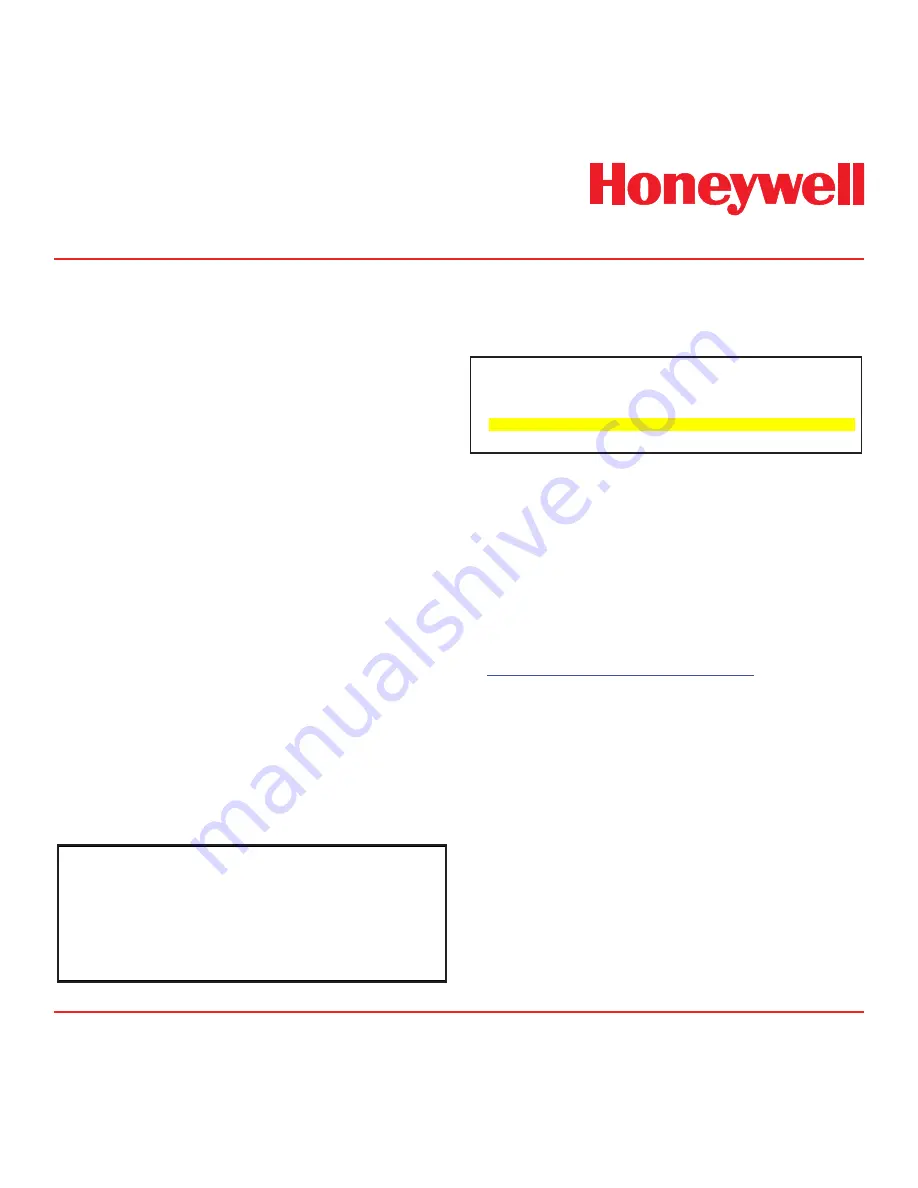
Midas
®
Gas Detector
A-7
A.3 Determining the MAC Address
Most Ethernet network administration is
accomplished by configuring 32-bit internet
protocol (IP) addresses. However, every Ethernet
device also contains a media access controller
(MAC) address. This low-level address is 48-bits
long, fixed and unique.
With most computer equipment, knowledge of
the MAC address is not necessary. The mapping
between IP addresses and MAC addresses is
handled transparently by the address resolution
protocol or ARP. The Midas
®
and personal
computers support ARP.
However, certain PLCs do not support ARP. This
section explains how to determine the MAC
address of a Midas
®
gas detector which is needed
by these PLCs. This requires a computer with an
Ethernet connection to the Midas
®
. This procedure
uses Microsoft Windows XP, although Linux and
other Microsoft operating systems will also work.
1. Establish Ethernet communications between the
PC and the Midas
®
. Both must be on the same
subnet.
2. Open a command prompt.
3. Execute the ping command as shown in
Diagram A1.
Diagram A-1. Ping Command
C:\>ping 10.1.162.75
Pinging 10.1.162.75 with 32 bytes of data:
Reply from 10.1.162.75: bytes=32 time=2ms TTL=60
Reply from 10.1.162.75: bytes=32 time<1ms TTL=60
Reply from 10.1.162.75: bytes=32 time<1ms TTL=60
Reply from 10.1.162.75: bytes=32 time<1ms TTL=60
4. Execute the ARP command as shown in
Diagram A2.
Diagram A-2. ARP Command
C:\>arp -a
Interface: 10.1.162.53 --- 0x2
Internet Address Physical Address Type
10.1.162.1 00-04-27-47-8b-0a dynamic
10.1.162.75 00-40-9d-ba-d3-c3 dynamic
10.1.162.226 00-08-c7-45-07-d0 dynamic
5. Search for the IP address of the Midas
®
in the
list. This has been highlighted in Diagram A2.
6. The MAC address is listed in the “Physical
Address” column. So in this example the MAC
address of the Midas
®
is 0x00409DBAD3C3.
ARP is defined by “request for comment” (RFC) 826.
This document was written in 1982 and may be viewed
at
http://rfc.sunsite.dk/rfc/rfc826.html
.
Summary of Contents for Midas
Page 7: ...Midas Gas Detector 1 1 1 Description ...
Page 9: ...Midas Gas Detector 2 1 2 Overview ...
Page 14: ...Midas Gas Detector 3 1 3 Default Configuration ...
Page 17: ...Midas Gas Detector 4 1 4 Installation ...
Page 41: ...Midas Gas Detector 5 1 5 Startup ...
Page 43: ...Midas Gas Detector 6 1 6 Operation ...
Page 53: ...Midas Gas Detector 7 1 7 Navigating Modes and Submenus ...
Page 74: ...Midas Gas Detector 8 1 8 Maintenance ...
Page 82: ...Midas Gas Detector 9 1 9 Pyrolyzer Module Options ...
Page 89: ...Midas Gas Detector 10 1 10 Optional LonWorks Interface Installation ...
Page 99: ...Midas Gas Detector 11 1 11 Troubleshooting and Fault Diagnosis ...
Page 102: ...Midas Gas Detector 12 1 12 REFLEX ...
Page 104: ...Midas Gas Detector 13 1 13 Internal Web Server ...
Page 106: ...Midas Gas Detector 13 3 Diagram 13 1 IPAddress setting in Windows XP ...
Page 129: ...Midas Gas Detector 14 1 14 Typical Installation Topologies ...
Page 132: ...Midas Gas Detector 15 1 15 Ordering Information ...
Page 136: ...Midas Gas Detector 16 1 16 Specifications ...
Page 139: ...Midas Gas Detector 17 1 17 Calibration and Bump Testing ...
Page 143: ...Midas Gas Detector A 1 A Modbus TCP Interface ...
Page 150: ...Midas Gas Detector B 1 B Gas Tables ...
Page 158: ...Midas Gas Detector C 1 C Warranty ...


























