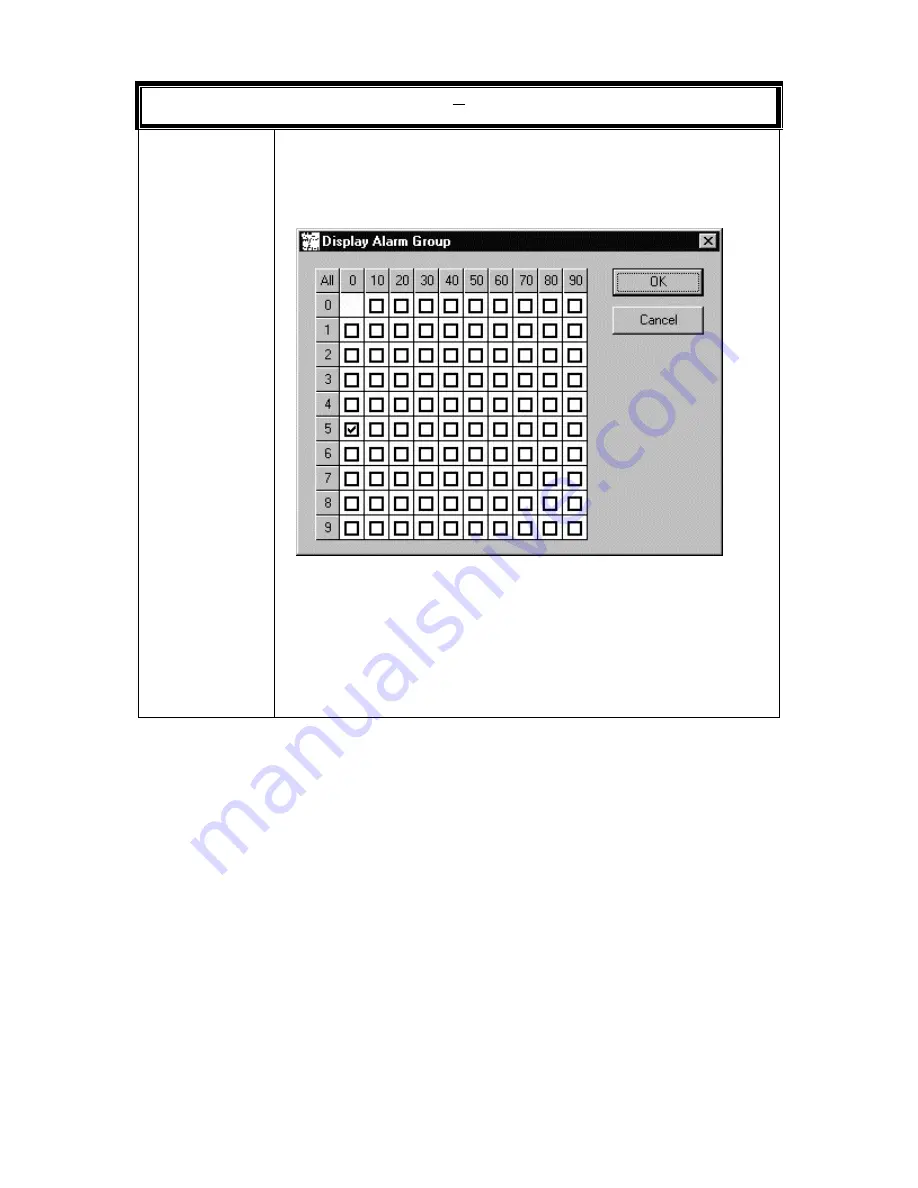
Rev. B
6-18
HMXMC001013
31-Mar-06
Video Outputs
The total number of video outputs allowed in a MAXPRO-Net
system is 999.
Alarm Group
The display of alarms on video output devices may be tailored through
entries in the Display Alarm Group panel. Each field, if selected, will allow
the display of alarms from that alarm group on the current video output
device.
Click on a check box to toggle the alarm display state. Left click on the
All button to toggle all check boxes. Click on the numbered button (1, 2,
3, etc.) to the left of a horizontal row to toggle all the check boxes in a
horizontal row. Click on the numbered button (0, 10, 20, etc.) at the top
of a row of vertical check boxes to toggle all the check boxes in a vertical
row.
A check mark in the box indicates the alarm group is selected.
Click OK to save changes. Click Cancel to exit the display without
saving changes.






























