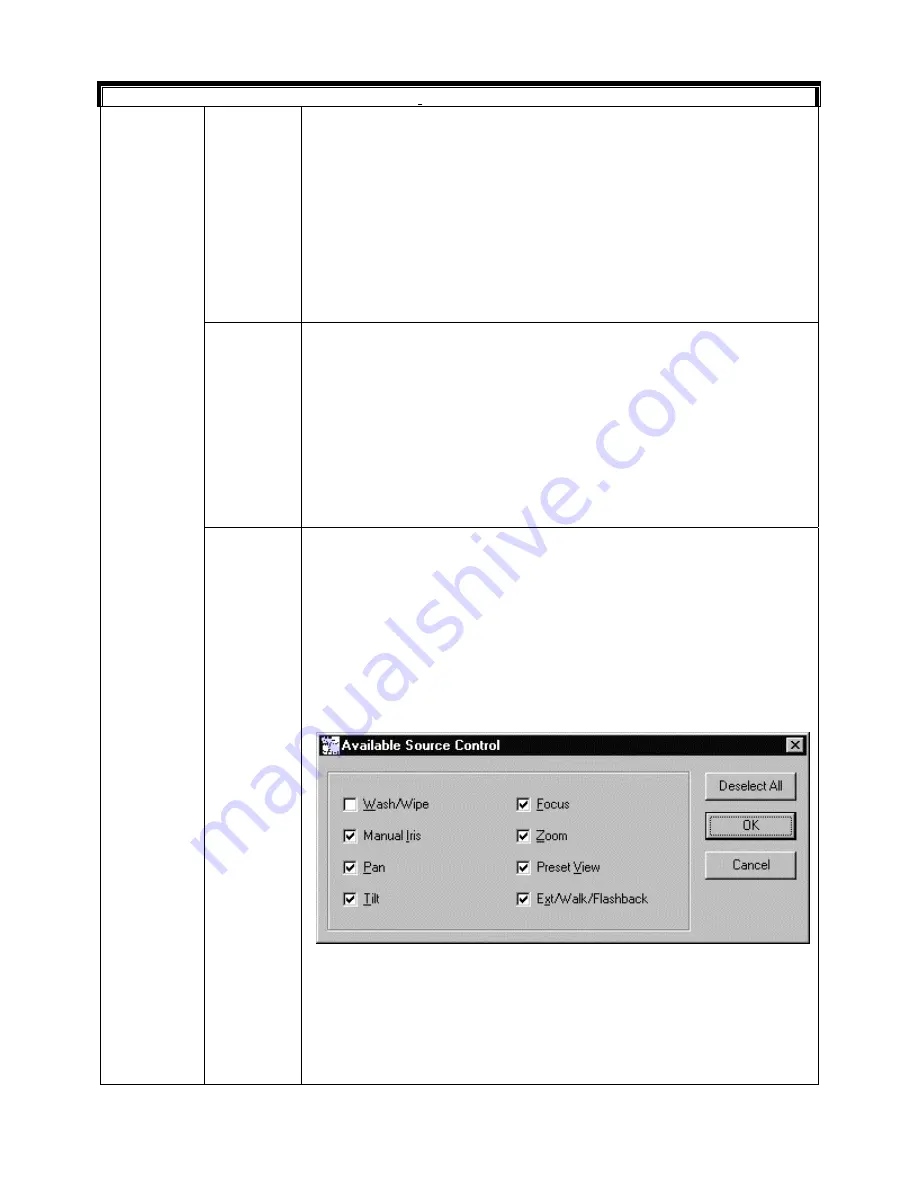
Rev. B
6-8
HMXMC001013
31-Mar-06
Video Inputs, Continued
Control
Slot
This field defines the slot number within the control subrack where the
controller for the current video input device (e.g. HRD316, HRD490 etc.)
resides. Valid slot numbers are 1 – 32 for I/O and combination video/I/O
subracks and 1 – 8 for HD Series subracks.
Within subracks such as HMX1132 and HMX1600, the CONTROL SLOT is
the
physical
slot where the controller card resides. Whereas within HD
Series subracks (HMX32128) device control and I/O functions are mapped
to
pseudo
slots as all of these functions exist on the subrack controller
card (HMX128) located in slot 0.
For VideoBlox Subrack
, the control slot number should be greater than
zero.
Valid range: 1 to 4.
Control
Offset
For controlling a PTZ camera, enter the ID number of the PTZ site receiver
connected to that camera. The valid range for site ID's is 1 – 16. A 0
indicates that a hardwired relay output module is being used in the
subrack slot for controlling that camera.
When controlling other equipment types (e.g. VCRs) the CONTROL
OFFSET field can be used to define the output number on the controller
card in the specified subrack slot. The valid range of output numbers is 1 –
8. A 0 indicates that a hardwired relay output module is being used in the
subrack slot for controlling the device
For VideoBlox Subrack
, this represents the camera number of the video
input channel. Valid range: 1 to 255.
Source
Control
Cont.
Available
Control
Selecting this field brings up a dialog box, which allows configuration of
those control functions are available for the current video input device. The
available control functions vary between the different types of video input
device as shown in the following figures.
To select (or deselect) a control, click on the check box beside the control
function. If the box contains a check mark, the function is selected. To
select or deselect all the control functions, click on the Select All or
Deselect All button.
When the desired control functions are selected, click on the OK button.
To exit the dialog box with making changes, click on the Cancel button.
Camera:
W
.. wash/wipe
I
.. manual iris open/close
P
.. pan left/right
T
.. tilt up/down
F
.. focus near/far
Z
.. zoom in/out
V
.. preset views set/recall
X
.. extended functions Flashback
™
, walks, etc.






























