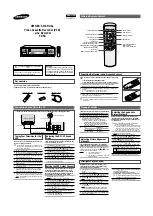Summary of Contents for HTR1
Page 1: ...Document 800 00759 11 07 Rev B HTR1 Installation and Operating Guide HTRS Mobile Video System ...
Page 2: ......
Page 3: ...HTR1 Installation and Operating Guide ...
Page 4: ...Revisions Issue Date Revisions 1 00 11 07 Initial release ...
Page 6: ...Rev B Document 800 00759 11 07 Contents 6 ...
Page 8: ...Rev B Document 800 00759 11 07 Figures 8 ...
Page 10: ...Rev B Document 800 00759 11 07 Tables 10 ...
Page 32: ...Rev B 32 Document 800 00759 11 07 System Setup ...
Page 43: ......