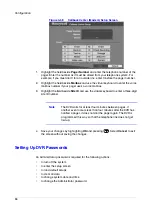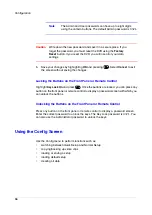Configuration
Document 800-00919
Rev F
81
02/08
Note
When the camera is set to
Covert 1
, status icons are not
displayed on the screen.
5.
Highlight the field beside
Left/Right Margin
and press
to adjust the left and
right margins. The margins can be set from
1
to
24
.
6.
Highlight the field beside
Top/Bottom Margin
and press
to adjust the top
and bottom margins. The margins can be set from
1
to
24
.
7.
Highlight the field beside
Text-In
and press
to toggle the text-in data display
On
and
Off
.
8.
Turning
On
the
Text-In Background color
setting helps you to easily and clearly
read the text input strings displayed on the screen. Highlight the field beside
Text-In Background color
and press
to toggle between
On
and
Off
.
Setting Up the Main Monitoring Screen
You can adjust the display dwell time for each camera displayed on the main monitor.
Also, you can set the DVR so that the video from the event-detected camera is displayed
on the main monitor during the preset dwell time.
Audio
Displays on a camera screen when the DVR is
recording audio from that camera
Event Detection
Displays when the DVR detects motion, alarm input,
or text input event
Video Loss
Displays when the camera loses video signal
PTZ
Displays on each PTZ camera
Table 3-9
Screen Status Icons
Icon
Name
Action
Summary of Contents for HRSD4
Page 1: ...Document 800 00919 Rev F 02 08 User Guide HRSD4 Four Channel Digital Video Recorder ...
Page 2: ......
Page 3: ...User Guide ...
Page 12: ...Figures 12 ...
Page 14: ...Tables 14 ...
Page 102: ...Configuration 102 ...
Page 124: ...Troubleshooting 124 ...
Page 126: ...Connector Pinouts 126 ...
Page 127: ...Map of Screens Document 800 00919 Rev F 127 02 08 E Map of Screens ...
Page 128: ...Map of Screens 128 ...
Page 134: ...134 ...
Page 135: ......