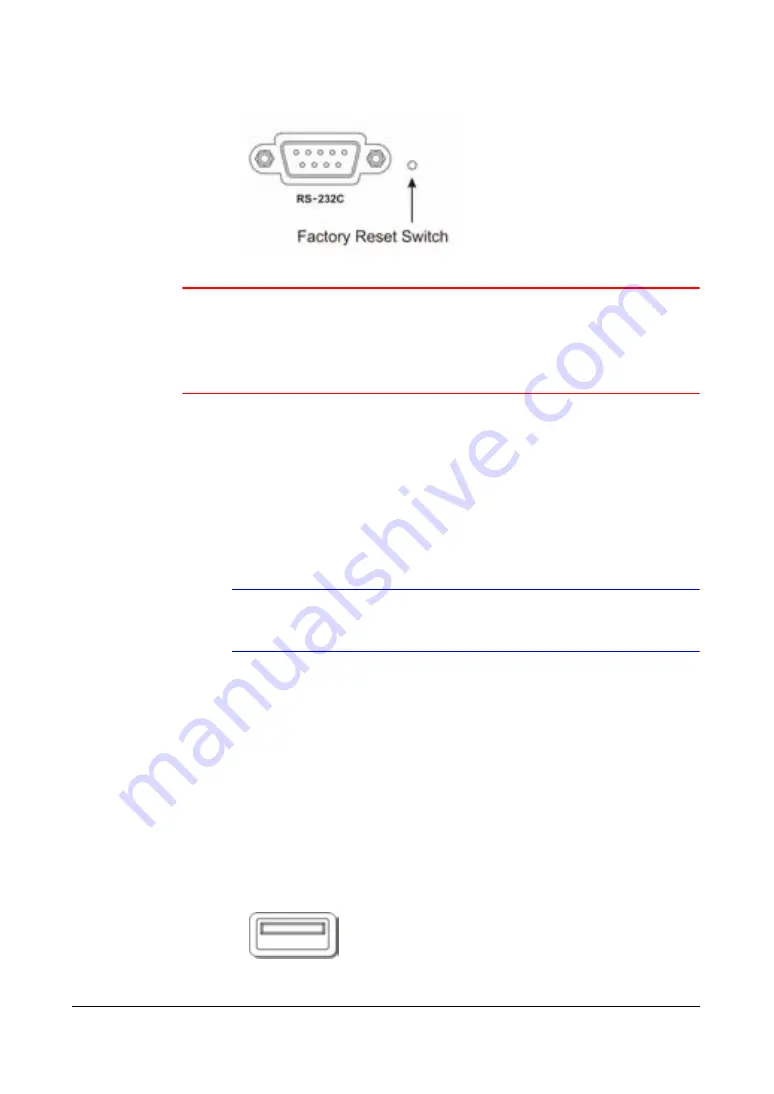
Installation
Document 800-00919
Rev F
29
02/08
Figure 2-12
Factory Reset Switch
Caution
When using the Factory Reset, you lose any setting you have
made. If you want to use the same DVR name registered on the
DVRNS server after initializing the system using the factory reset,
you need to contact the DVRNS server manager. Please record
and save the help desk information before factory reset.
To reset the unit, you need a straightened paperclip.
25. Turn off the DVR.
26. Turn on the DVR again.
27. While the DVR is initializing, poke the straightened paperclip into the unlabeled
hole to the right of the RS-232C connector.
28. Hold the switch until all the LEDs on the Front Panel are lit.
Note
When the DVR successfully resets to factory defaults, all the
LEDs on the Front Panel flash three times.
29. Release the reset switch. All of the settings are now at the original settings it had
when the DVR left the factory.
Connecting the USB Port
A USB port on the front panel is provided to connect external hard disk drives, CD-RW
drives or flash drives for archiving video. Position the external hard disk drive close
enough to the DVR so that you can make the cable connections, usually less than 6 feet.
Use the USB cable provided with the hard disk drive or CD-RW to connect it to the DVR.
Figure 2-13
USB Connector
Summary of Contents for HRSD4
Page 1: ...Document 800 00919 Rev F 02 08 User Guide HRSD4 Four Channel Digital Video Recorder ...
Page 2: ......
Page 3: ...User Guide ...
Page 12: ...Figures 12 ...
Page 14: ...Tables 14 ...
Page 102: ...Configuration 102 ...
Page 124: ...Troubleshooting 124 ...
Page 126: ...Connector Pinouts 126 ...
Page 127: ...Map of Screens Document 800 00919 Rev F 127 02 08 E Map of Screens ...
Page 128: ...Map of Screens 128 ...
Page 134: ...134 ...
Page 135: ......






























