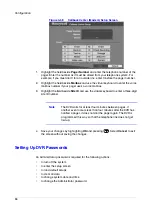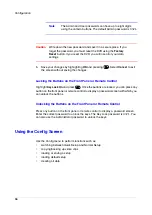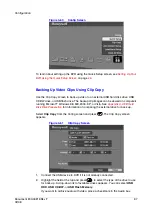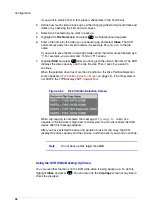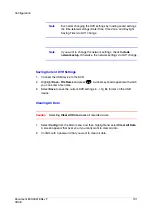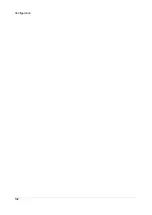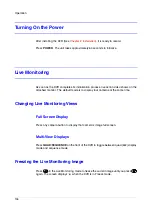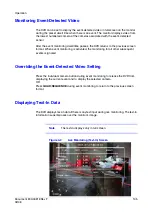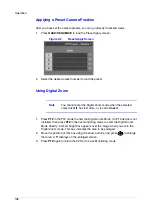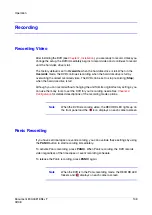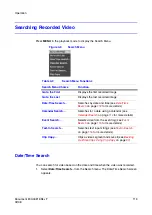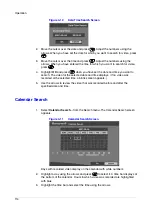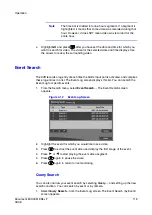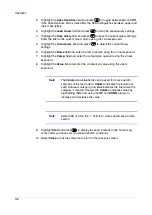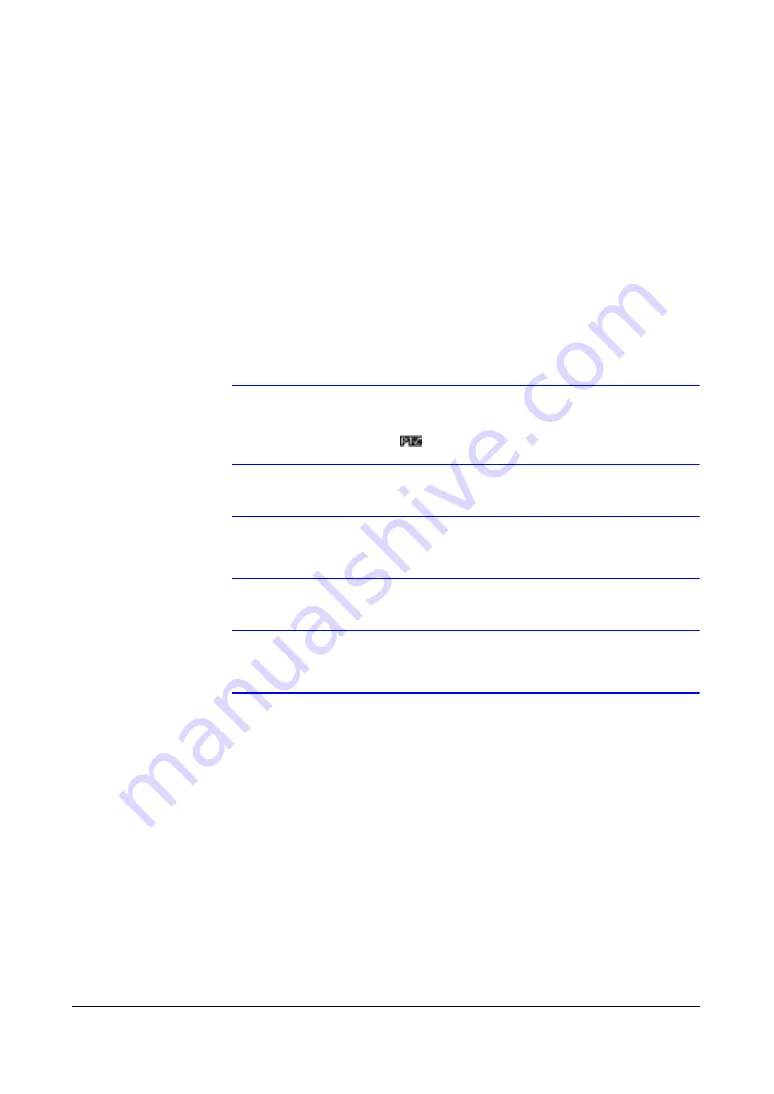
Operation
106
Using Pan, Tilt, and Zoom During Live Monitoring
The DVR controls cameras with Pan, Tilt, and Zoom (PTZ) capabilities. To enter the PTZ
mode while in the full-screen mode of the desired camera, press
PTZ
. You can control
the camera using the buttons on the front panel or remote control, or by setting up
presets.
Controlling PTZ Using the Remote Control
•
Press the arrow buttons to pan left and right, and to tilt the camera up and down.
•
Use
CAMERA 1
and
CAMERA 2
to zoom in or zoom out.
•
Use
CAMERA 3
and
CAMERA 4
to focus the image.
Note
You can only enter the PTZ mode if the RS-232C port is set to
PTZ
, and the PTZ device is selected during the Camera setup.
The PTZ icon (
) displays on the camera screen.
Note
When the DVR is in the PTZ mode, a white line displays around
the image.
Note
You cannot enter the PTZ mode when the selected camera is
Off
, has lost or is set to
Covert
.
Setting Camera Preset Positions
Using the PTZ Menu
1.
Press the
MENU
button in the PTZ mode. The PTZ menu appears.
Summary of Contents for HRSD4
Page 1: ...Document 800 00919 Rev F 02 08 User Guide HRSD4 Four Channel Digital Video Recorder ...
Page 2: ......
Page 3: ...User Guide ...
Page 12: ...Figures 12 ...
Page 14: ...Tables 14 ...
Page 102: ...Configuration 102 ...
Page 124: ...Troubleshooting 124 ...
Page 126: ...Connector Pinouts 126 ...
Page 127: ...Map of Screens Document 800 00919 Rev F 127 02 08 E Map of Screens ...
Page 128: ...Map of Screens 128 ...
Page 134: ...134 ...
Page 135: ......