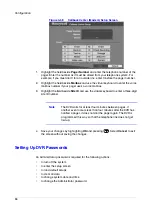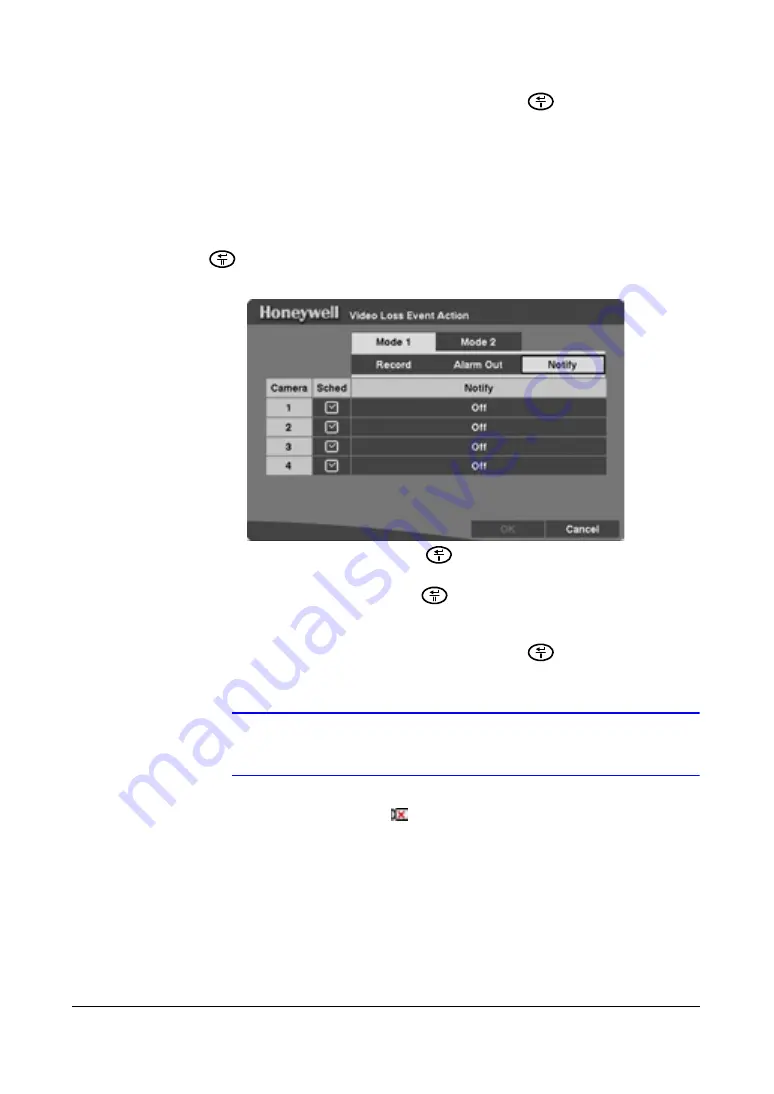
Configuration
Document 800-00919
Rev F
79
02/08
3.
Save your changes by highlighting
OK
and pressing
. Select
Cancel
to exit
the screen without saving the changes.
Video Loss Event Action (Notify) Setup Screen
The DVR can be set to notify the remote site in the case of video loss.
1.
Highlight
Video Loss Event Action (Notify)
in the Event Action menu and press
. The Video Loss Event Action (Notify) setup screen appears.
Figure 3-47
Video Loss Event Action (Notify) Setup Screen
2.
Highlight the
Sched
field and press
. A schedule screen appears. Set the
schedule as described earlier see
Scheduling an Alarm Output
on page
59
).
3.
Highlight the
Notify
field and press
to toggle between
On
and
Off
. When it is
On
, the DVR notifies the remote site when the DVR loses video input from a
camera during a scheduled period of time.
4.
Save your changes by highlighting
OK
and pressing
. Select
Cancel
to exit
the screen without saving the changes.
Note
For the Notify action to work, the DVR should be registered in the
RASplus (Remote Administration System).
When the DVR detects video loss,
displays on each associated camera.
Setting Up the HRSD4 Displays
The DVR can be set up to display Date, Time, Title, and Status on screen. Each feature
can be turned
On
or
Off
. You can also adjust the margins.
Summary of Contents for HRSD4
Page 1: ...Document 800 00919 Rev F 02 08 User Guide HRSD4 Four Channel Digital Video Recorder ...
Page 2: ......
Page 3: ...User Guide ...
Page 12: ...Figures 12 ...
Page 14: ...Tables 14 ...
Page 102: ...Configuration 102 ...
Page 124: ...Troubleshooting 124 ...
Page 126: ...Connector Pinouts 126 ...
Page 127: ...Map of Screens Document 800 00919 Rev F 127 02 08 E Map of Screens ...
Page 128: ...Map of Screens 128 ...
Page 134: ...134 ...
Page 135: ......