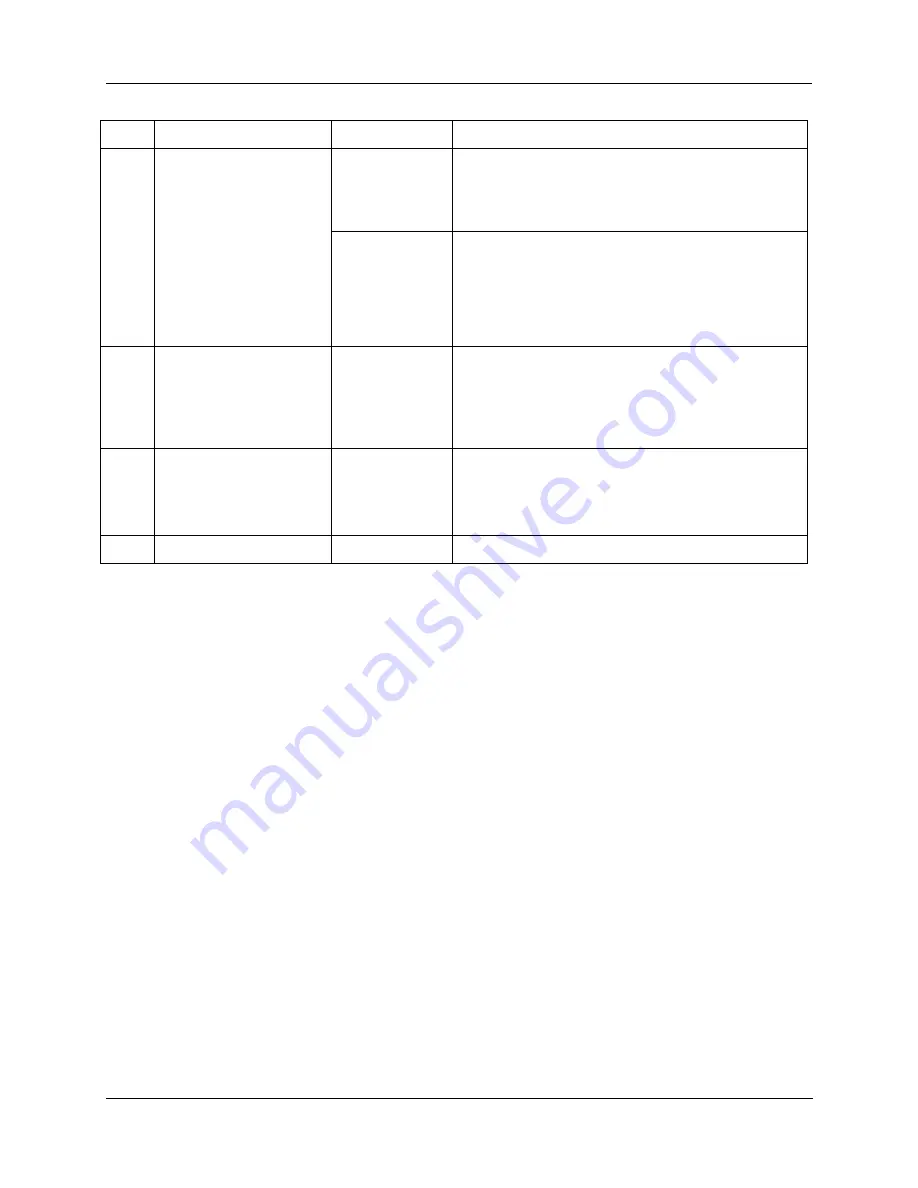
Operation
-
Monitoring
Your Recorder
Release M
DR4500A Classic Series Circular Chart Recorder With or Without Control Product Manual
121
April 2017
Step
Description
Press
Action
5
Enter the local setpoint
LOWR
DISP
Until you see:
Upper Display:
shows the PV value
Lower Display:
SP
and the local setpoint value
▲
or
▼
Adjust the local setpoint to the value at which you want
the process variable maintained.
The local setpoint cannot be changed if the Setpoint
Ramp function is enabled.
“H” or “R” appears in the upper display.
6
Select automatic mode
MAN
AUTO
Until
“A” indicator is ON.
The recorder is in Automatic mode.
The recorder will automatically adjust the output to
maintain the process variable at setpoint as tracked by
the pen trace, if the recorder is properly tuned.
7
Start up Controller #2
LOWR
DISP
Unti
l “2” is lit when “OUT” is displayed.
For recorders with two controllers (both enabled),
repeat steps 2-
6 for controller #2, but be sure CHN “2”
indicator is lit instead of CHN “1”.
8
Exit Start-up
Close the door and monitor the operation.
5.4 Monitoring Your Recorder
Introduction
Besides the historical chart record, you can monitor the recorder’s indicators and displays to get an
instantaneous view of various process conditions and of the control loop status.
Diagnostic error messages signal detection of malfunctions in certain internally monitored data. Alarm and
tuning messages indicate alarms in effect and control loops being tuned.
Operator interface
The indicators and displays on the operator interface let you see what is happening to your process and how
the recorder is responding.
Figure 5-2 is a view of the operator interface. A description of the displays and indicators is included.






























