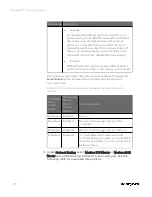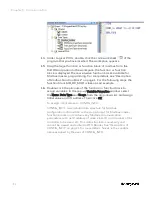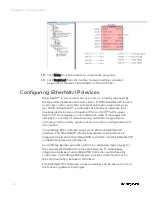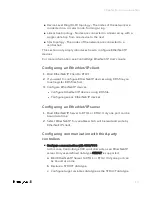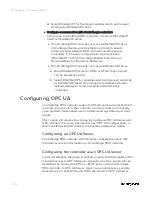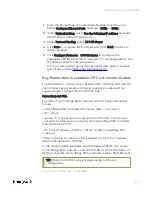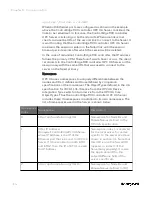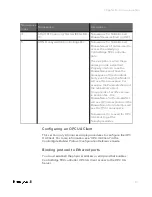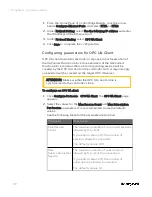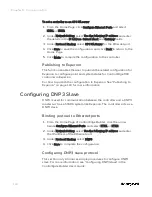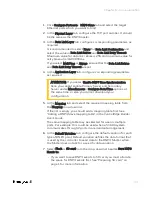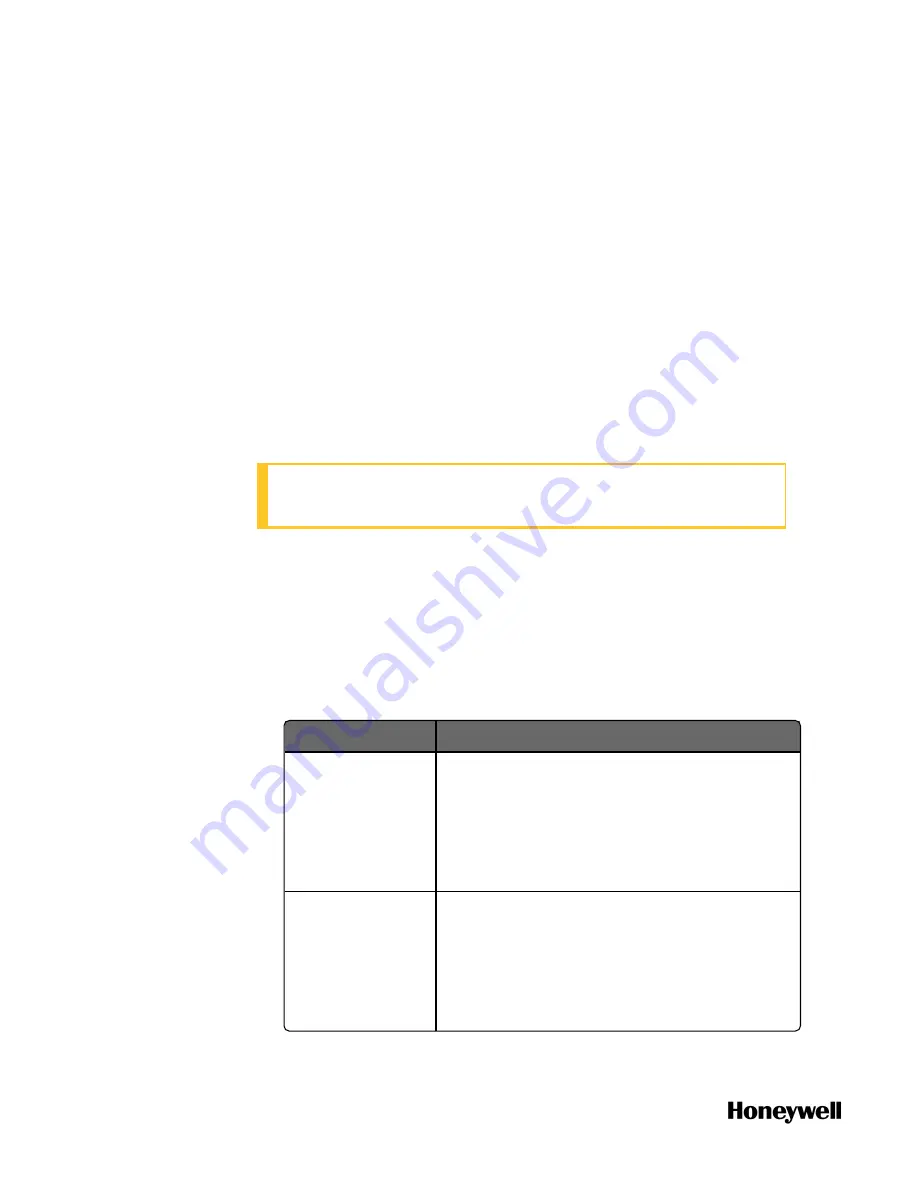
1.
From the Home Page of ControlEdge Builder, click the arrow
beside
Configure Ethernet Ports
, and select
ETH1
or
ETH2
.
2.
Under
Network Setting
, select
Use the following IP address
and enter
the IP address of the Ethernet port.
3.
Under
Protocol Binding
, select
OPC UA Client
.
4.
Click
Save
to complete the configuration.
Configuring parameters for OPC UA Client
OPC UA client maintains sessions in response to each execution of
the UaConnect function block. One execution of the UaConnect
function block contains that one corresponding session will be
created by the OPC UA client on the controller and correspondingly
one session will be created on the target OPC UA server.
ATTENTION: Make sure that the OPC UA client’s time is
synchronized to the controller’s time.
To configure an OPC UA client
1.
Click
Configure Protocols
>
OPC UA Client
. The
OPC UA Client
page
appears.
2.
Select the values for the
Max Session Count
and
Max Subscription
Per Session
parameters. It is recommended to use the default
values.
See the following table for the parameter description.
Parameter
Description
Max Session
Count
The maximum number of concurrent sessions
allowed by the client.
If you enter a value of 0, the number of
sessions allowed is unlimited.
The default value is 100.
Max
Subscriptions Per
Session
The maximum number of subscriptions
allowed by the client for one session.
If you enter a value of 0, the number of
subscriptions allowed is unlimited.
The default value is 10.
98
Chapter 6 - Communication
Summary of Contents for ControlEdge 2020 SC-TEPL01
Page 28: ...Figure 3 8 Single star topology 28 Chapter 3 Hardware ...
Page 40: ...40 Chapter 3 Hardware ...
Page 66: ...66 Chapter 4 Software ...
Page 114: ...114 Chapter 6 Communication ...
Page 126: ...126 Notices ...