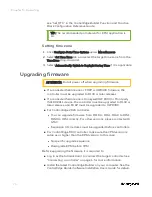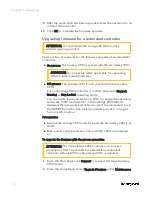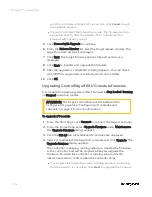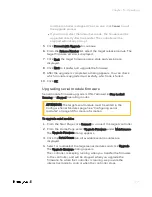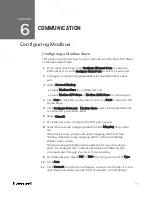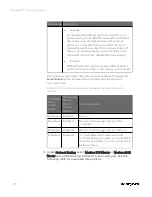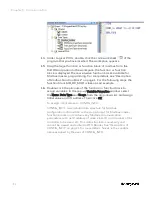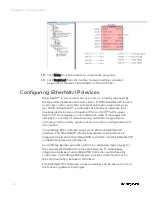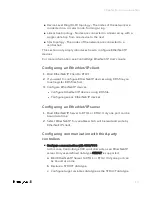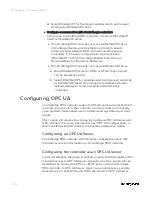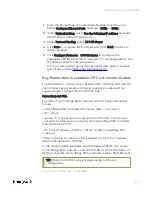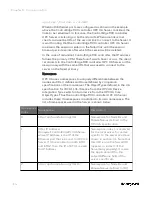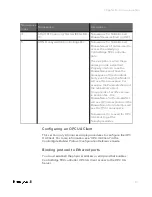a.
On the Selection Panel, select the FDAP.
b.
On the Property Panel, expand
Device Manager Summary
.
c.
Under
Identification
, check
Revision
.
Uploading a project
It is only applicable for ControlEdge 900 controller and Redundant
ControlEdge 2020 controller.
If a project is archived in a controller, you can upload and open this
project in ControlEdge Builder. Alternatively, you can upload and save
it to the PC.
ATTENTION: Only Administrator or Engineer levels can upload a
project.
Prerequisite
The project must be archived as a zip file in the controller. See
"Downloading a project to the controller" on page 1 for more
information.
To upload a project
1.
From the Home Page, select
More
>
Project Upload
. The
Upload
Confirmation
dialog appears.
2.
There are two options:
l
Click
Open
. If a project is already open when you upload this
project, the open project will be saved and closed.
The uploaded project is saved to the following location by
default: C:\Users\Public\Documents\ControlEdge
Builder\ArchivedProjects
Click
OK
to open the project in ControlEdge Builder.
l
Click
Save As
, and select a location to save this project. Click
OK
.
The uploaded project is stored in a folder named "Project name_
Date_Time".
82
Chapter 5 - Operating
Summary of Contents for ControlEdge 2020 SC-TEPL01
Page 28: ...Figure 3 8 Single star topology 28 Chapter 3 Hardware ...
Page 40: ...40 Chapter 3 Hardware ...
Page 66: ...66 Chapter 4 Software ...
Page 114: ...114 Chapter 6 Communication ...
Page 126: ...126 Notices ...