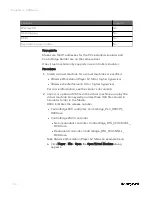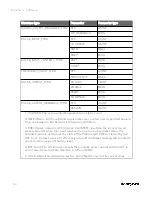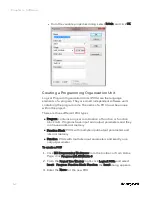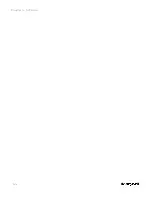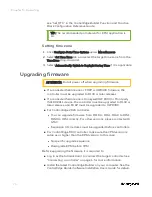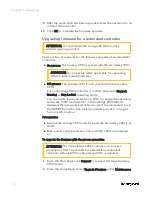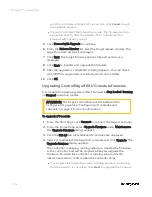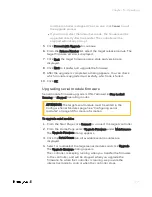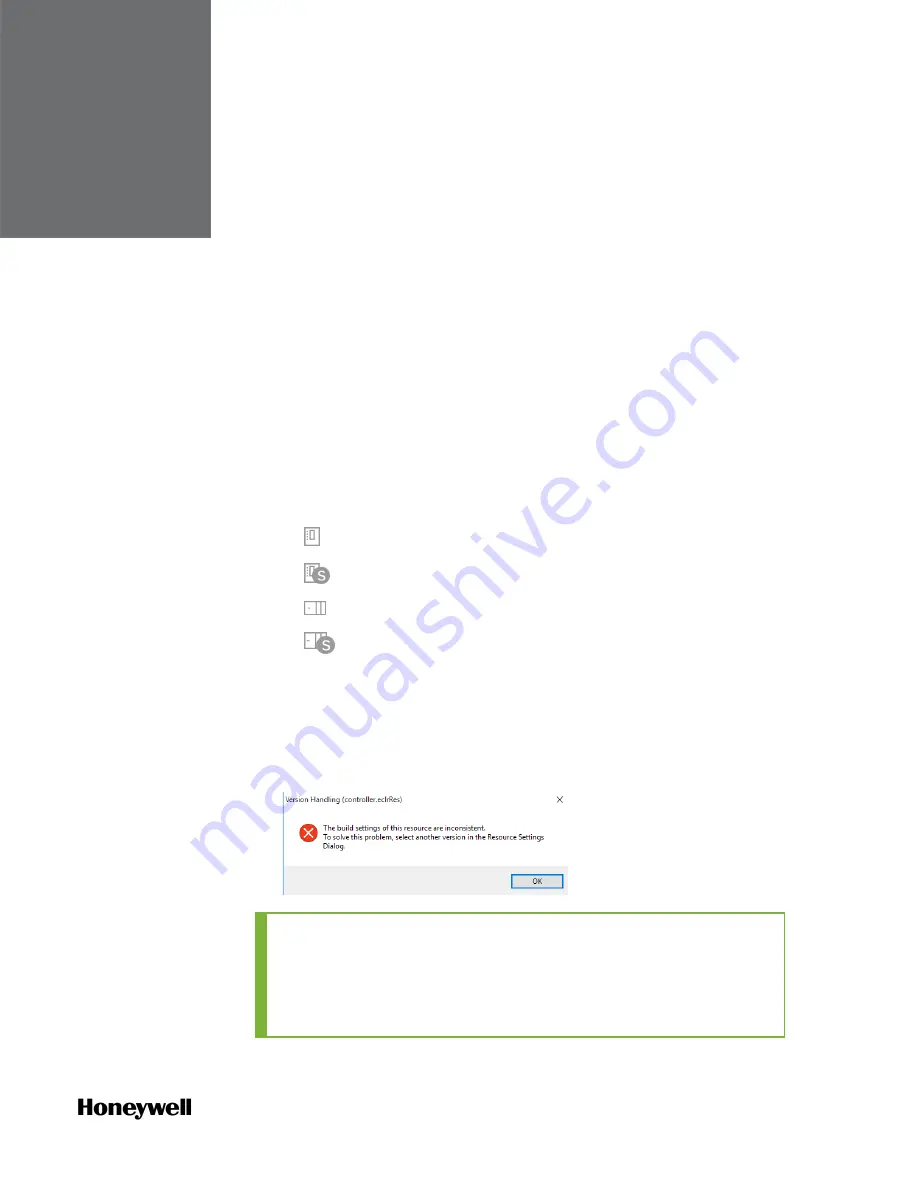
CHAPTER
5
OPERATING
Connecting a controller
Click
Connect
from the Home Page, and the
Connect controller
page
appears.
1.
From the Home Page, click
Connect
, the
Connect controller
page
appears.
2.
Click
Scan and Select
tab and select the target controller.
Or click
IP Address
tab and enter the IP address of the target
controller.
You can connect to a physical controller or a controller
simulator. Select the controller type:
l
: ControlEdge 2020 controller
l
: ControlEdge 2020 controller simulator
l
: ControlEdge 900 controller
l
: ControlEdge 900 controller simulator
3.
Select the user name and enter the password.
4.
Click
Connect
.
If the current and previously connected controller types are
different, the following dialog appears. Click
OK
to automatically
configure the settings.
TIP: Due to the cyber security, ControlEdge Builder will
disconnect with the controller automatically if there is no
communication between them including displaying the
diagnostic view, uploading the datalog, downloading the
67
Summary of Contents for ControlEdge 2020 SC-TEPL01
Page 28: ...Figure 3 8 Single star topology 28 Chapter 3 Hardware ...
Page 40: ...40 Chapter 3 Hardware ...
Page 66: ...66 Chapter 4 Software ...
Page 114: ...114 Chapter 6 Communication ...
Page 126: ...126 Notices ...