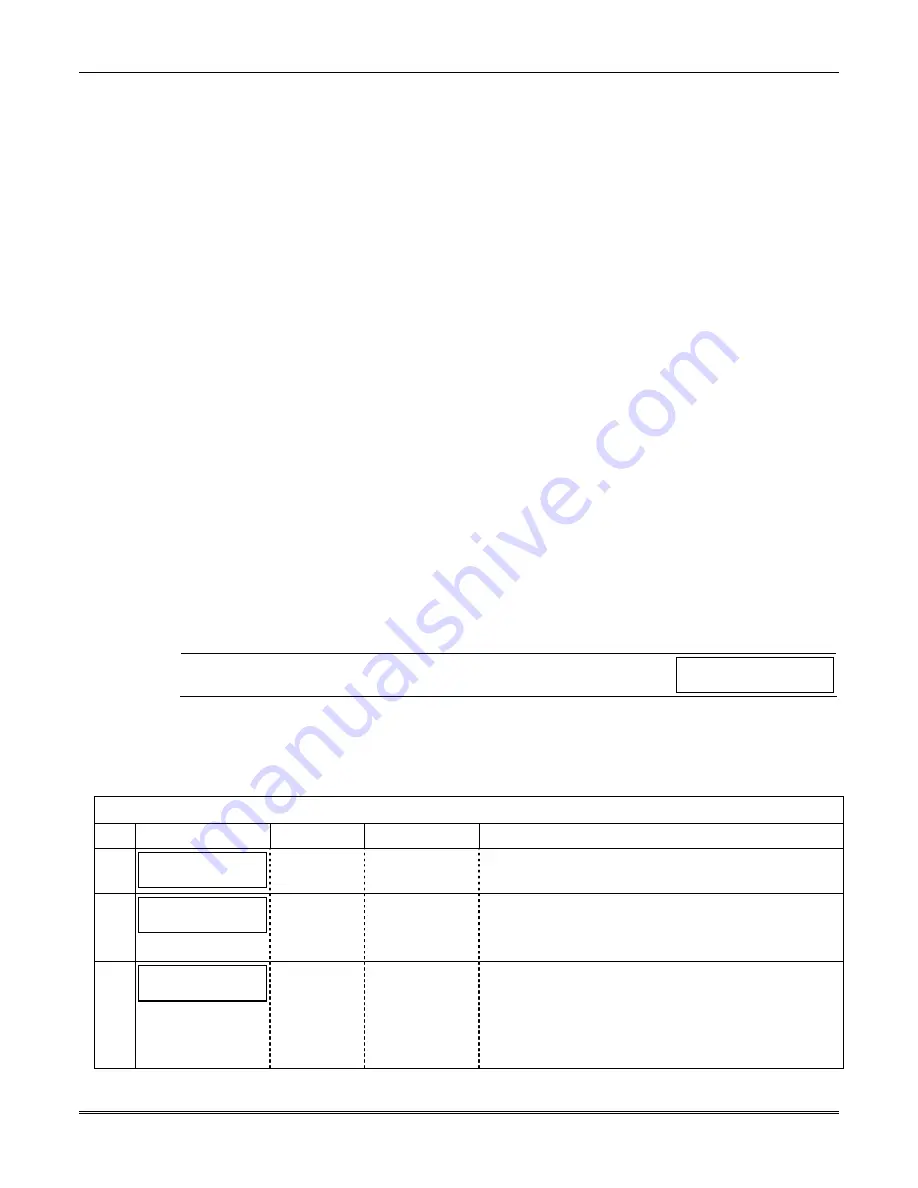
Section 3: Programming
3-3
Using the Control Panel
Some control panels support programming of the communications module through the
control panel programming mode. If using this method of programming, only the ECP
Mode programming options are available. Other "mode" prompts will not be displayed,
and the mode cannot be changed. For a description of key functions on the control panel
keypad, and how they map to the 7720P Programming tool, refer to the control panel's
Programming Guide.
Programming Conventions
•
Programming is accomplished by answering a series of prompts. Most prompts require
only a [Y]es or [N]o response, while others require a numerical response (ID numbers,
etc.).
•
The current value is displayed on the second line in parentheses ( ). A "?" indicates an
invalid entry.
•
Use the [ENTER] key to accept the current entry and proceed to the next prompt. If the
entered value is invalid, pressing [ENTER] re-displays the prompt; the next prompt is
not displayed until a valid answer is entered.
•
Use the up/down arrow keys to scroll through the programming prompts without
changing any values.
•
Press the [ESC] key to go to the end of the list of prompts.
Programming for ECP Mode
ECP mode enables the control panel to communicate with the module via the ECP bus.
Control panels that support this bus and have the LRR (Long Range Radio) enabled, send
Contact ID format alarms to the communications module over the ECP bus. Not all control
panels support the LRR interface on ECP, so be sure to check the Installation and Setup
Guide of the control panel to see if it supports this feature.
Press the [ENTER] key to begin programming.
NOTE:
The central station can remotely block access to local device
programming. If this has been done, prompt on the right appears.
Access to Prog
Mode Denied
The default programming values for each prompt are shown in parentheses in the
PROMPTS column. Further, the table below shows all the prompts for this programming
mode. Depending on your answers, unnecessary prompts will be bypassed and you will
advance to the next appropriate prompt.
Programming for ECP Mode
PROMPTS
ENTRY
OPTIONS
DESCRIPTION
1
Strt Prog Mode?
(Y/N)_
[Y], [N]
Enters programming mode.
2
Enter Password:
[0-9, A-F, N, S,
T, X, Y]
If a password has been previously assigned, this
prompt appears.
Enter a 4-digit password (0-9, A-F, N, S, T, X, Y).
The next prompt appears.
3
Program Device?
(Y/N)_
[Y], [N ]
To begin programming the module, press [Y] and go to
Prompt 9: "Device Mode."
To create a password if none has been assigned, press
[N] and go to Prompt 4: "Create Password?".
To change an existing password, press [N] and go to
Prompt 5: "Change Password?"
Summary of Contents for AlarmNet GSMBR
Page 2: ......
Page 38: ...GSMBR iGSMBR Installation and Setup Guide 3 22 ...
Page 50: ...GSMBR iGSMBR Installation and Setup Guide A 2 ...
Page 54: ...GSMBR iGSMBR Installation and Setup Guide C 2 ...
Page 57: ...NOTES ...
Page 58: ...NOTES ...
Page 59: ...NOTES ...
Page 60: ...NOTES ...
Page 61: ...NOTES ...
Page 62: ...NOTES ...






























