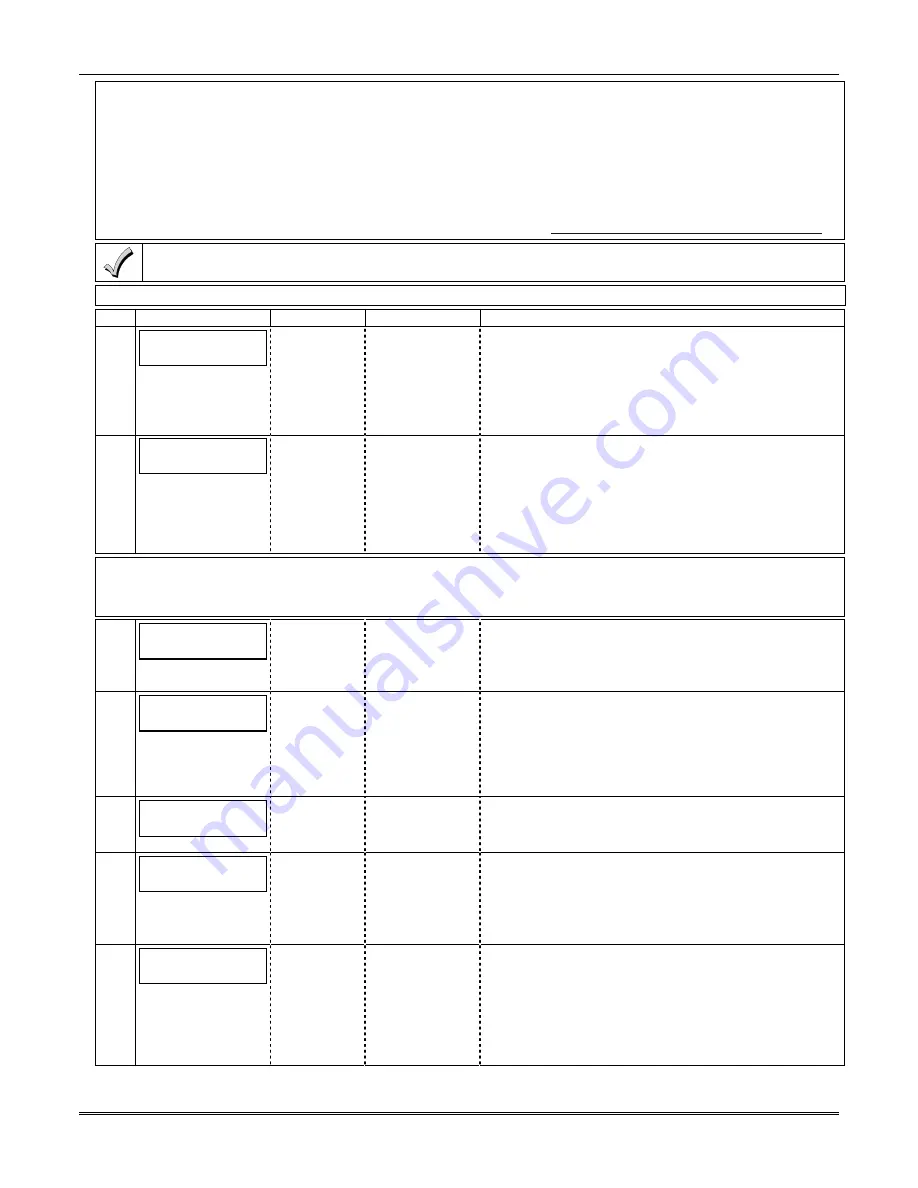
7847i/7847i-E Installation and Setup Guide
3-4
The Multi-Mode address must match the address of a relay module enabled in the control panel (although you don’t
actually connect a module). If using “2-4204-Sourced,” the address of the second module is automatically assigned
the next device address after the first 4204. Make sure that address is also enabled in the control panel. Program
outputs to trigger on system events the user would like to be notified of through Output Device (Relay) programming
in the control panel. Outputs 1-4 on the first 4204 Device Address map to events 1-4. Outputs 1-4 on the second 4204
Device Address map to events 5-8.
For LynxR-I/ReadyGuardR-I series controls (when available), if "4204 Sourced" is selected, you must enable Multi-
Mode Address 6 or 7 in the control panel. If "2-4204" Sourced is selected, you must enable both (program field *86.
These events are configured at the AlarmNet Total Connect website at:
https://services.alarmnet.com/TotalConnect
Multi-Mode (email notification) is intended as a convenience for the user, and does not replace Central Station
reporting of critical events (alarms, troubles, etc.).
NOTE:
The Multi-Mode option is not available, and will not be displayed, when Private LAN is enabled on the 7847i-E.
PROMPTS ENTRY
OPTIONS
DESCRIPTION
10
Multi Mode
(Disabled)_
•
Disabled
•
4204 Sourced
•
2-4204 Sourced
Enable if you want specific events sent by email to the
user.
Select "4204 Sourced" to send up to four events or "2-
4204 Sourced" to send eight events.
Disable for normal alarm processing and go to Prompt
21: "Primary City ID".
11
Multi Mode Addr
(12)_
[01-30]
This address must be programmed if using the Multi-
Mode feature. The device address must be unique from
the normal LRR Device Address (Prompt 28), and the
Keypad Address used for Remote Access or Direct Wire
downloading. The address used must also be enabled
as a 4204 relay module in Vista and First Alert control
panels. See
Important Information
above.
Important Information Regarding Private LAN mode (7847i-E only).
1.
Prompts 13-20 apply only if Private LAN was selected in Prompt 12.
2.
Prompts 16-18 apply only if Prompt 15: Alarm Delivery is set to “Fail to CS IP2".
12
En.Priv.LAN: Y/N
(N)
[Y], [N]
Applies only to 7847i-E. Press [Y] to enable alarm
delivery via a Private LAN to a 7810iR-ent receiver.
Press [N] to enable alarm delivery over the internet or if
you have a 7847i, and go to Prompt 21: Primary City ID.
13
CS IP:
255.255.255.255
12 digit:
xxx.xxx.xxx.xxx
Enter the four part primary CS IP address of the
7810iR-ent receiver at the reporting center to which
this device will report. The four parts of the address
must be separated by spaces.
NOTE:
This entry CANNOT be left as 255.255.255.255”.
It MUST be programmed with a valid IP address.
14
CS Port:
(80)
[80]
Enter the Central Station Port Number.
NOTE:
The CS Port number must match the "Listening
Port" question of the 7810iR-ent.
15
Alarm Delivery:
Only One CS IP_
[Only One CS
IP]
[Fail to CS IP2]
Select the "Only One CS IP" option, if only one Central
Station IP address is desired and go to Prompt 18:
Verify Inst. Key.
Select the "Fail to CS IP2" option, if a secondary
Central Station IP address is desired.
16
Secondary CS IP:
255.255.255.255
12 digit:
xxx.xxx.xxx.xxx
Enter the four part secondary CS IP address of the
7810iR-ent receiver at the reporting center to which this
device will report. The four parts of the address must be
separated by spaces.
NOTE:
This entry CANNOT be left as “255.255.255.255”
if using the Secondary CS IP. It MUST be programmed
with a valid IP address.
Summary of Contents for AlarmNet 7847i-E
Page 2: ......
Page 14: ...7847i 7847i E Installation and Setup Guide 2 6 ...
Page 42: ...7847i 7847i E Installation and Setup Guide 5 4 ...
Page 52: ...7847i 7847i E Installation and Setup Guide B 2 ...
Page 56: ...7847i 7847i E Installation and Setup Guide D 2 ...
Page 57: ...NOTES ...
Page 58: ...7847i 7847i E Installation and Setup Guide NOTES ...
Page 59: ...NOTES ...
Page 60: ...7847i 7847i E Installation and Setup Guide NOTES ...
Page 61: ...NOTES ...
Page 62: ...7847i 7847i E Installation and Setup Guide NOTES ...






























