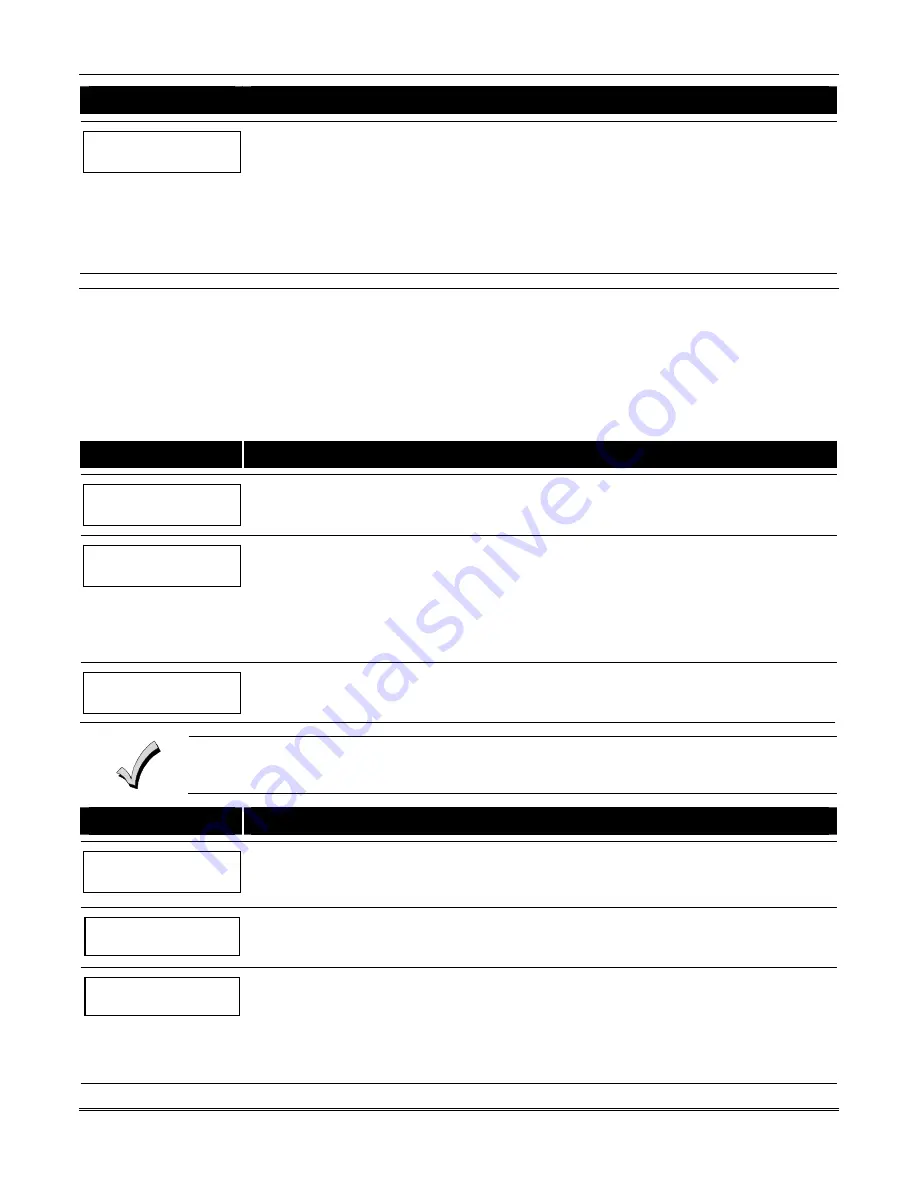
Section 6 - Scheduling Options
6-13
PROMPT
EXPLANATION
Days ? MTWTFSS
Hit 0-7 x x
This is the prompt that actually activates the temporary schedule.
To select the days to be activated, enter
1-7
(Monday = 1). An “X” appears under that day, indicating the
temporary schedule for that day is active. Entering a day’s number again deactivates that day. Pressing
0
toggles all days on/off.
The temporary schedule is in effect only for the days highlighted with the letter “x” under them. As the week
progresses, the selected days are reset to the inactive state, but all other entries for the temporary schedule
remain programmed.
Press [
✳
] to store the entries or press [#] to exit the Temporary Schedule Entry Mode without making any
changes.
User Scheduling Menu Mode
The system provides up to 20 “timers” available to the end user to control output devices. The output devices themselves
are programmed into the system by the installer during
Relay Programming
in the
#93 Menu Mode
. The end user needs
only to know the output device number and its alpha descriptor.
The installer may set certain outputs to be “restricted” during
Relay Programming
(this prevents the end user from
controlling doors, pumps, bell outputs, etc.)
To enter this mode, the user enters
User Code + [#] + 83.
PROMPT
EXPLANATION
Output Timer # ?
01-20, 00=Quit 01
Enter the output timer number to be programmed
(01-20)
.
Press [
✳
] to accept entry and move to the next prompt.
Enter
00
to quit and return to normal operating mode.
06 19:00 23:45
PORCH LITE 04
If that timer number has already been programmed, a summary screen appears. In this example:
06 = Timer #
07:00PM = Start Time
11:45PM = Stop Time
PORCH LITE = Descriptor for Output Device # 4
04 = Output Device # affected by this timer
Press [
✳
] to continue.
06 ENTER OUTPUT#
PORCH LITE 04
Enter the desired output number
(01-96)
.
As the number is entered, the descriptor for that output device is displayed.
Press [
✳
] to continue.
Entering
00
as the output number deletes the timer (Timer 06, in this example) and displays an output
descriptor of “None.” Output devices are programmed via #93 Menu Mode.
PROMPT
EXPLANATION
06 ON TIME ?
19:00
The cursor is positioned on the tens of hours digit of the ON time. Enter the desired hour.
Press [
✳
] to move to the minutes field. The minutes are entered in the same manner.
Press [
✳
] to continue.
06 OFF TIME ?
23:45
The cursor positioned on the tens of hours digit of the OFF time. Enter the desired hour.
Press [
✳
] to move to the minutes field. The minutes are entered in the same manner.
Press [
✳
] to continue.
06 DAYS? MTWTFSS
HIT 0-7 x x
To select the days to be activated, enter
1-7
(Monday = 1). An “x” appears under that day, indicating the
output for that day is active. Entering a day’s number again deactivates that day. Pressing
0
toggles all
days on/off.
The outputs are in effect only for the days highlighted with the letter “x” under them. As the week progresses,
the selected days are reset to the inactive state, unless the permanent option is selected (next screen
prompt).
When completed, press [
✳
] to continue.
Summary of Contents for ADEMCO VISTA-120
Page 2: ...ii ...
Page 18: ...VISTA 120 Installation and Setup Guide 2 8 ...
Page 70: ...VISTA 120 Installation and Setup Guide 5 16 ...
Page 88: ...VISTA 120 Installation and Setup Guide 7 4 ...
Page 90: ...VISTA 120 Installation and Setup Guide 8 2 ...
Page 100: ...VISTA 120 Installation and Setup Guide A 2 ...
Page 104: ......
Page 106: ......
Page 113: ......






























