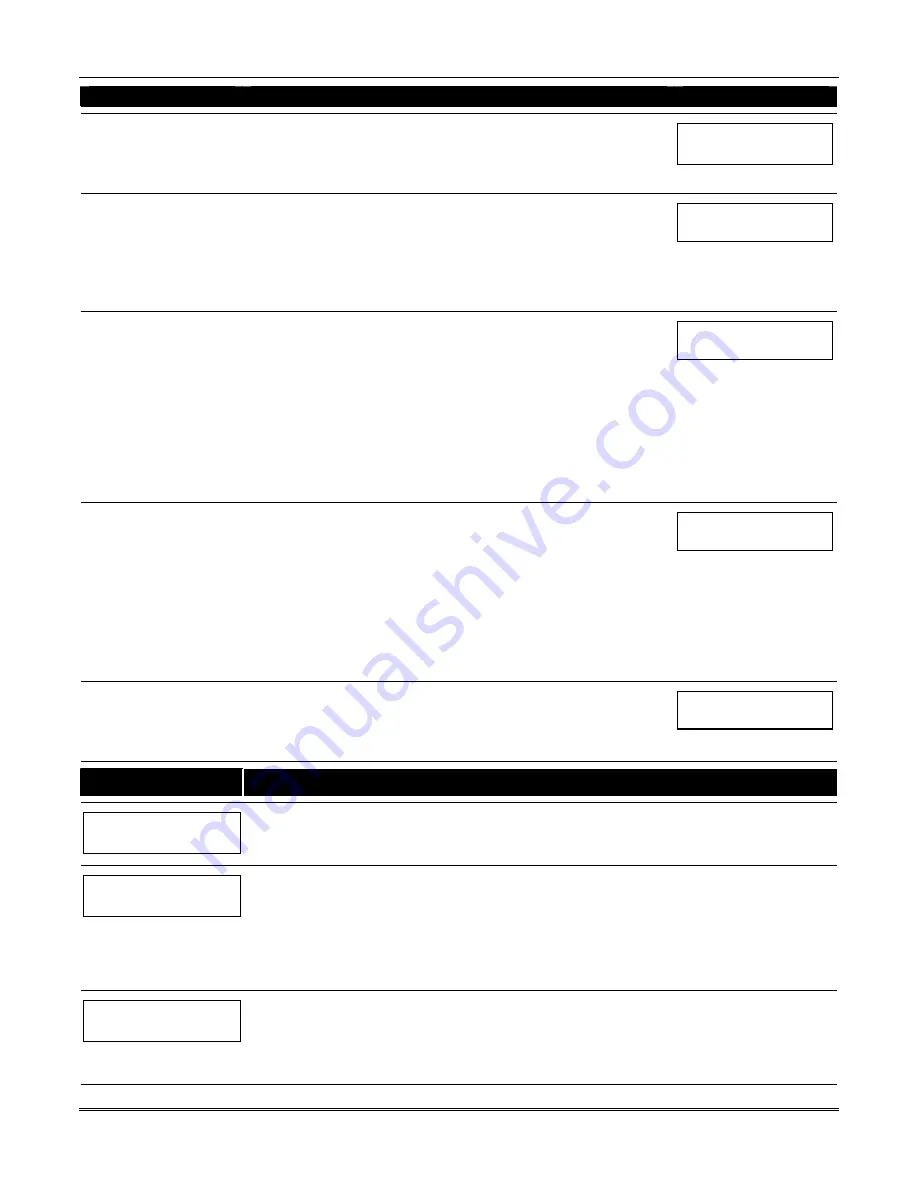
VISTA-120 Installation and Setup Guide
6-10
ACTION CODES
EXPLANATION
ACTION SPECIFIER
42=Enable Access Time
Period for Access
group(s)
Action 42
If you selected action
42
, the prompt at the right appears. Enter the group
number to which the time period will apply.
Press [
✳
] to accept entry. The “Time Window ?” prompt appears.
GROUP ? 12345678
HIT 0-8 X
55=Access Point Grant
56=Access Point Grant
w/Override
57=Access Point Protect
58=Access Point Bypass
59=Access Point Lock
60=Access Point Exit
Actions 55-60
If you selected actions
55-60
, the prompt at the right appears. Enter the
access point number.
Press [
✳
] to accept entry. The “Time Window ?” prompt appears.
01 ACCESS POINT #
000
61=Access Point Group Grant
62=Access Point Group Grant
w/Override
63=Access Point Group
Protect
64=Access Point Group
Bypass
65=Access Point Group Lock
66=Access Point Group Exit
77=Access Point Group
Enable
78=Access Point Group
Disable
Actions 61-66 and 77-78
If you selected actions
61-66
, the prompt at the right appears. Enter the
group number.
Press [
✳
] to accept entry. The “Time Window ?” prompt appears.
01 GROUP
#
00
67=Access Point Partition
Grant
68=Access Point Partition
Grant w/Override
69=Access Point Protect by
Partition
70=Access Point Bypass by
Partition
71=Access Point Lock by
Partition
72=Access Point Exit by
Partition
Actions 67-72
If you selected actions
67-72
, the prompt at the right appears. Enter the
partition to which the action applies. Enter
0
to select all partitions. Enter a
partition number again to deselect it.
Press [
✳
] to accept entry. The “Time Window ?” prompt appears.
PART? 12345678
HIT 0-8 X X
73=Access Point Trigger On
74=Access Point Trigger Off
Actions 73-74
If actions
73-74
were selected, the prompt at the right will be displayed. Enter
the trigger number.
Press [
✳
] to accept entry. The “Time Window ?” prompt appears.
01 TRIGGER #
00
PROMPT
EXPLANATION
01 Time Window ?
00:00 00:00 01
Enter the time period number (
01-20
) for which this timed event is to occur. As the number is keyed in, the
actual time that has been stored for the time period number is displayed.
Press [
✳
] to accept entry.
01 Active time ?
00
Enter the activation time from
1-10
(listed below). As the number is keyed in, the activation time is
displayed. The choices are:
01:
Trigger at the start of the time period.
02:
Trigger at the end of the time period.
03:
Take effect only for the duration of the time period.
04:
Trigger at both the start and the end of the time period. Example: coffee break buzzer.
Press [
✳
] to accept entry.
Days ? MTWTFSSH
Hit 0-8 x x
The system then asks for which days the event is to be activated.
Press
0
to toggle all days on or off; or press keys
1-8
to toggle the letter “x” under the day on or off
(Monday = 1, Holiday = H = 8).
When all entries have been made, the “TIMED EVENT #?” prompt is displayed again.
Repeat the procedure for each timed event for the installation.
Summary of Contents for ADEMCO VISTA-120
Page 2: ...ii ...
Page 18: ...VISTA 120 Installation and Setup Guide 2 8 ...
Page 70: ...VISTA 120 Installation and Setup Guide 5 16 ...
Page 88: ...VISTA 120 Installation and Setup Guide 7 4 ...
Page 90: ...VISTA 120 Installation and Setup Guide 8 2 ...
Page 100: ...VISTA 120 Installation and Setup Guide A 2 ...
Page 104: ......
Page 106: ......
Page 113: ......






























