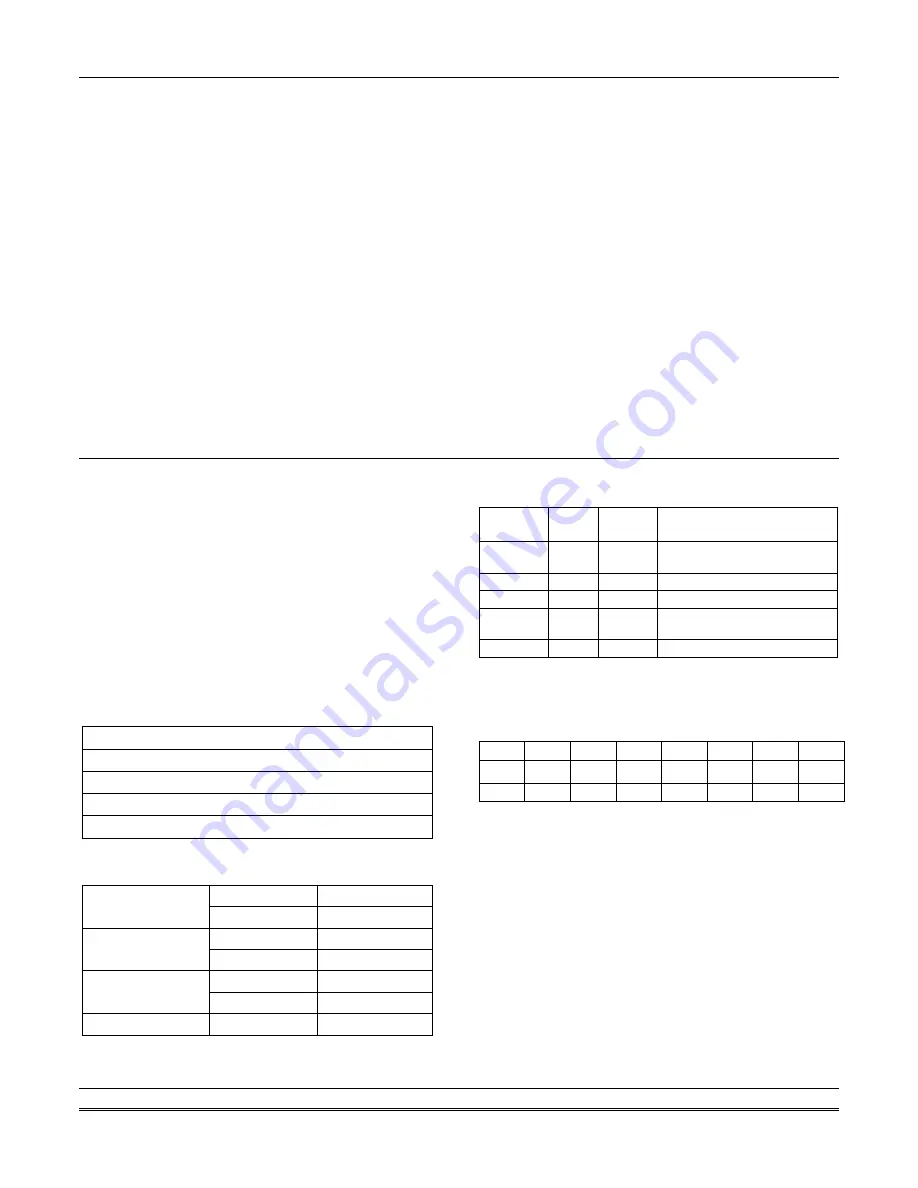
VISTA-120 Installation and Setup Guide
6-2
Time-Driven Events
By using the time periods, the system can automatically
activate and de-activate relays at predetermined times
to turn lights or other devices on and off.
The Time-Driven events can be activated at different
times in relation to the time period:
•
At the beginning of a time period
•
At the end of a time period
•
During a time period (on at beginning of time
period, off at end)
•
At both the beginning and end of the time period
(e.g., to sound a buzzer at the beginning and end of
a coffee break)
The system can perform the same actions on a daily
basis, or can be made to perform an action only once
(e.g., turn on the porch light this Wednesday at 2000).
The system also provides up to 20 programmable
“timers” available to the end user for the purpose of
activating output devices at preset times and on preset
days.
Limitation of Access of Users by Time
A user’s access can be limited to a certain time period,
during which he can perform system functions. Outside
this time, that user’s code is inactive.
The system provides up to 8 access schedules, each
consisting of two time periods (typically one for opening,
one for closing) for each day of the week and two time
periods for holidays.
The access schedules are programmed in the #80 Menu
Mode, and enabled for a given user when that user’s
access code is added to the system.
If a user tries to operate the system outside the
schedule, the alpha keypad displays “Access Denied.”
Time Period Definitions
Scheduled events are based on time periods, which are
simply periods of time during which an event may take
place.
The system supports up to 20 time periods, each defined
by a “Start” time and a “Stop” time.
The time periods are shared by all 8 partitions, and are
used when programming the various schedules
(open/close, limitation of access), as well as for Time-
Driven event control.
Scheduling Example
To understand scheduling, take, for example, a store
that has the following hours:
Monday to Thursday
.....................
0900 to 1800
Friday
.............................................
0900 to 2100
Saturday
........................................
1000 to 1600
Sunday
...........................................Closed
Holidays
.........................................Closed
Assume the owner desires the following time periods to
allow time for employees to arm or disarm the system:
Open (disarm)
0800 to 0900
Monday to
Thursday
Close (arm)
1800 to 1830
Open (disarm)
0800 to 0900
Friday
Close (arm)
2100 to 2130
Open (disarm)
0900 to 1000
Saturday
Close (arm)
1600 to 1630
Sunday & Holidays
Closed
To provide these schedules, the following five time
periods need to be programmed:
Time
Period
Start Stop
Purpose
1
0800
0900
Monday-Friday open time
period
2
0900
1000
Saturday open time period
3
1600
1630
Saturday close time period
4 1800
1830
Monday-Thurs. close time
period
5
2100
2130
Friday close time period
Using the
#80 Menu Mode
(described later in this
section), the installer can program open/close schedules
by assigning each time period to a day of the week (time
periods are entered as 2-digit entries)
Mon Tue Wed Thu Fri Sat Sun Hol
Op/Cl Op/Cl Op/Cl Op/Cl Op/Cl Op/Cl Op/Cl Op/Cl
01/04 01/04 01/04 01/04 01/05 02/03 00/00 00/00
NOTE:
00
is entered for those days on which the store
is closed.
Employees can arm and disarm the system, when
programmed, within the open and close time periods
without causing a report to be sent to the central
station (reporting by exception, field 2*09). The system
can be programmed to automatically arm/disarm in
case an employee fails to arm/disarm manually (auto-
arm/auto-disarm).
Summary of Contents for ADEMCO VISTA-120
Page 2: ...ii ...
Page 18: ...VISTA 120 Installation and Setup Guide 2 8 ...
Page 70: ...VISTA 120 Installation and Setup Guide 5 16 ...
Page 88: ...VISTA 120 Installation and Setup Guide 7 4 ...
Page 90: ...VISTA 120 Installation and Setup Guide 8 2 ...
Page 100: ...VISTA 120 Installation and Setup Guide A 2 ...
Page 104: ......
Page 106: ......
Page 113: ......






























