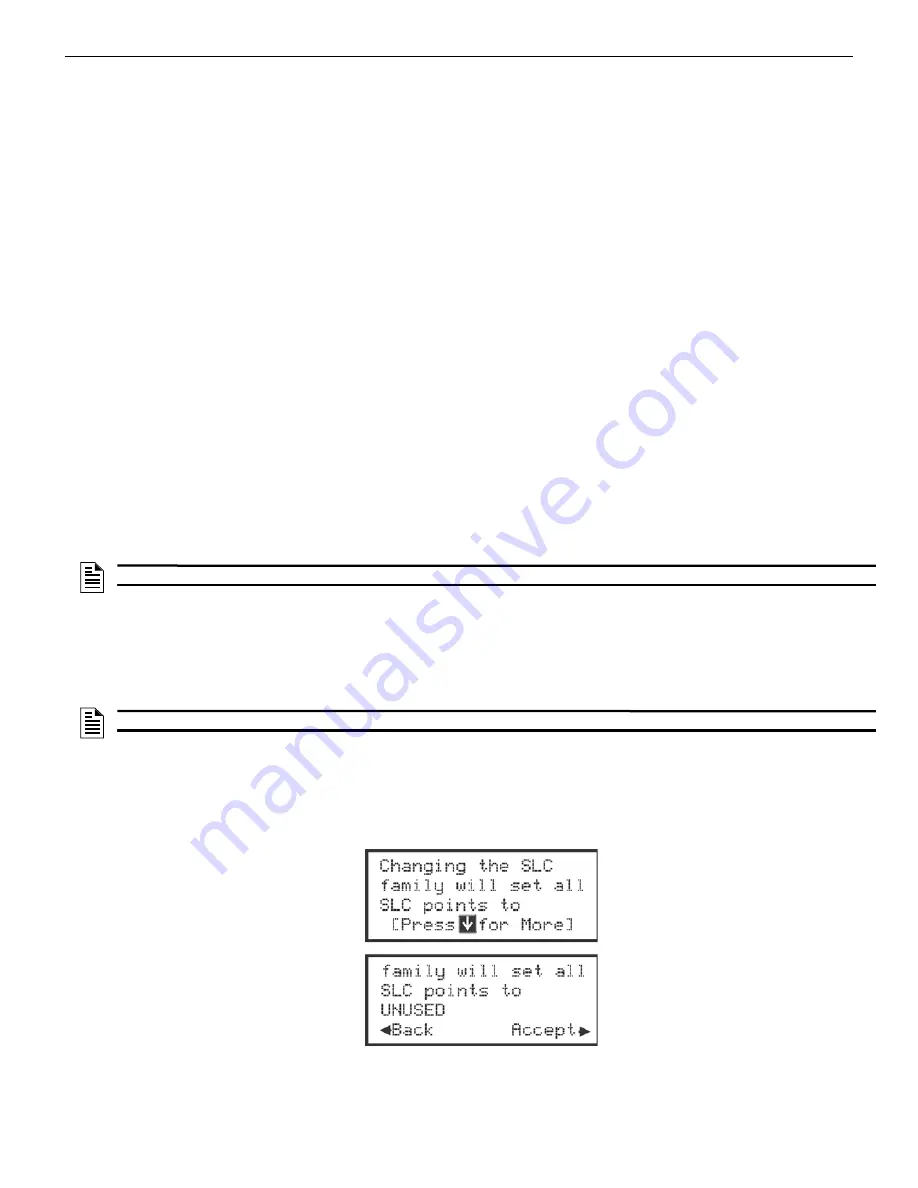
112
6808 Manual — P/N LS10146-001SK-E:C 09/28/2017
Programming
To enable or disable DST adjustment continue programming:
1.
Select Y (enabled) or N (disabled) by pressing the up or down arrow, then press ENTER.
Daylight Saving Time Start and End
This option lets you to adjust the week and month Daylight Saving Time (DST) starts and ends. For this feature to work, you must enable
(set to
Yes
) the Automatic Daylight Savings Adjustment option under Daylight Savings Options. The default values for the DST Start
and End are:
DST Start: The second Sunday in March
DST End: The first Sunday in November
To set the start and end for Daylight Saving Time:
1.
Press the up or down arrow to select the week (1st, 2nd, etc.) Daylight Saving Time starts, then press ENTER to make your
selection and move to the month setting.
2.
Press the up or down arrow to select the month (January – December) Daylight Saving Time starts, then press ENTER to make your
selection and move to the DST End option.
3.
Press the up or down arrow to select the week (1st, 2nd, etc.) Daylight Saving Time ends, then press ENTER to make your selection
and move to the month setting.
4.
Press the up or down arrow to select the month (January – December) Daylight Saving Time ends, then press ENTER two times to
make your selection and exit.
9.6.5 Edit Banner
The banner is the message that displays on the panel LCD when the system is normal, that is, when no alarms or troubles exist and no
one is currently using system menus. You can create a customized message, which can be up to 40 characters, two lines of 20 characters
each.
If you do not create a customized message, the system will use the internal banner. You cannot change the internal banner.
To customize the banner display message:
1.
Enter the installer code.
2.
Select 7 for Program Menu.
3.
Select 5 for System Options.
4.
Select 7 for Edit Banner.
5.
Select each character of a word by pressing the up or down arrow, then press the right arrow to move to the next character.
6.
When word or sentence is complete press ENTER to move to line two of the custom banner.
9.6.6 SLC Family
The 6808 supports the use of either SD protocol SLC devices or SK SLC devices. You must configure the 6808 to accept the protocol
you are installing.
1.
Select 7 for Program Menu.
2.
Press 5 for System Options.
3.
Press 8 for SLC Family.
4.
Press up to select the desired SLC device type.
5.
Press ENTER to accept the displayed SLC device type.
When changing SLC type from one protocol to another, the following message will appear:
Figure 9.11 SLC family change
NOTE:
See Appendix B for instructions on how to edit the banner.
NOTE:
You cannot mix SK and SD protocol SLC devices on the same panel.
Summary of Contents for 6808
Page 13: ...6808 Manual P N LS10146 001SK E C 09 28 2017 13 Introduction ...
Page 67: ...6808 Manual P N LS10146 001SK E C 09 28 2017 67 Common Communication Link ...
Page 97: ...6808 Manual P N LS10146 001SK E C 09 28 2017 97 Programming Overview ...
Page 143: ...6808 Manual P N LS10146 001SK E C 09 28 2017 143 Testing and Troubleshooting ...
Page 159: ...6808 P N LS10146 001SK E C 09 28 2017 159 ...
Page 161: ...6808 P N LS10146 001SK E C 09 28 2017 161 ...
Page 163: ...6808 P N LS10146 001SK E C 09 28 2017 163 ...
Page 165: ...6820 6820EVS Manual P N LS10144 001SK E C 09 28 2017 165 ...
Page 168: ...Cut Along the Dotted Line ...
Page 169: ......






























