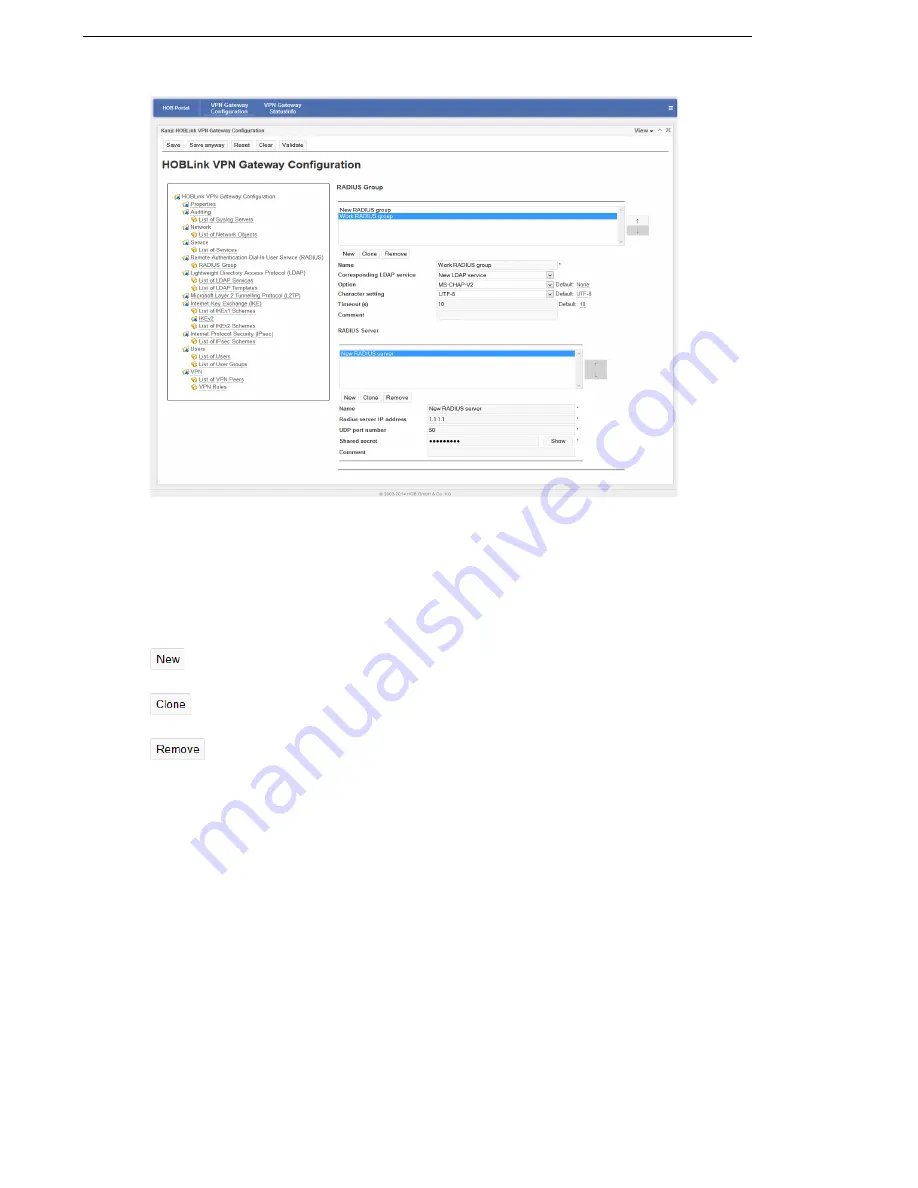
Configuring HOBLink VPN Gateway
HOBLink VPN Gateway
36
Security Solutions by HOB
Figure 22: List of RADIUS Groups
RADIUS Group
Here a list of the groups is shown. When you select a RADIUS group, the RADIUS
servers configured in this group are shown in a list below.
The buttons below this panel have the following functions:
Use the arrow buttons to manage the order in which the RADIUS groups appear in
this list. The entry fields for the
RADIUS Group
interface are as follows:
Name
– enter the name of the RADIUS group you are adding to your network. This
is a required field.
Corresponding LDAP service
– select the LDAP service to use for the RADIUS
group.
Option
– select an option to change the protocol for RADIUS servers of the group.
The default is
None
.
Character setting
– select the character setting to be used (default is
UTF-8
).
Timeout(s)
– specify a timeout (in seconds) for a RADIUS server to respond. If a
connection is not made within this time, then the connection attempt moves to the
next server in the group. If this next server also does not respond, the attempt is
made with each server in the group until a response is received. The default is
10
.
click
New
to create a new entry in the list of RADIUS groups. You will
then be prompted to enter a name as an identifier for the new group.
click
Clone
to clone the selected group. The new group must be given a
new name and other configuration data to avoid future conflicts.
click
Remove
to remove the selected RADIUS group from the list.
Summary of Contents for HOBLink
Page 1: ...Administration Guide HOBLink VPN Gateway Software version 2 1 Issue November 2014 ...
Page 12: ...Introducing HOBLink VPN Gateway HOBLink VPN Gateway 12 Security Solutions by HOB ...
Page 24: ...Administering HOBLink VPN Gateway HOBLink VPN Gateway 24 Security Solutions by HOB ...
Page 28: ...Configuring the Kanji GUI Tool HOBLink VPN Gateway 28 Security Solutions by HOB ...






























