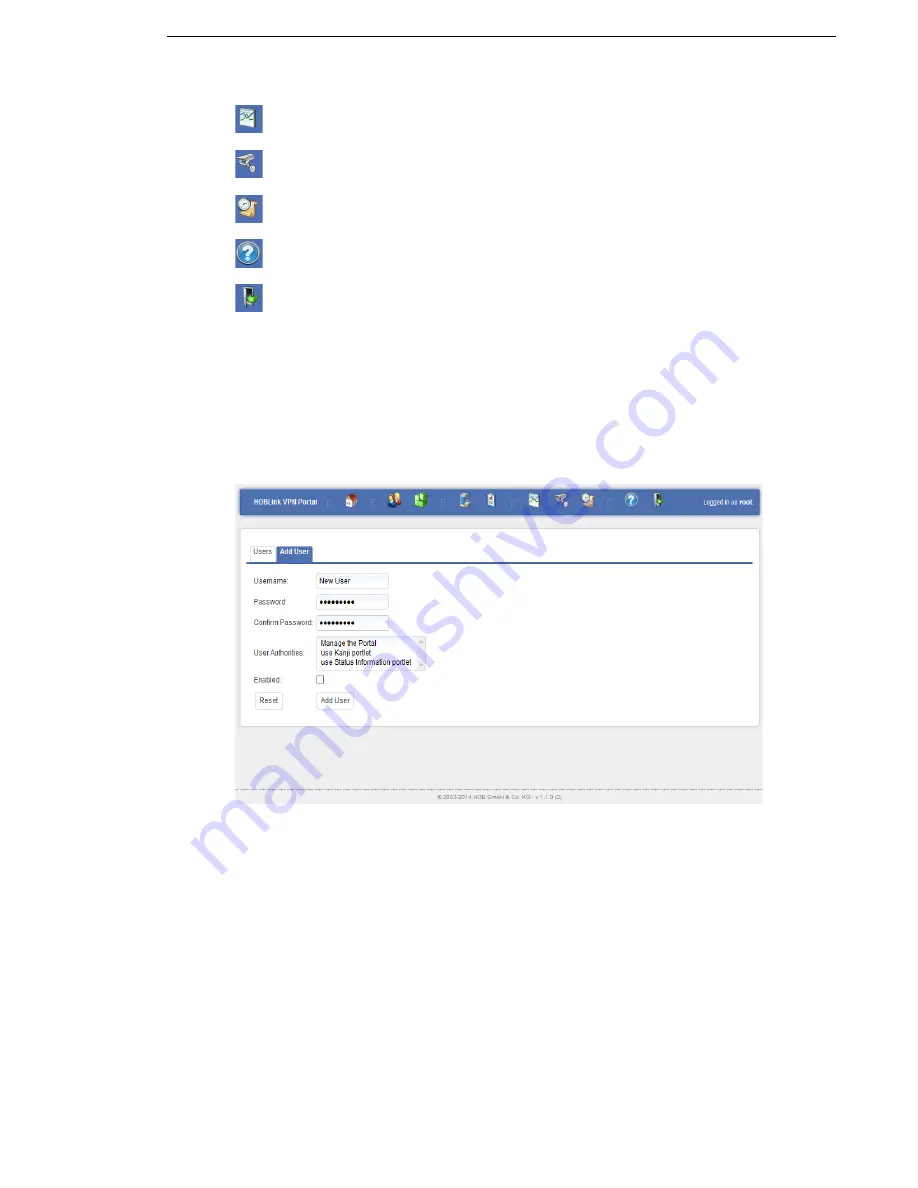
HOBLink VPN Gateway
Administering HOBLink VPN Gateway
Security Solutions by HOB
17
3.3
Users
When you access the quick link
Add a new user
you will see this screen. Here you
can manage the users already configured in HOBLink VPN Gateway and add new
users to the user list.
3.3.1 Add User
Figure 3: User
This tab allows you to add new the users to those that are already present in
HOBLink VPN Gateway. You need to complete the following fields:
Username
- enter the name assigned to this user in the system
Password
- enter the password for confirming the identity of this user
Confirm password
- enter the password again to confirm
User authorities
- select the permissions from this list of permissions available to
the user. It is possible to select several permissions.
Enabled
- check this box to activate this user in the user list.
Sessions
– displays the manage sessions page. See
Section 3.4 Sessions
on page
19
for more information.
Auditing
– displays the audit logs on screen.
Logs
– displays the system logs on screen.
Help
– displays the help that is available for this application.
Logout
– logs you out of the application and returns you to the main
HOBLink VPN Gateway portal.
Summary of Contents for HOBLink
Page 1: ...Administration Guide HOBLink VPN Gateway Software version 2 1 Issue November 2014 ...
Page 12: ...Introducing HOBLink VPN Gateway HOBLink VPN Gateway 12 Security Solutions by HOB ...
Page 24: ...Administering HOBLink VPN Gateway HOBLink VPN Gateway 24 Security Solutions by HOB ...
Page 28: ...Configuring the Kanji GUI Tool HOBLink VPN Gateway 28 Security Solutions by HOB ...






























