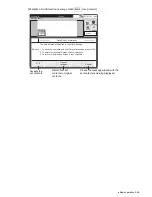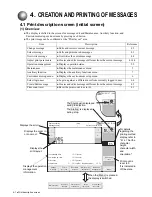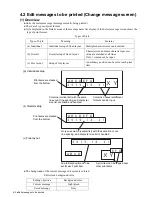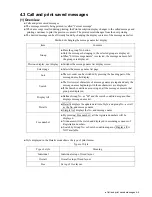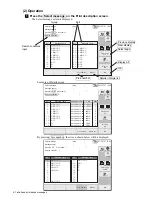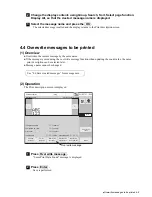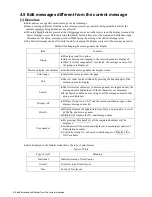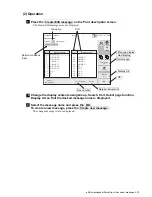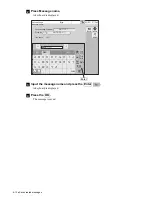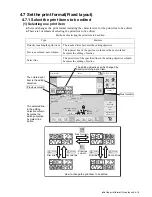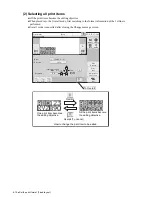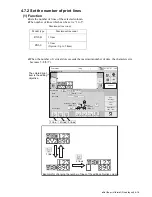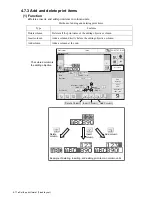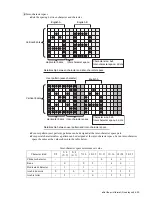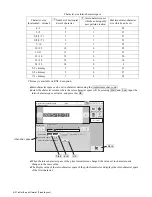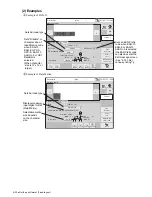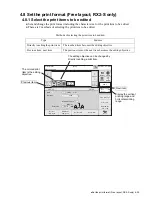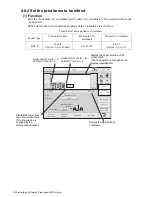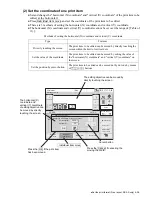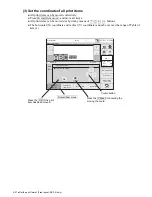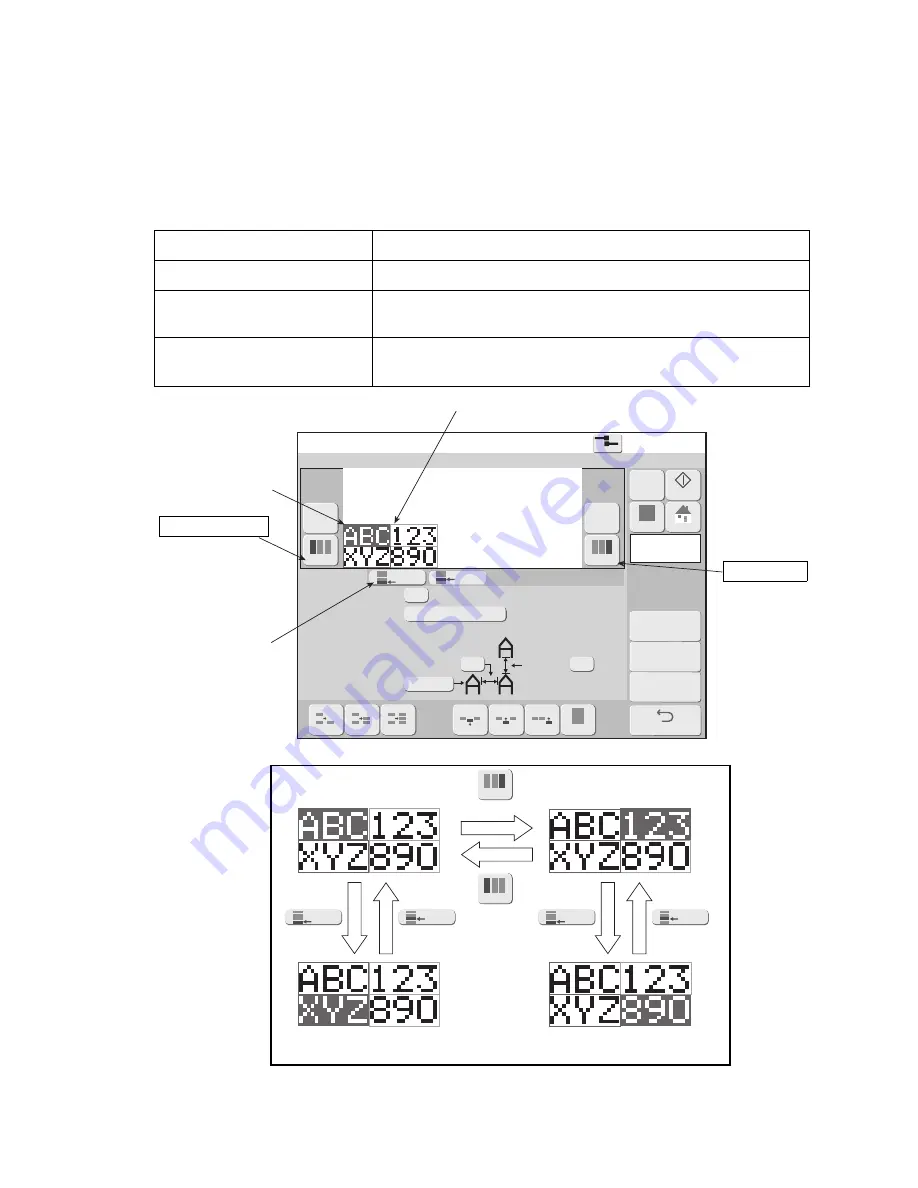
●
Set the print format (Fixed layout) 4-14
Prev.col.
Next col.
1st line
2nd line
1st line
2nd line
4.7 Set the print format(Fixed layout)
4.7.1 Select the print items to be edited
(1) Selecting one print item
●
Sets and changes the print format including the character size for the print item to be edited.
●
There are 3 methods of selecting the print item to be edited.
Print format
2015.07.07 12:45
Adjustment
char. cond.
Com=0
[Stop
]
Select Line
Bold
(
times
1
〜
9
)
Bar code
Message name[
]
1
none
02
5x7
Dot matrix
spec.
Edit
message
Column 1
To Overall
Add Col.
Insert C.
Delete C.
2 lines
⁝
1 line
⁝
Prev.col.
Next col.
0
2nd line
1st line
−
+
M
Manual
Startup
Apply
HOME
Inter-char. space
(MAX 27 )
Line
spacing
(MAX 2 )
Back
3 lines
⁝
Methods of selecting the print item to be edited
Type
Features
Directly touching the print item
The touched item becomes the editing objective.
Previous column, next column
The topmost line of the previous column or the next column
becomes the editing objective
Select line
The print item of the specified line in the editing objective column
becomes the editing objective.
The editing objective can be changed by
directly touching a print item.
The colored print
item is the editing
objective.
Previous column
The selected line
in the editing
objective column
becomes the
editing objective
by Select line
button.
Next column
Next column
First line
Second line
First line
Second line
Previous
column
How to change the print item to be edited