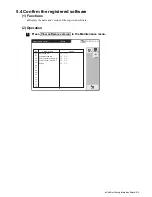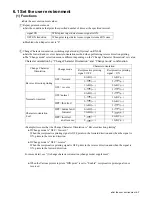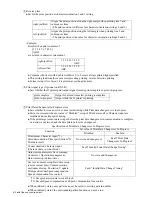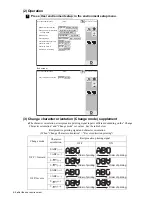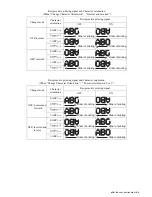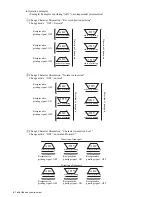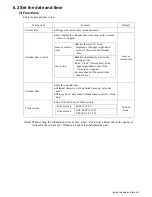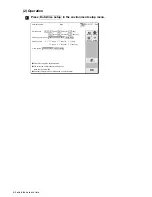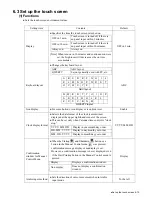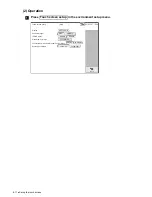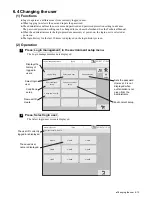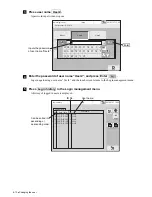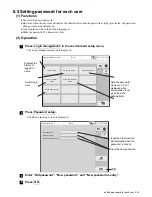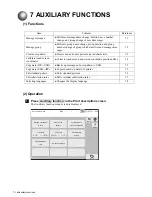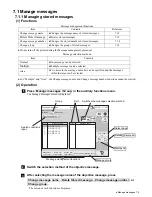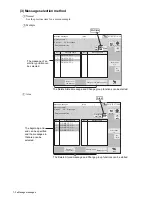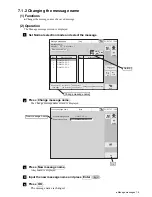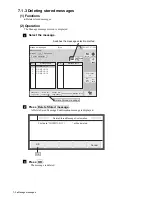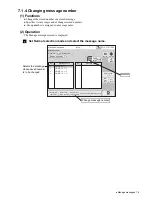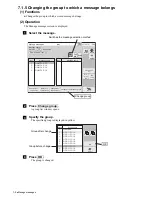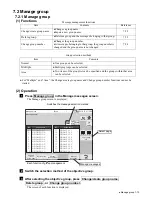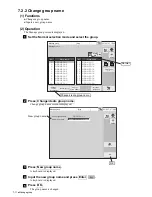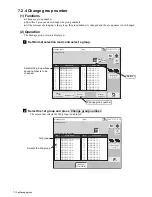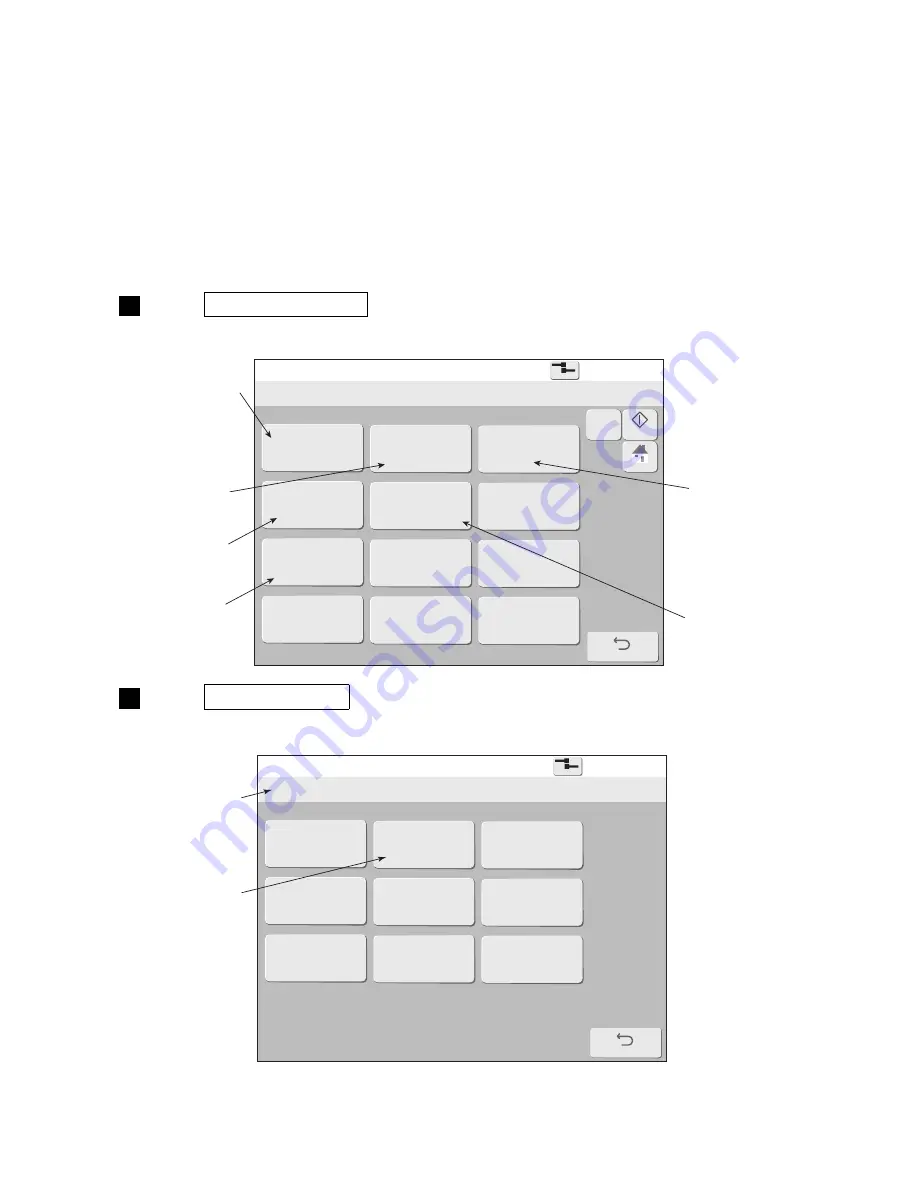
●
Changing the user 6-12
Login management menu
2015.07.07 12:45
Back
Com=0
[Stop
]
Login history
Select login user
Password setup
M
Manual
Startup
HOME
User conditions
setup
Create new User ID
Using environment
setup
Select login user
2015.07.07 12:45
Back
Com=0
[Stop
]
Admin
User2
User3
User4
User5
User6
User7
User8
User9
Current user ID : User9
6.4 Changing the user
(1) Functions
●
Logs in again as a different user from currently logged in user.
●
When logging in, selects the user and inputs the password.
●
The administrator defines the user name and password and password protection setting in advance.
The password protection setting can be changed for each user beforehand. See the Technical Manual.
●
When the administrator sets the login procedure necessary at power-on, the login user is selected at
power-on.
●
The login history for the last 30 times is displayed on the login history screen.
(2) Operation
Press Login management in the environment setup menu.
The Login management menu is displayed.
1
Press Select login user .
The Select login user screen is displayed.
2
Displays the
history of
logged in
users.
Select login
user
Sets the password.
However, it is not
displayed when
authorization is not
given from the
administrator.
The user ID currently
logged in is displayed.
The saved user
name is displayed.
Conditions
setup
New user ID
create
Environment setup