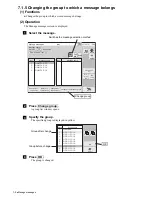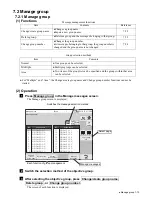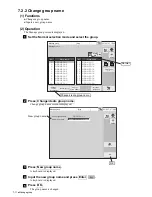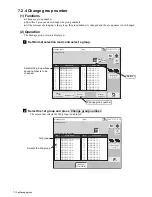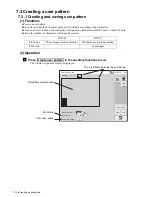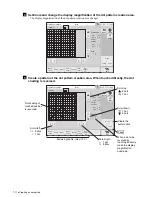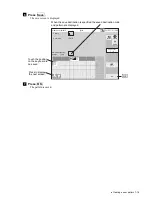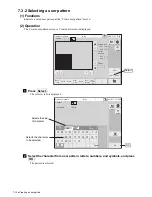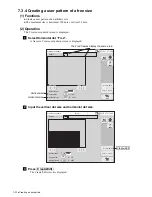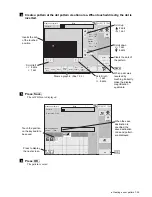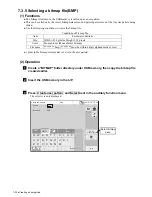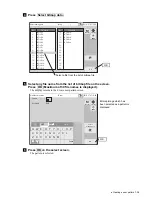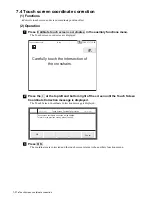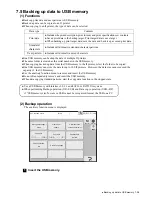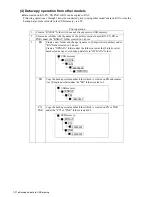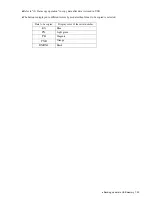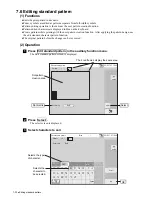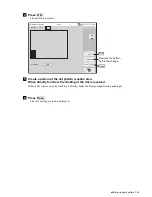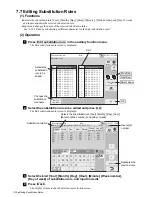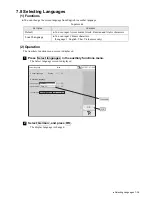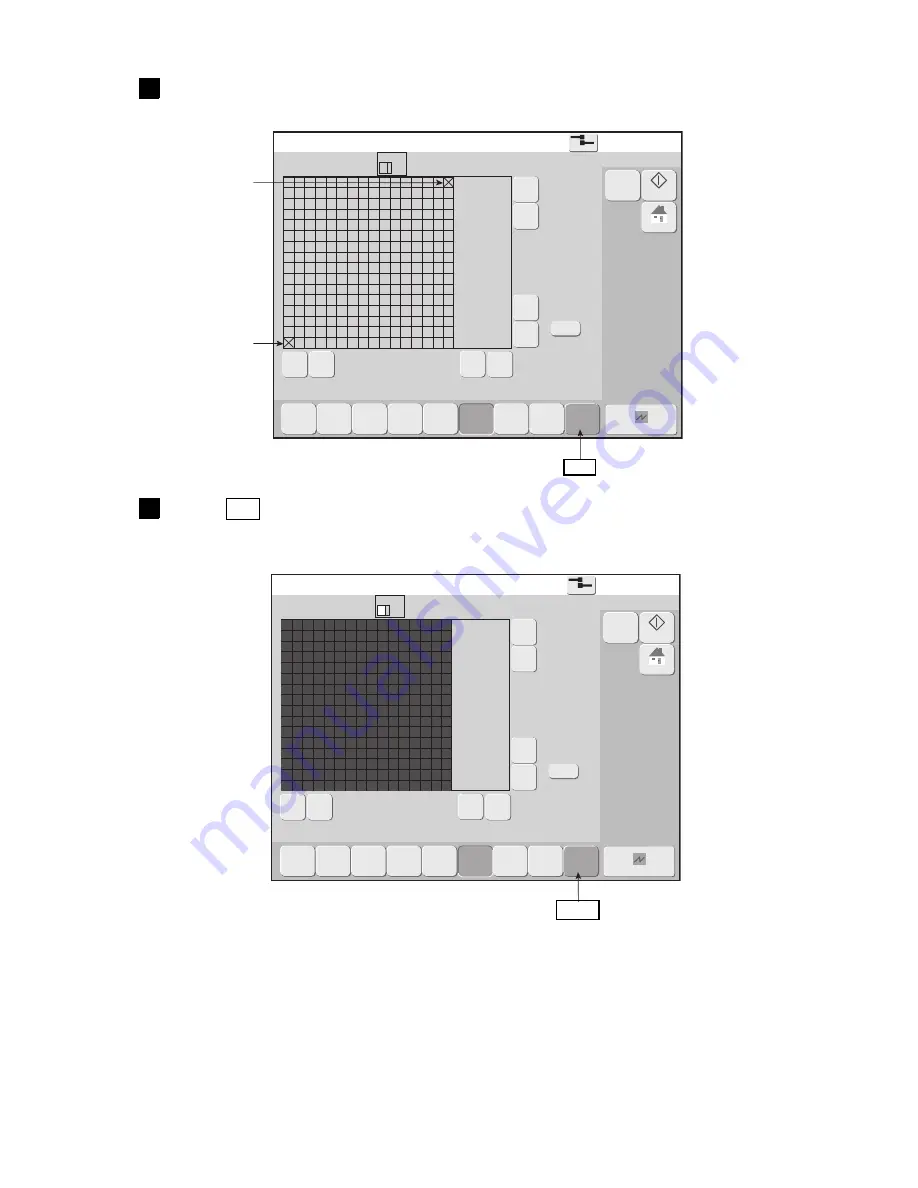
7-21
●
Creating a user pattern
4
Create user pattern
2015.07.07 12:45
Com=0
[Stop
]
Pattern
[ ]
Pattern size
Hor.
[
16
]
Vert.
[
16
]
Cursor
position
Hor.
[
16
]
Vert.
[
16
]
Zoom
×2
〈
《
》
〉
▲
△
▼
▽
After completing the check, press [Apply].
Dupli-
cate
Paste
Move
Clear
area
Invert
Rec-
tangle
Rec-
tangle
fill
Apply
M
Manual
Startup
HOME
Cancel
Create user pattern
2015.07.07 12:45
Com=0
[Stop
]
Pattern
[ ]
Pattern size
Hor.
[
16
]
Vert.
[
16
]
Cursor
position
Hor.
[
16
]
Vert.
[
16
]
Zoom
×2
〈
《
》
〉
▲
△
▼
▽
Decide the position and press [End].
Dupli-
cate
Paste
Move
Clear
area
Invert
Rec-
tangle
Rec-
tangle
fill
End
M
Manual
Startup
HOME
Cancel
Touch the point at which drawing of the rectangle is to end.
The X mark moves to the touched position.
5
Press End .
The Area of the rectangle with the start position and end position at opposing corners is displayed in red.
The screen that selects the end point is displayed.
End position
Start position
End
Apply