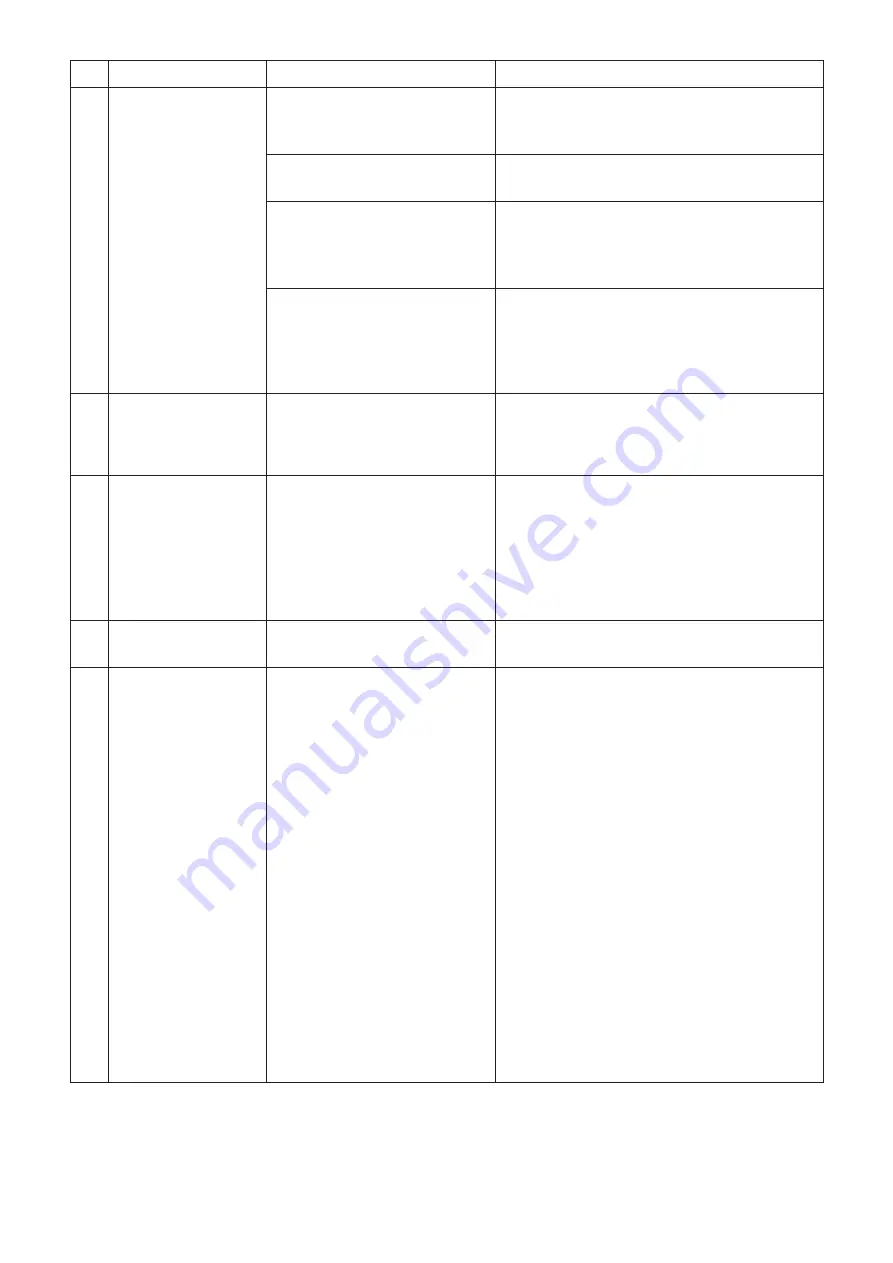
P5416904
71
No.
Event
Items to be checked
Action
27
Alarm(s) is not
recorded in Alarm
History
Check if the [Delete history]
button of [Alarm history] has
been clicked.
If the [Delete history] is clicked, the oldest
alarms will be deleted.
Check if the number of alarms
exceeds 500.
The Alarm History can record up to 500 alarms.
The oldest alarms recorded will be deleted first.
Is the Group, Block, H-LINK or
All to display selected?
Select the Group, Block, H-LINK or All to
display.
Some alarm records appear only when All is
selected.
Did you click on the [Update]
button?
The screen for Alarm History does not
automatically update like the monitor screen.
To display an alarm generated while Alarm
history screen is displayed, click on [Update]
button.
28 The Schedule for a
specific AC unit is
usually not executed.
Check if the group is changed
and if the group previously saved
is deleted.
Restore the group previously saved and delete
the schedule of the group restored.
Execute the group modification and the
schedule setting again.
29
Even after clicking
on [Connection
individual] in the RC
Group register screen
the RC group number
is not put in order from
the smallest number.
Check if there is already a unit
which has the RC group number
registered.
Cancel the RC group of the unit which has the
RC group number already registered.
Also, after clicking on [Cancel All registration],
click on [Connection individual] button.
30
[Done] button is
blinking.
Did you click on the [Done]
button?
The setting is not complete. Click on the [Done]
button.
31
The Management
application cannot be
handled.
Re-Start the Management
application.
Re-start the Management application following
the procedures below:
Windows
®
7
1. Right click on the Task bar to start Task
manager. (It is also possible to start the Task
bar by pressing at the same time [Ctrl], [Shift],
[Esc] on the keyboard.)
2. Select the tab [Process].
3. Select [javaw.exe] and click on [Close].
4. The Management application will start.
Windows
®
8
1. Right click on the Task bar to start Task
manager. (It is also possible to start the Task
bar by pressing at the same time [Ctrl], [Shift],
[Esc] on the keyboard.)
2. Select [Java Platform SE Binary] and click on
[Close]
3. The Management application will start.




































