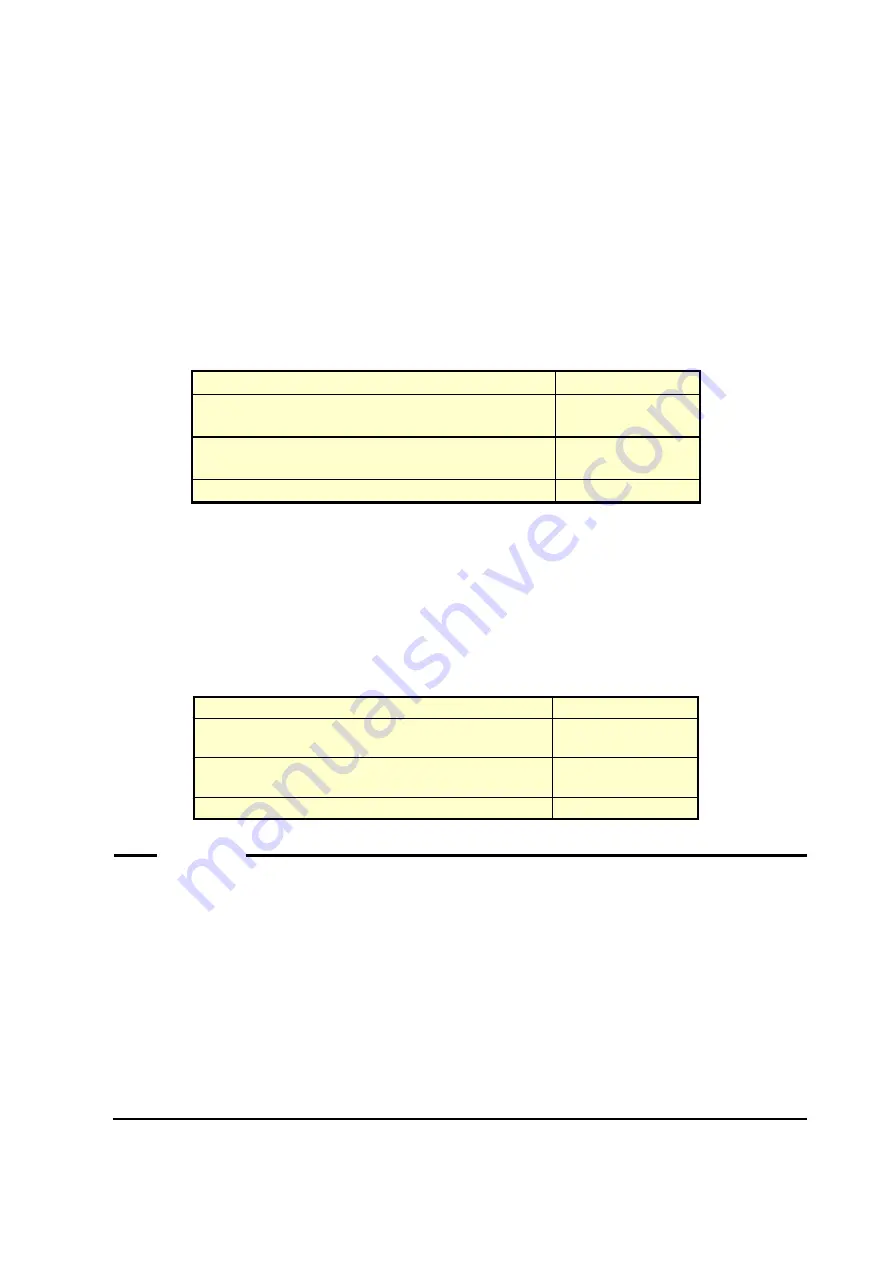
2. ITEMS MONITORED BY THE RAS FEATURE
2-6
2.6 OS Hung-up Monitoring
The OS hung-up monitoring function uses a timer implemented on this equipment for
monitoring the operational state of the OS (OS monitoring timer), in order to detect a situation
that a process with the highest priority (real-time priority class) cannot run (hereinafter
referred to as “OS hung-up”) due to, for example, runaway kernel or when all CPU load is
used up by a driver. When OS hung-up is detected, this function notifies it using the status
lamp on the front of this equipment.
Table 2-3 State of the Equipment in Terms of OS Hung-up Monitoring and State of the
Status Lamp
Status of this equipment
Status lamp
During startup of the equipment or when the power
is off
Red
When OS hung-up has not occurred or the system
has recovered from OS hung-up
Green
When OS hung-up has occurred
Red
If you use the CPUSTOP contact of the RAS external contacts interface, an external hardware
connected to the RAS external contacts interface can detect OS hung-up. The following table
shows how the state of the CPUSTOP contact changes.
Table 2-4 State of the Equipment in Terms of OS Hung-up Monitoring and State of the
CPUSTOP Contact
Status of this equipment
CPUSTOP contact
During startup of the equipment or when the power
is off
Closed
When OS hung-up has not occurred or the system
has recovered from OS hung-up
Open
When OS hung-up has occurred
Closed
NOTE
• For this function, OS hung-up is defined as a state that a process with the
highest priority (real-time priority class) cannot run.
• When OS hung-up occurs, processes on the OS cannot run as scheduled,
and the facility using this equipment may be affected due to delay in
processing. If OS hung-up occurs, resolve it immediately.
• When the OS starts, the status lamp is lit green at the timing when this
function starts.
• When the OS shuts down, the status lamp becomes red when this function
stops. It should be noted that when the status lamp turned red, the shutdown
process is not complete. Do not turn off the power at this point.
Summary of Contents for HF-W6500 45/40
Page 1: ...WIN 63 0088 02 ...
Page 2: ...WIN 63 0088 02 ...
Page 21: ...This page is intentionally left blank ...
Page 35: ...This page is intentionally left blank ...
Page 79: ...4 CHECKING THE HARDWARE STATUS 4 26 5 In the SNMP Service Properties window click Apply ...
Page 91: ...This page is intentionally left blank ...
Page 105: ...This page is intentionally left blank ...
Page 137: ...This page is intentionally left blank ...
















































